NewTek TriCaster 855 User Manual
Page 72
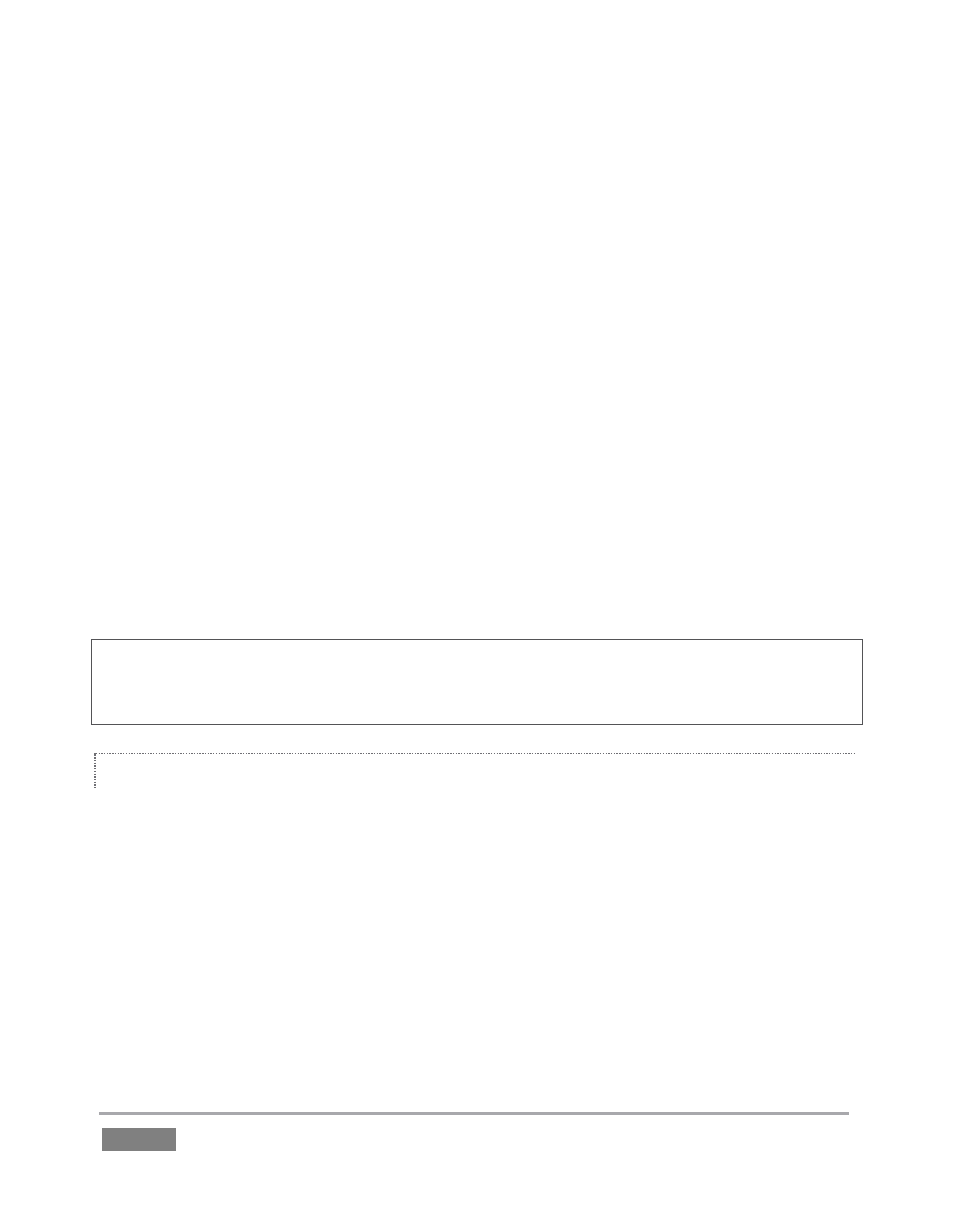
Page | 56
The BKGD (Background) video layer constitutes the base of the video composition ultimately sent
to Program Output. Based on your Switcher operations, as many as three other primary video
layers may be superimposed above the BKGD layer on output:
The DSK 1 and DSK 2 video layers are most commonly used to apply graphics or titles to
the BKGD layer (DSK stands for ‘Down Stream Keyer’).
FTB (Fade to Black) constitutes a final video layer prior to output – one that can obscure
all others when called upon to do so. (FTB is less commonly used, and unlike the other
primary video layers, has no local transition controls - Figure 46).
As stated in the previous section, the Program and Preview row selections determine the content
of the BKGD (Background) video layer. The Preview row selection is normally cued up for the next
Take (cut) or Transition operation. Either operation, once completed, results in the original
Program and Preview row selections exchanging places. (Of course during a transition, portions
of both the Program and Preview row selections can be seen in varying amounts.)
The BKGD layer composition can include other content as well, as we’ll see later in Sections 4.9
(LiveMatte) and 4.10 (Virtual Inputs).
Hint: By default, selecting a tabbed module (DDR1, Still, etc.) on the Preview row automatically
shows the corresponding control panel in the tabbed panes below. Click the Desktop Options
button (gear), at extreme right just above the tabbed panes, to enable or disable this behavior.
CONFIGURING CAMERAS
Let’s try out some of these concepts, shall we? (If you previously configured some cameras, feel
free to skip ahead to the next sub-heading – The Utility Row).
1. First, confirm that the Connection Type selected for your video sources is correct.
a. Move your mouse over an Input monitor (All Monitors view).
b. Open the Configuration panel for that video source by clicking the Configure
button (gear) that appears in the monitor’s titlebar.
c. Choose a Connection Type setting that is appropriate for the camera.
d. Close the Configuration panel.
2. Repeat the steps above for all connected cameras.