A.1.8, Connect an external hard drive, A.1.9 – NewTek TriCaster 855 User Manual
Page 302: Eject a hard drive
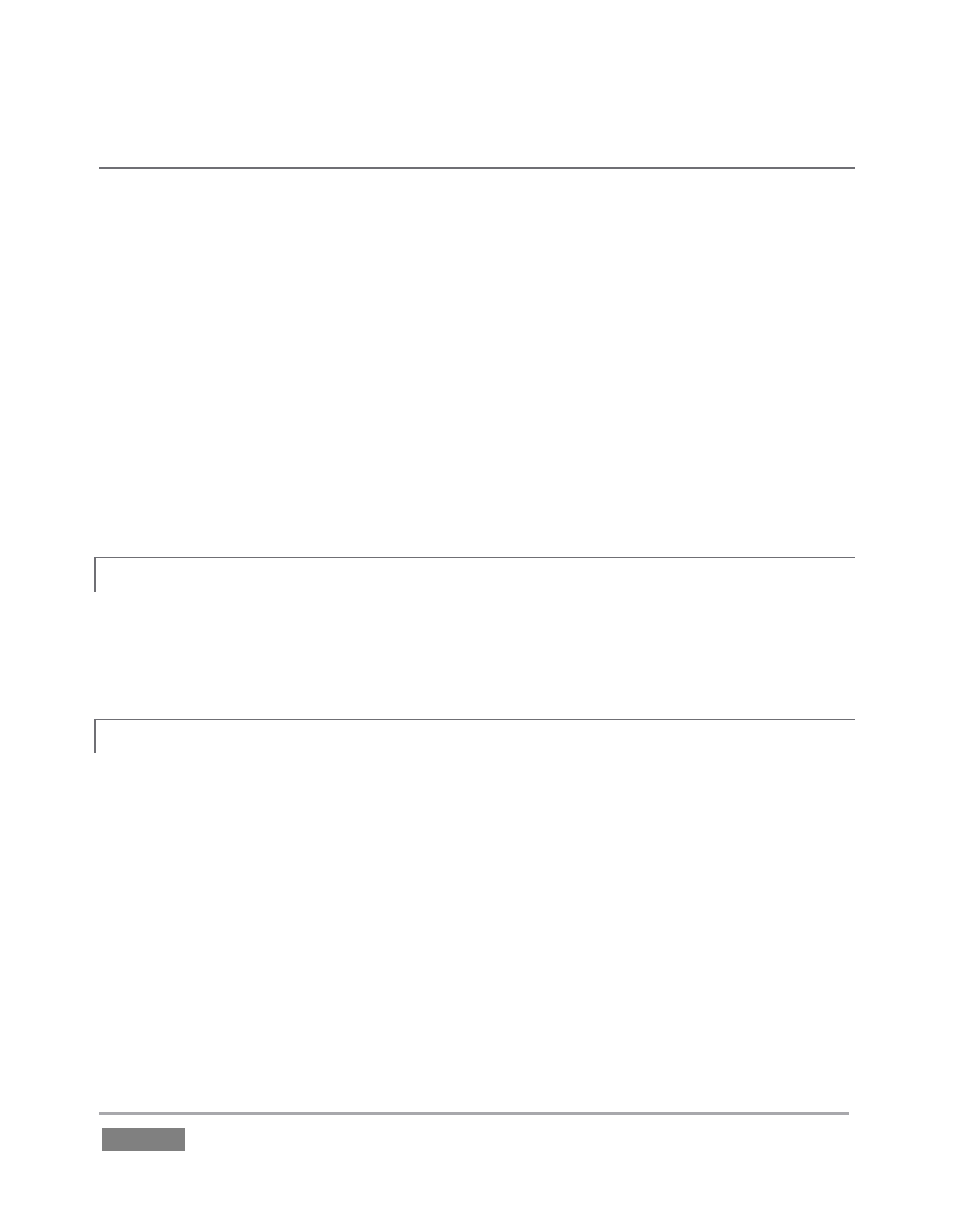
Page | 286
SUPPLEMENTARY QUESTION:
Q: What hard drives are recommended for TriCaster’s removable drive bay(s)?
A NewTek supplied storage media has been carefully tested to meet exacting specifications, and
can be expected to provide optimal performance and reliability. Of course, you are free to
purchase storage media from other sources. Keep in mind that manufacturer specifications and
reviews may highlight favorable statistics, focusing on results from ‘typical’ (i.e., less demanding)
operating environments. Naturally, NewTek cannot guarantee that hard drives obtained from
such sources will provide performance adequate to TriCaster’s requirements. Here are some
guidelines to keep in mind if you employ hard drives purchased from other sources:
All else being equal, larger drives are normally faster – try to use 1TB drives or above.
Use SATA 3.0GB/s drives with rotational speed of 7200 R.P.M. (or better).
Drives should have a larger onboard cache (32Mb or better is recommended).
A.1.8 CONNECT AN EXTERNAL HARD DRIVE?
Connect a suitable USB cable from the external hard drive to one of TriCaster’s USB2.0 ports.
Note that the hard drive should probably be formatted using the NTSF file system (the FAT file
system chokes on exported files exceeding 4 Gigabytes, as will often be the case).
A.1.9 EJECT A HARD DRIVE?
8. Launch TriCaster, and click the Open icon on the Home Page of the Startup Screen.
9. Click the Eject gadget at upper right on the screen, and select the hard drive you wish to
safely disconnect (see Section 5.2.2).
or…
10. Click the Eject button in the titlebar of the Live Desktop (see Section 6.5.2).