NewTek TriCaster 855 User Manual
Page 217
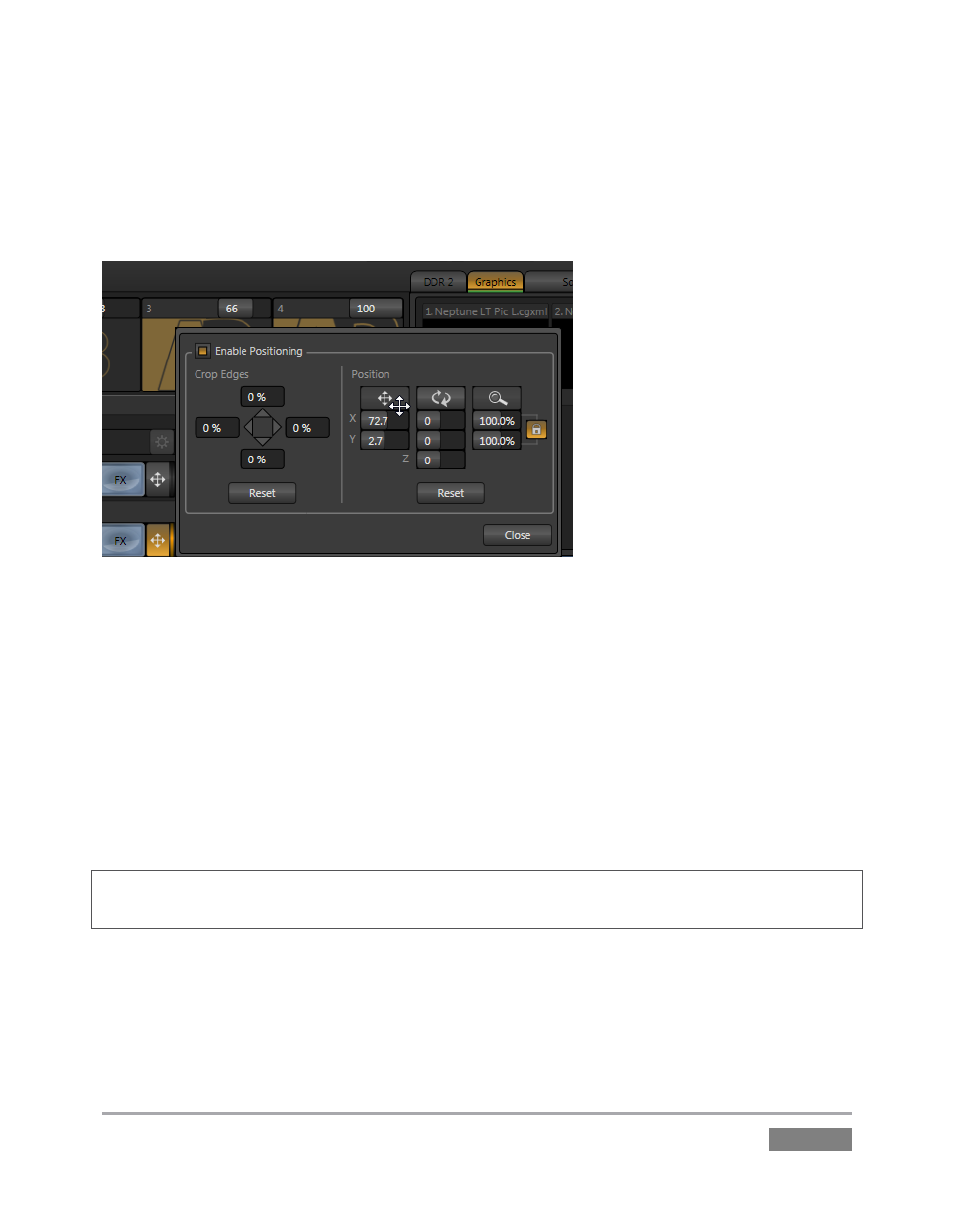
Page | 201
Position controls for both Input A and Input B appear to the right of their respective selector
button rows (Figure 192). Click the double-headed arrow button to open the Position panel
(Figure 193) for either input. Enable or disable all settings using the switch provided at upper
left.
Figure 193
At left is a group of controls labeled Crop Edges, which provide identical but independent
functionality to that found in the LiveMatte & Crop tab of Input Configuration. Position controls
are grouped at right. Located at the top of this section are three interactive buttons; from left to
right these represent Position, Rotation, and Size.
Click and drag on Position to adjust the location of the source within the output frame. (It is
useful to display the corresponding Virtual Input using the Switcher’s Preview row while making
adjustments). Notice that by dragging left or right on either of the two numeric gadgets below,
you can adjust Position on a single axis.
Hint: If you click a numeric field a second time (or right-click it), you can type a value into the
gadget using the keyboard – press Enter to complete the editing action, or Esc to cancel it).
In similar fashion, drag the pointer over the Rotation button with the left mouse button pressed
to turn the source in 3D space, as follows:
Drag left/right to rotate the source about the Y (vertical) axis.