NewTek TriCaster 855 User Manual
Page 327
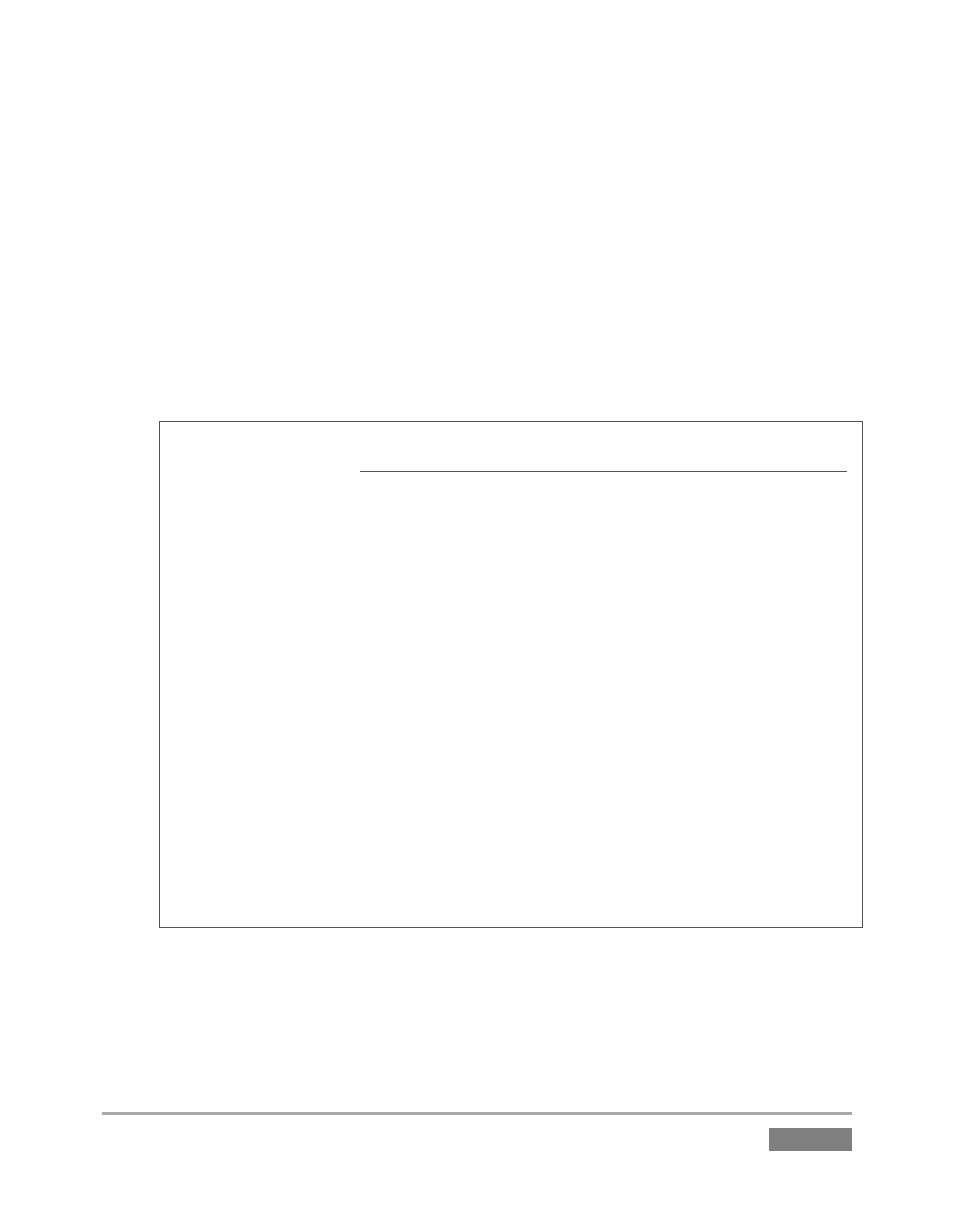
Page | 311
allows you to insert a User Backup drive into a removable drive bay (or otherwise
connect it), and regain a functional system partition as stored on the clone drive.
By design, the process overwrites only the C partition on the existing system drive with
the C partition on the User Backup drive. This protects any existing content on the
restored drive’s D partition (455 only), which may include media assets that are more
recent than those stored on the User Backup drive.
If you do wish to restore the D content from the User Backup, you can do so manually
after restoring the C partition (User Backup files are not compressed).
Note: This feature it is intended to allow a restore operation of the system drive that the
clone was prepared on. It is not intended to allow restoration from a ‘foreign’ TriCaster.
Using the ‘Restore System Partition from User Backup Drive’ in the latter manner will
almost certainly cause multiple problems.
In a dire emergency, however (such as if a system drive fails when no User Backup from
the same unit has been prepared) a User Backup created on a similar model TriCaster
can be helpful, as follows:
- Install the ‘foreign’ User Backup drive to replace the defunct system drive.
- Power up, and – at the boot selection screen – select ‘Manage TriCaster’.
- Choose ‘Restore System Partition to Factory Defaults’, and follow prompts.
It will be necessary to re-activate Windows, re-enter the registration unlock code, and
possibly update the TriCaster software after the restoration process in this case.
Be aware that the approach above is not encouraged, since minor hardware differences
between the two TriCasters involved may well result in issues in the resulting Windows
installation. As well, the new system drive will no longer have a factory restore
partition. Still, it might be better than nothing in a crisis.