A.5.6, Install my favorite software (or codec), A.5.7 – NewTek TriCaster 855 User Manual
Page 325: Restore tricaster software
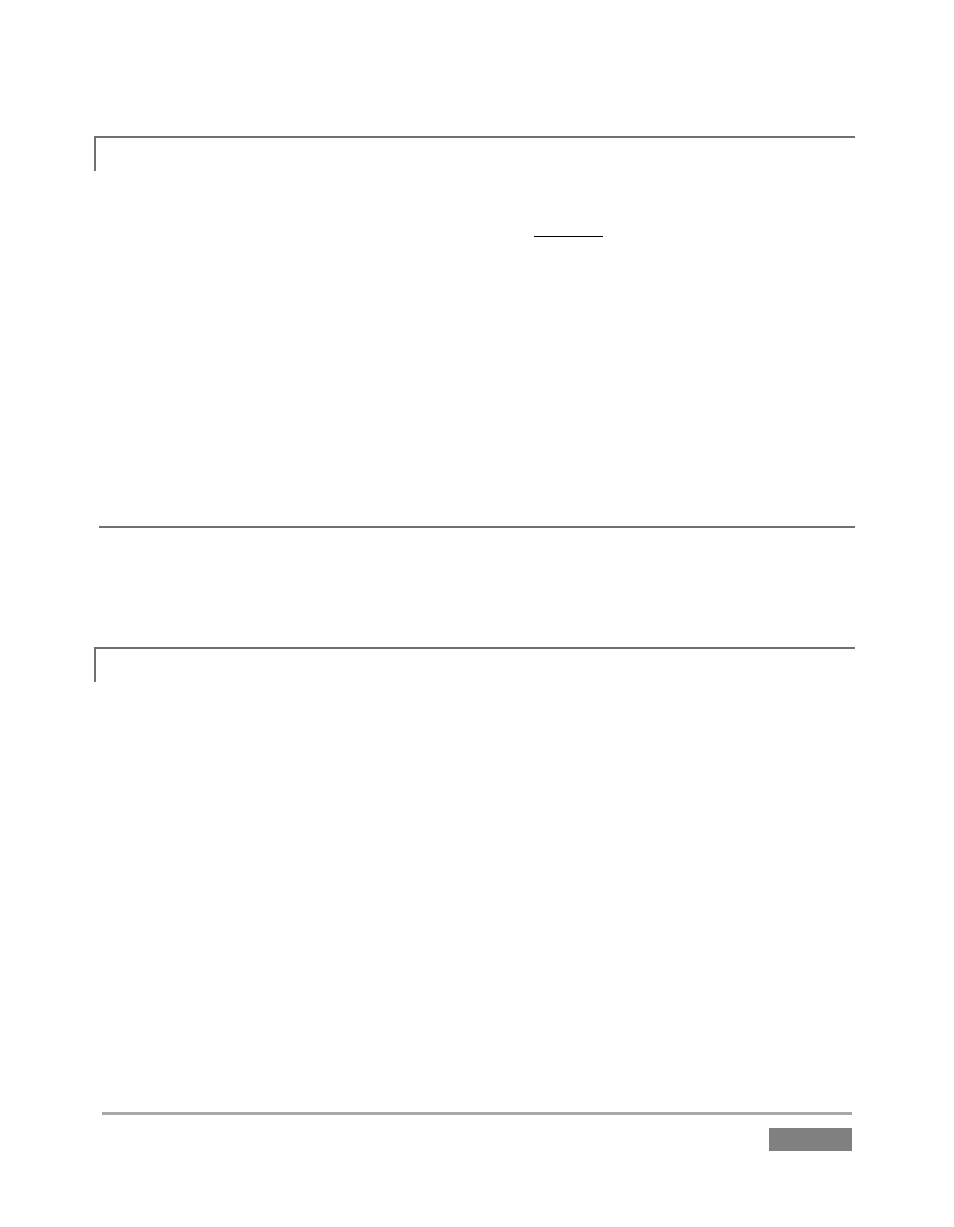
Page | 309
A.5.6 INSTALL MY FAVORITE SOFTWARE (OR CODEC)?
TriCaster is not a ‘general purpose’ computer. The installed software suite is finely tuned to
provide reliable performance and amazing features. Anything you install apart from official
TriCaster updates places these important goals at risk. Doing so is strongly discouraged.
Regarding codecs, TriCaster supports the vast majority of popular image, audio and video
formats. That said, hardly a day passes without another new one appearing on the scene. If a
file you would like to use does not play back well (or at all), consider converting it to a friendlier
format.
If you feel the format is so popular that TriCaster should support it, please submit the details as a
feature request. (Please also see Section A.3.10 above.)
SUPPLEMENTARY QUESTION:
Q: Can I install the MainConcept AAC Encoder - Plug-In for Adobe® Flash® Media Live Encoder?
A: This is not required.
A.5.7 RESTORE TRICASTER SOFTWARE
We firmly expect you will never need it, but isn’t it good to know that comprehensive TriCaster
Restore features are available in the event of an unforeseen problem? You can use one of two
methods to access TriCaster’s Restore features, depending on your situation.
To restore your TriCaster system software after the system launches normally:
1. Click the Shut Down icon on the Home Page of the Startup Screen.
2. Click the Administrator Mode link at right to exit the TriCaster environment.
3. In the Administrator Mode screen, select the link labeled Backup or Restore System.
4. Select the Restore Factory Defaults bootup option.
If TriCaster should ever fail to boot up properly, you may need to try a different approach to
restore your TriCaster system software, as follows: