Network sources – NewTek TriCaster 855 User Manual
Page 68
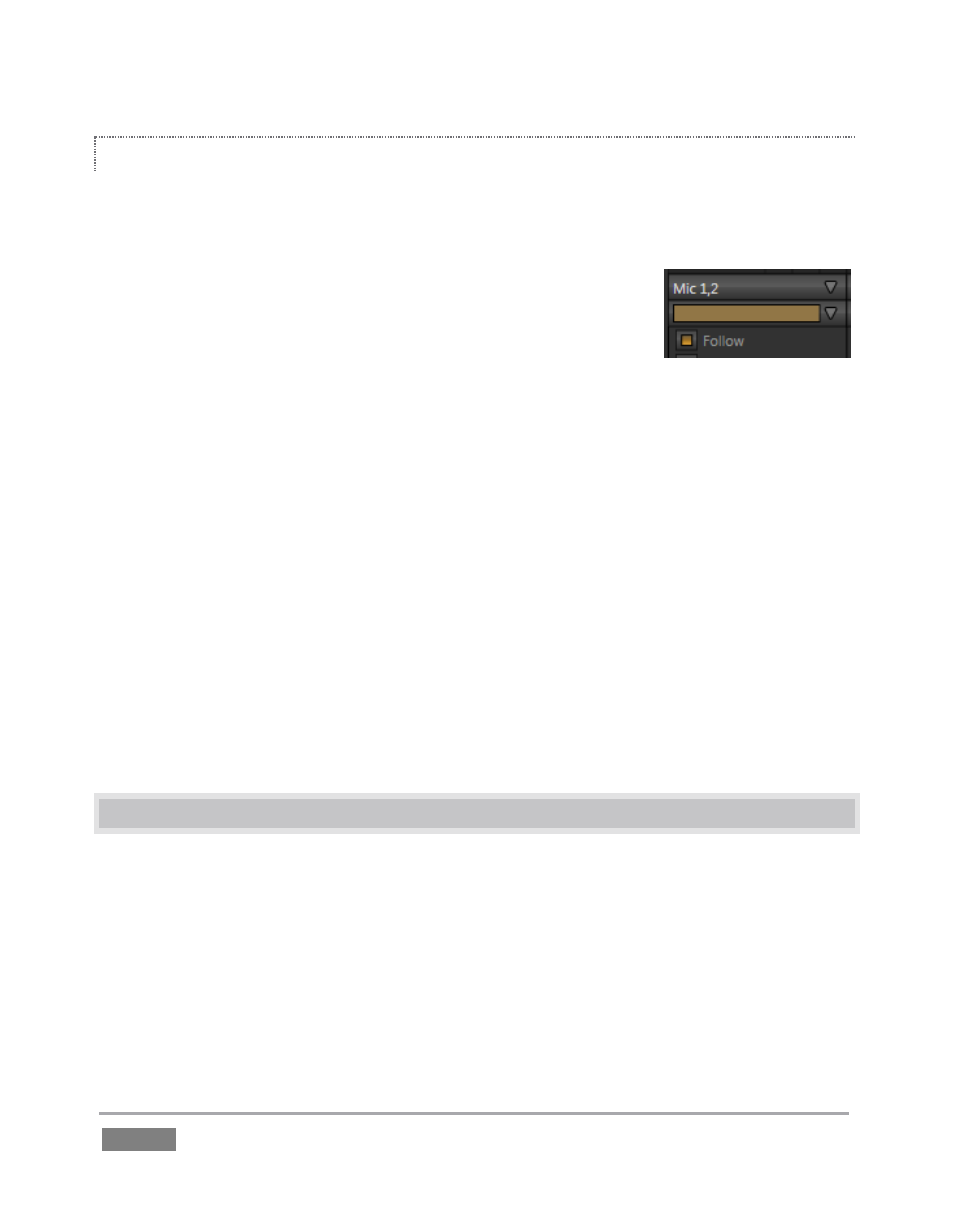
Page | 52
FOLLOW AND AUDIO GROUPING
Each audio control group has an additional drop-down located just below the Connection Type
menu. This is the Audio Group control.
Grouping allows you to gang multiple audio sources together. When
Follow is enabled for a group member, the sound from the entire
audio group is heard whenever the corresponding video source is
displayed.
Let’s test this:
1. Supply live sound to audio input 1 and 2, and set both inputs to a single group (color)
using the drop-down Group menu.
2. Enable Follow for Camera 1 and Camera 3 (but not Camera 2).
3. Select Camera 1 on the Switcher’s Program row. The audio from both input 1 and 2
should be audible.
4. Switch to Camera 3. The audio from inputs 1 and 2 is muted on output. (If audio input
3 has sound, you will hear it instead.)
Switch to Camera 2. Even though Follow is not turned on for input 2, you will nevertheless hear
sound from both input 1 and input 2 again. (This is because another input in the same group
does have Follow enabled.)
4.5 NETWORK SOURCES
Perhaps you’d like to be able to add Microsoft PowerPoint
®
output, web pages, Skype
®
video
calls, application displays, titles and graphics from NewTek’s LiveText™ or other exotic content to
your productions. TriCaster™ supports all such displays from computers on the same network as
Network (1 and 2) sources on the Switcher, via the supplied iVGA™ client application (not
required for LiveText).
Figure 42