A.1.14, Resolve ivga pro quirks, A.1.15 – NewTek TriCaster 855 User Manual
Page 306: Enable termination for video inputs
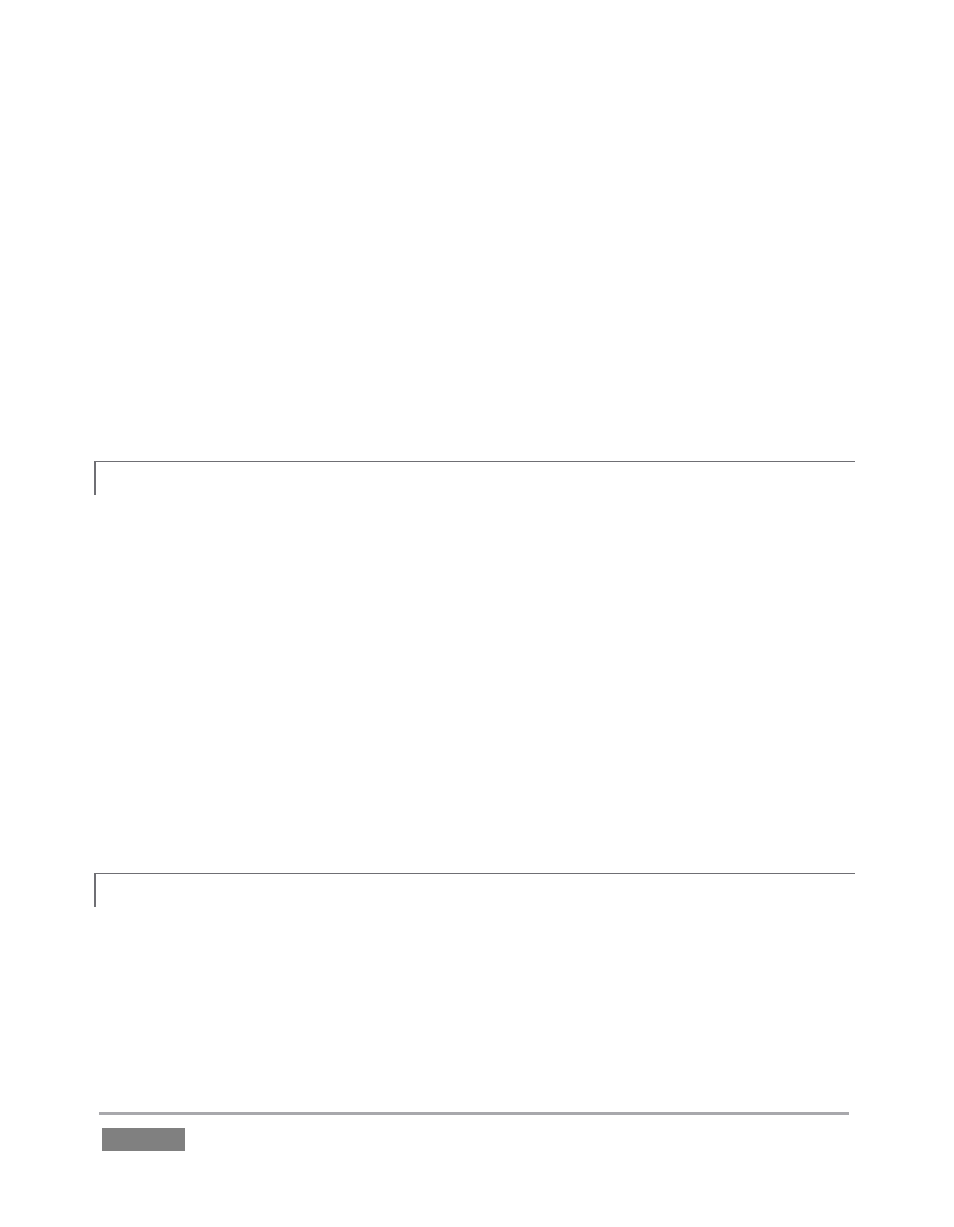
Page | 290
Q2: Why do some clips not play properly across an AirPlay® connection?
A: There are several possibilities: First, TriCaster cannot play media governed under Digital
Rights Management (DRM) schemes. This is a common limitation of commercial content.
Otherwise, If an iOS® device loses its connection with the network for any reason, it does not
refresh its AirPlay® destination list for about one hour. It may seem as though the TriCaster is
detected even though the connection has been lost. One way to flush the AirPlay list is to enable
and disable ‘Airplane mode’ in the device settings. Finally, make sure you are connected to the
correct Wifi network (etc.)
A.1.14 RESOLVE IVGA PRO QUIRKS
•
Some antivirus software can interfere with certain iVGA PRO features. If you encounter a
persistent quirk, you might try disabling your antivirus protection briefly to see if the
problem disappears. If the problem goes away consider using a different anti-malware
product or disabling realtime protection while using iVGA PRO.
•
If iVGA PRO’s connection to TriCaster seems intermittent, make sure only one network path
exists between the two systems, to prevent the PC from switching back and forth between
connections.
•
Some systems deliberately restrict access to system sound (for DRM reasons), preventing
the system ‘Stereo Mix’ from appearing as an audio source option for iVGA PRO. Several
workarounds exist; as a starting point, try an Internet search for terms like “audio loopback
software”.
A.1.15 ENABLE TERMINATION FOR VIDEO INPUTS?
TriCaster has full-time video termination. If you need to loop through (or t-off from) other video
devices (such as an external monitor) prior to TriCaster in your video pipeline, you should ensure
termination is OFF for earlier devices.