NewTek TriCaster 855 User Manual
Page 95
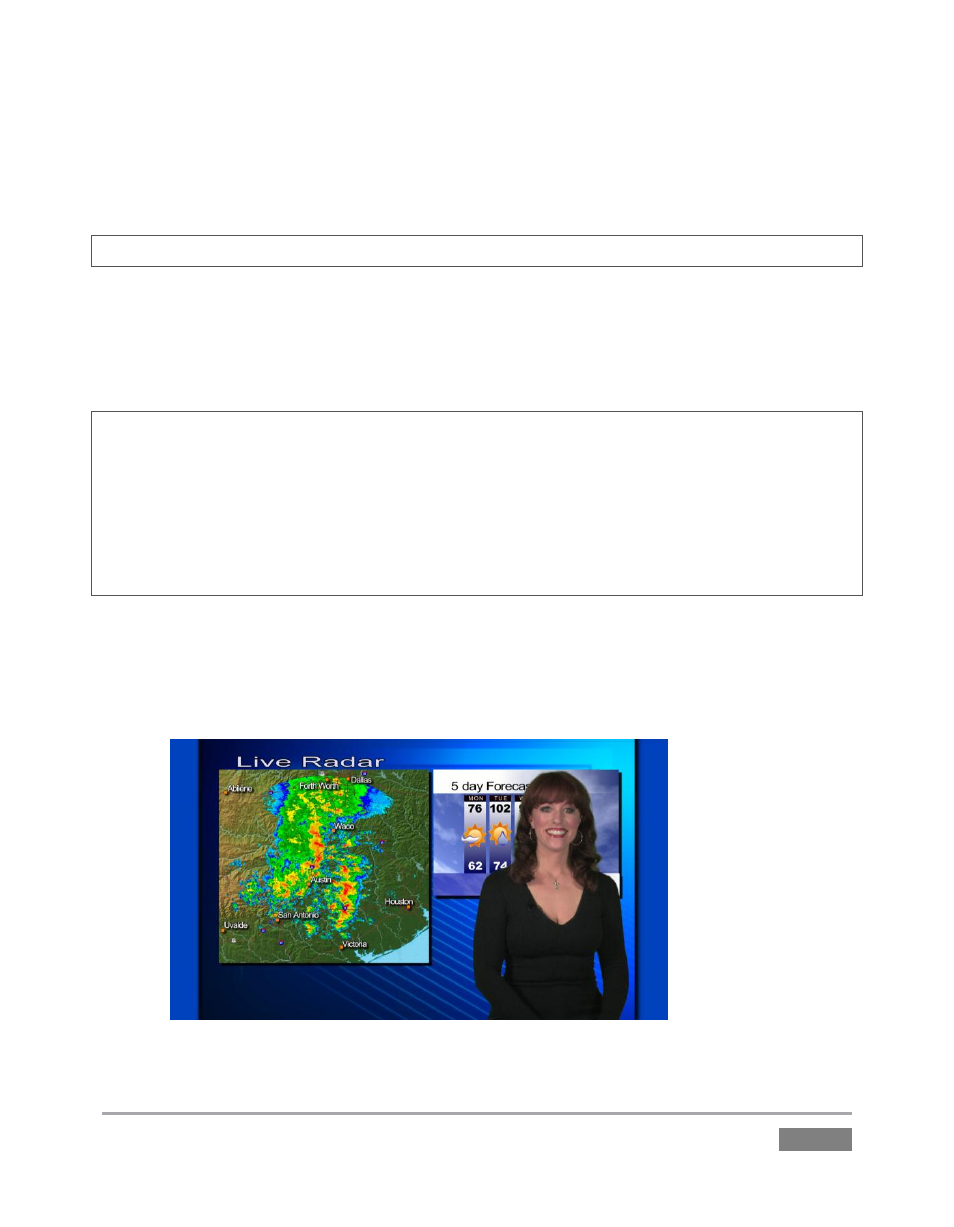
Page | 79
There are three sets of numeric sliders in the Position group in this panel: one with a four-
pointed arrow button above, a rotation group, and another identified by a magnifying glass
button. Experiment with these controls a bit to see how they work.
Hint: Shift + double-click a control to reset it to defaults.
You can drag the mouse over the top buttons in each group to freely adjust Position, Rotation or
Size on multiple axes at once, or use the numeric sliders below to adjust just one property. As
currently configured, Program output displays the result of changes you make; of course, during
a live production you’d likely use Preview to set this up, instead.
Hint: When the Lock (padlock) button for the Size controls is lit, vertical and horizontal
adjustments are locked together – adjusting one affects both. When unlocked, the vertical and
horizontal scaling factors are independent.
Drag vertically over the ‘magnifying glass’ button to modify vertical scale, or drag laterally to
adjust the horizontal scale. Another way to constrain the action to one axis is to hold down the
Ctrl key before dragging.
2. Click Reset Positioning to restore default Position, Rotation and Size.
3. Drag the horizontal (upper) Position mini-slider to the right, locating the foreground
(talent) shot as seen in Figure 75.
Figure 75