A.2.3, Work on a stored session, A.2.4 – NewTek TriCaster 855 User Manual
Page 308: Backup a session
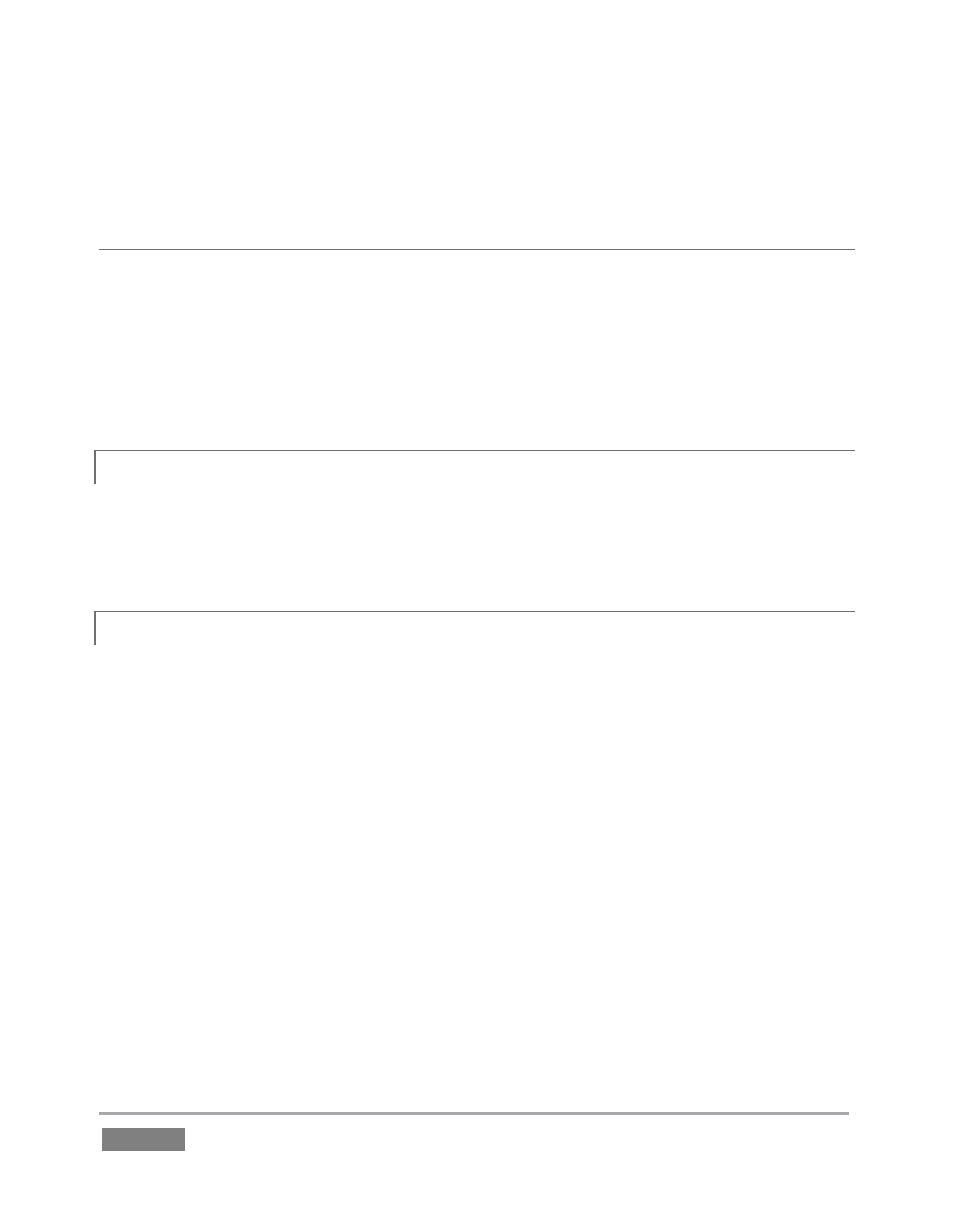
Page | 292
2. Select either 720p or 1080i for Resolution, and then click the Start Session link (lower-
right).
SUPPLEMENTARY QUESTION:
Q: What is the best session format for streaming?
A: We strongly recommend that you use a progressive video format for sessions you intend
primarily for streaming. Doing so eliminates fielding artifacts that might otherwise occur due to
converting fielded video to progressive video for streaming. This will generally result in quite
noticeably better quality.
A.2.3 WORK ON A STORED SESSION?
1. Click the Open icon in the Home Page of the Startup Screen.
2. Click the name of the session you want to re-open.
A.2.4 BACKUP A SESSION?
1. Open the TriCaster session you wish to backup.
2. Click the Manage icon in the Startup Screen’s Session Page, then click the Backup
Session button (below the Browse list).
3. If the session has external files in its playlists, choose one of the options from the dialog
that opens next.
4. Use the system file explorer that opens next to select the location for the backup file,
and click OK.
This process can take considerable time if the session has a lot of content; in such cases, it’s best
not to commence unless time (before a production) permits. (See Backup Session under Section
5.3 for more detail.)