A.1.5, Connect monitors – NewTek TriCaster 855 User Manual
Page 298
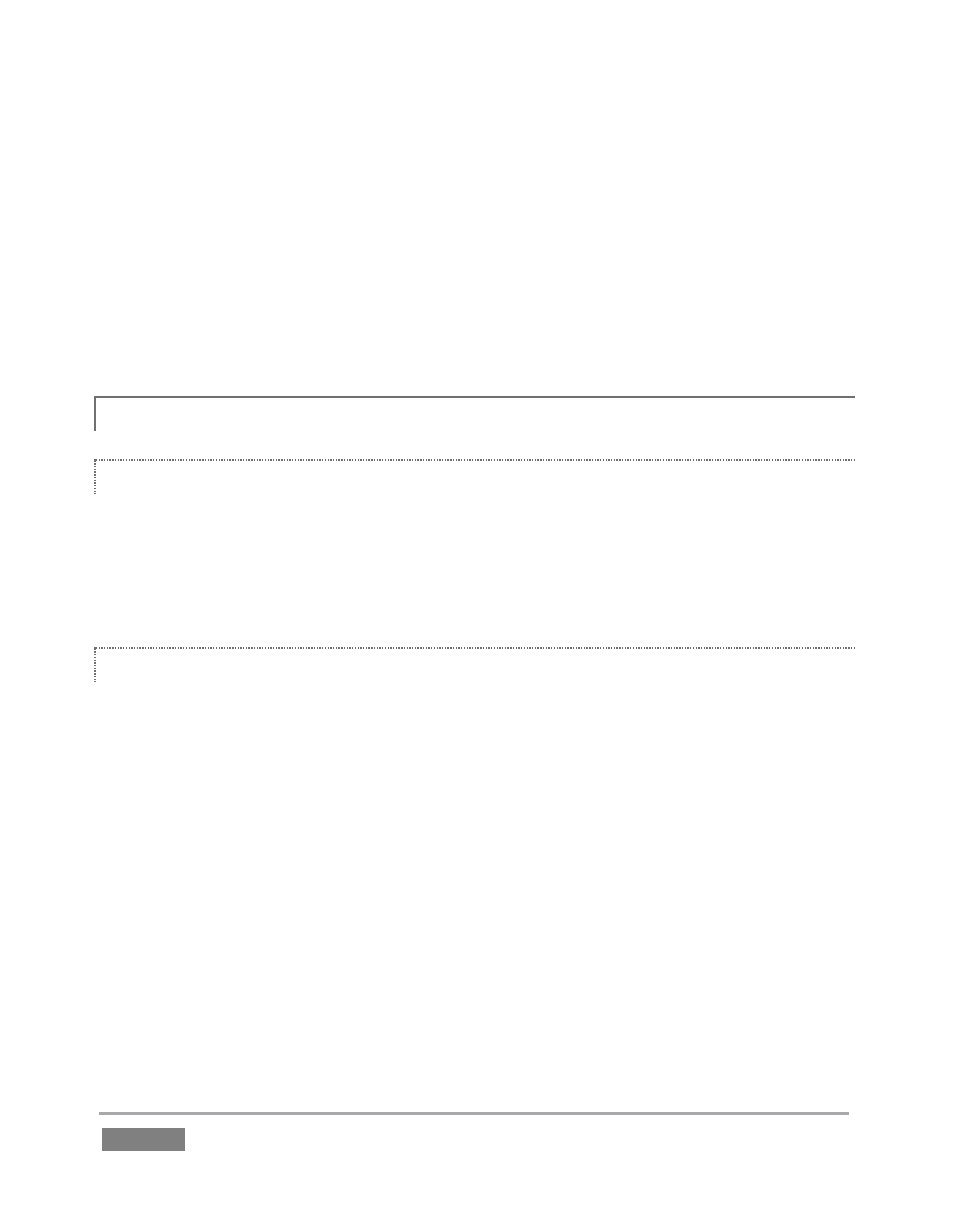
Page | 282
video is Rec. 601, but HD video conforms to Rec. 709 – and TriCaster output color space is
governed by the session format.
When the natural color space for a connected source does not match TriCaster’s current output
specification (in this example, Rec. 709), TriCaster automatically attempts to compensate – but as
always, it’s good to refer to the scopes for critical accuracy. As required, TriCaster’s Waveform
and Vectorscope displays can be used to monitor corrections made using the Proc Amp
tools. (Scope calibration automatically conforms to the broadcast color specification for the
current session – HD or SD, and is appropriately labeled as a convenient reminder.)
A.1.5 CONNECT MONITORS?
COMPUTER MONITOR
With the power off, connect an external computer monitor to a DVI port on TriCaster’s
backplate, using an adapter if necessary. For TriCaster 455, use the DVI connectors nearest to the
Video In group for the interface (DVI connectors located at left below the power supply are
normally capped and should not be used.)
MULTIVIEW MONITOR (OR PROJECTOR)
TriCaster supports the use of its secondary output connector by means of its Multiview output
feature. This output can serve as a supplementary program output for projection, or for
operational monitoring purposes (see Section 7.1.5).
1. Connect the external device to the secondary output on TriCaster’s backplate using an
appropriate cable (and/or adapter, if required).
2. Open a TriCaster session (or create a new one) from the Home Page of the Startup
Screen.
3. Click the Live icon on the Session Page of the Startup Screen, and press Enter (or click
the Start Live Production link).
4. Roll the mouse pointer over the main Program output monitor, and click the Configure
(gear) button that appears above it.