NewTek TriCaster 855 User Manual
Page 246
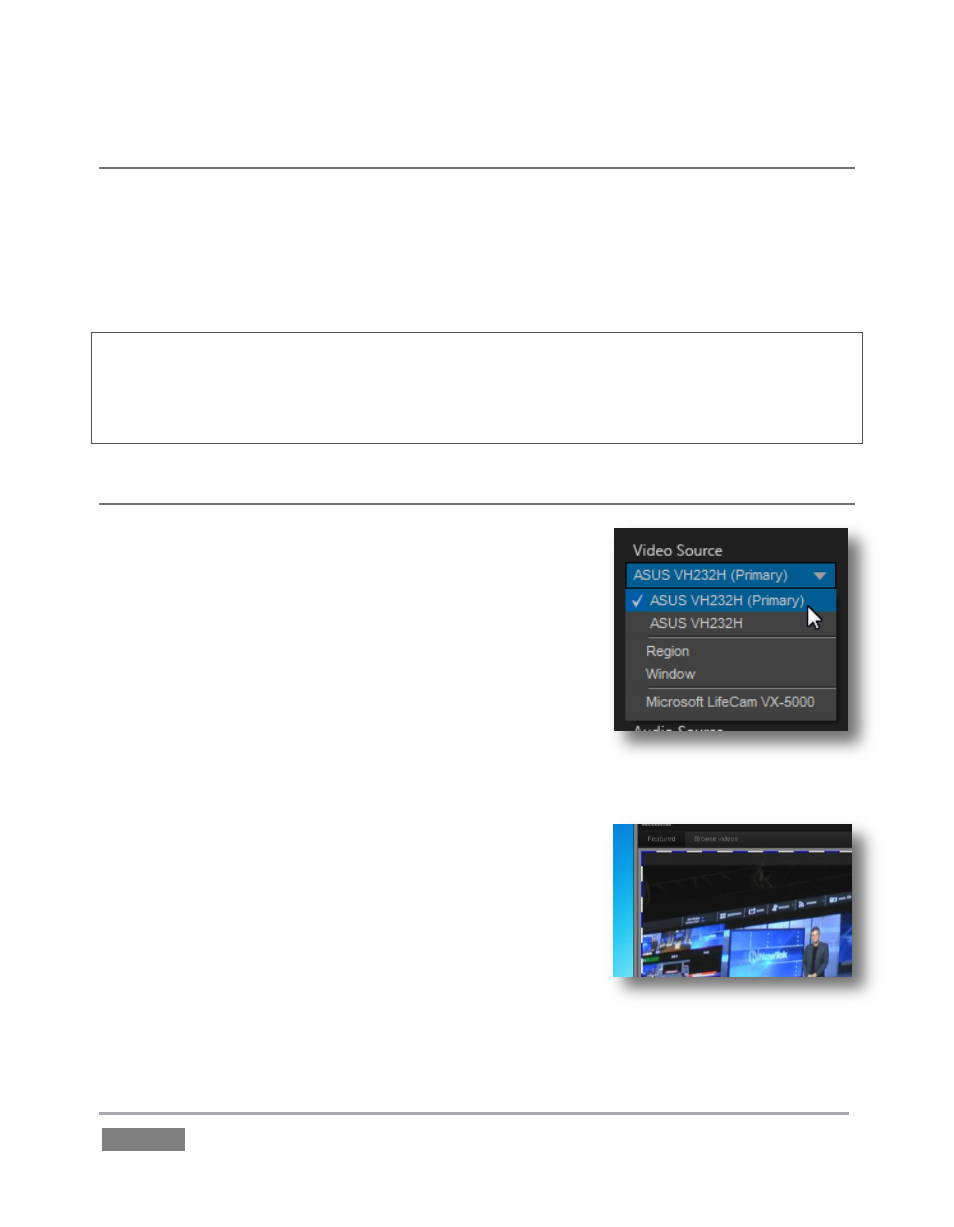
Page | 230
QUALITY (CONFIGURE)
Click the Configure (gear) button beside Destination to reveal a menu providing quality options.
The setting here affects iVGA’s video compression parameters. You can use these options to
improve performance when your local network connection lacks the bandwidth required to
deliver the highest quality iVGA output to TriCaster.
Note: Gigabit network connection provides the best transfer rates and the best quality video
output. Slower connections may cause dropped frames, and should be considered unsuitable,
especially for HD sessions. In extreme cases, where network capability is low or unreliable
because of other traffic, iVGA may still be useful for static displays.
VIDEO SOURCE
The video source menu governs the imagery iVGA transmits or
captures. The menu lists a number of important options
(Figure 226).
At the top, you will see all monitors connected to the
system iVGA PRO is running on named. Selecting a
monitor by name assigns its entire display as the current
iVGA source.
Just beneath the list of monitors is the Region option. This
refers to the portion of the screen that is inside a rectangular
marquee that is shown when Region is newly selected.
o Drag the cross-hair icon in the center of the
marquee to relocate it on the screen or to a
different monitor.
o Drag the mouse on any border of the marquee to
scale it up or down. By default, scaling is
constrained to retain a 16:9 marquee aspect.
Hold down Ctrl when dragging to release the
Figure 226
Figure 227