NewTek TriCaster 855 User Manual
Page 127
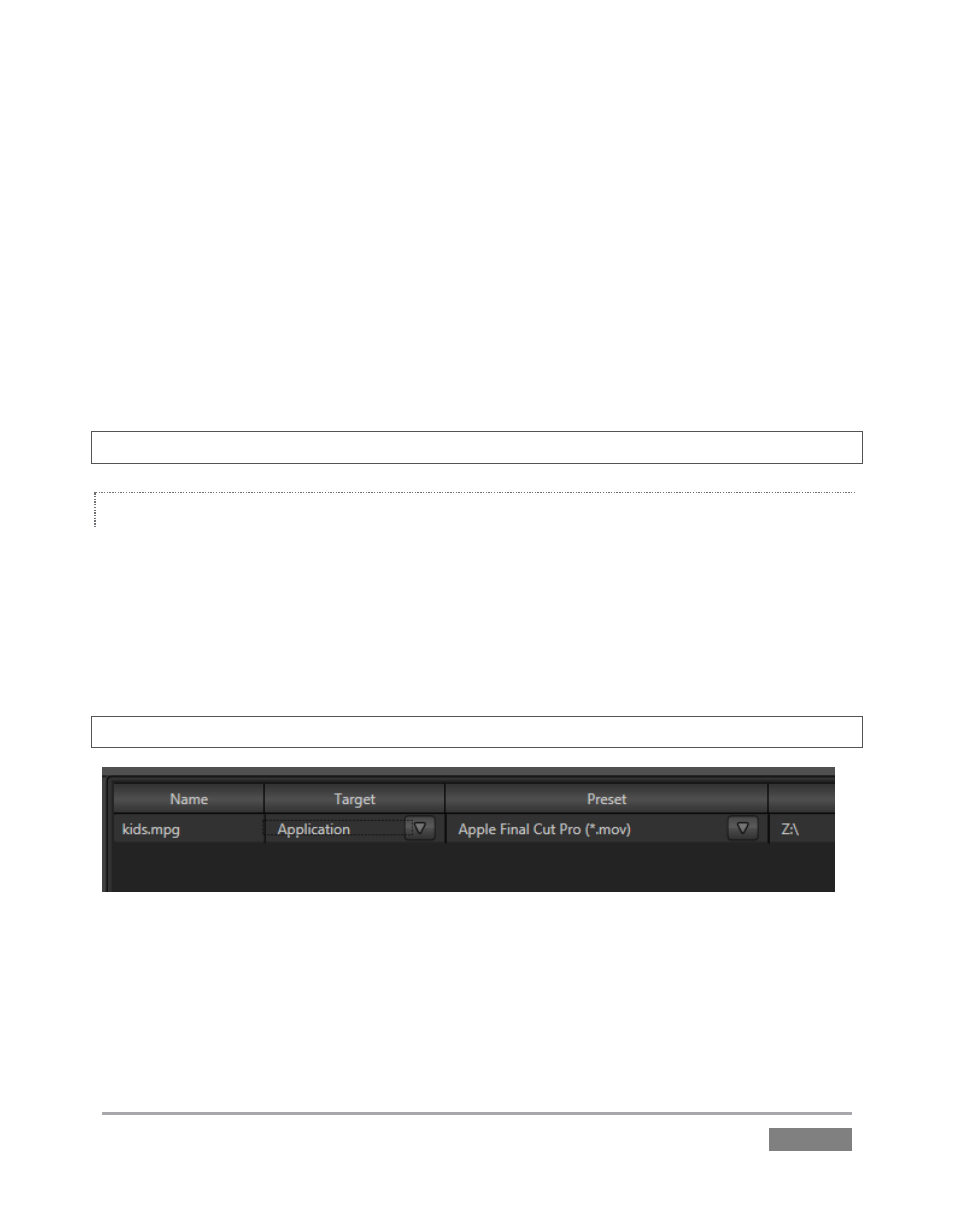
Page | 111
Click Add to open a standard system file window, and select (or multi-select) items to build a list
in the Import Media file pane.
Some highly compressed video files may not be well suited to live playback. Enable switches in
the Transcode column for files you wish to convert to a friendlier format on import. Files can be
re-ordered by dragging their entries up or down with the mouse, or removed from the list by
highlighting them and clicking Remove.
Once the batch import list is prepared, click Import to complete the operation. Files are
processed quickly, and are automatically added to their proper locations (according to type) for
easy access during live production.
Hint: Sections 4.2, 10.2.2, A.4.3 and A.4.5 discuss other aspects of importing media files.
EXPORT MEDIA
The Export Media function allows you to create a list of video files for export, select a new file
format for these exports to be converted to (on a per file basis), and designate where to send
them. Clicking the Export Media button opens a new pane.
Click the Add button at upper left to open a custom Media Browser (see Section 10.2.2 for
browser details). Use this pane to locate and select (or multi-select) files for export.
Hint: The Export Media panel can be resized by dragging its edges or corners with the mouse.
Figure 110
The file pane is much like a spreadsheet table, listing all files in the current export batch in its first
column, then the current settings for each file in other columns. A Status column shows the
current export status or progress for each file in the list.