Follow – NewTek TriCaster 855 User Manual
Page 67
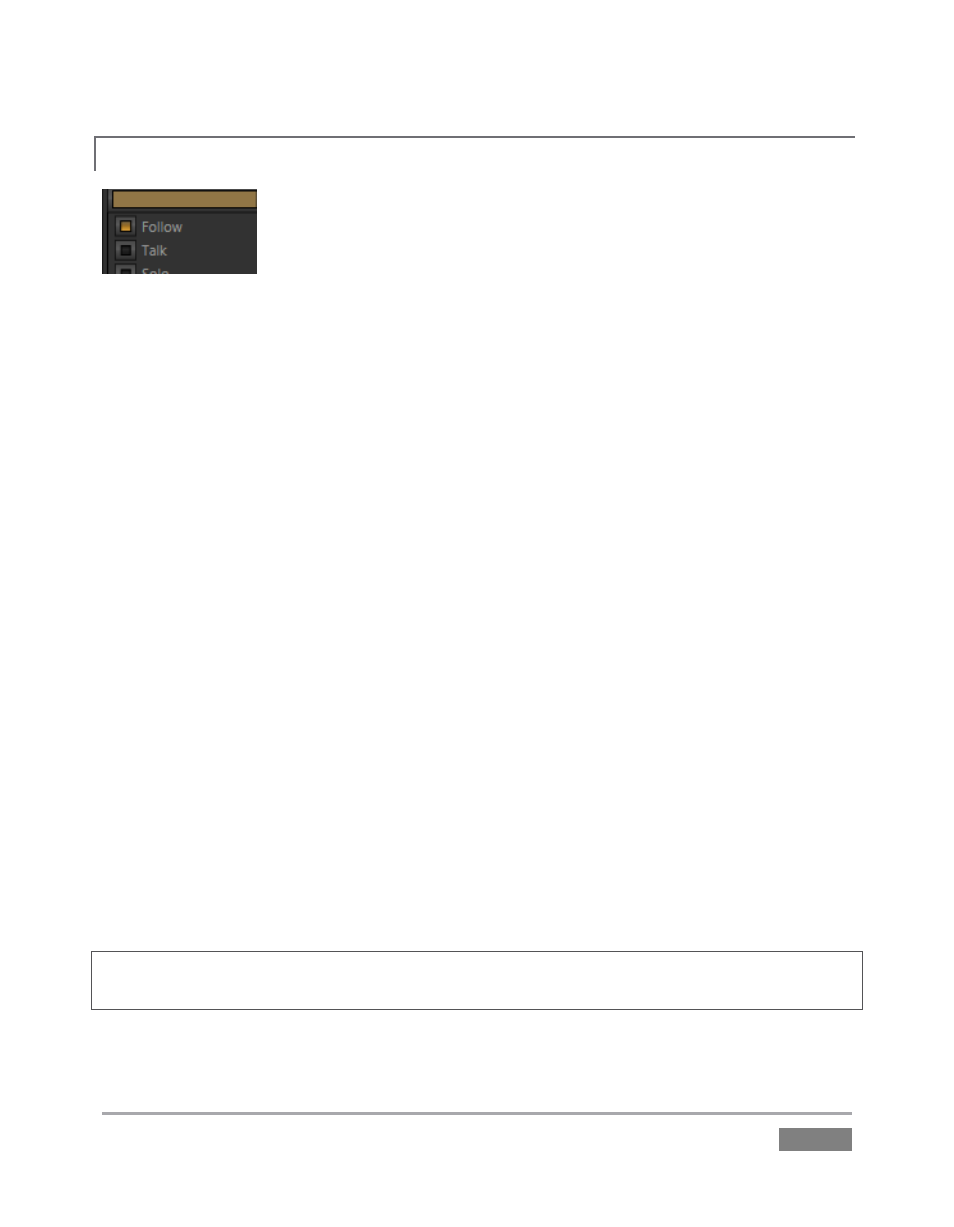
Page | 51
FOLLOW
4.4.4
Figure 41
19. Connect cameras to both Video In rows 1 and 2.
20. Connect two (audibly different) active audio sources to Audio In rows 1 and 2.
21. Enable the Follow switch in the Audio Mixer for both Input 1 and Input 2.
22. Select the button for video Input 1 on the Switcher’s Program row.
23. Select the button for video Input 2 on the Switcher’s Preview row.
24. Click the Audio Mixer tab.
25. Click the Switcher’s Take button
Notice that when the video source assigned to Input 1 is on output, you hear its associated audio
input. When you perform a Take placing Input 2 on output, the audio source connected to row 2
in the Audio In section is heard.
When Follow is enabled for an audio source, its sound is automatically sent to output whenever
the associated video source is displayed on output. In this case, the levels shown in the VU meter
for that audio source are drawn in color. When you switch away from that video source, the VU
meter still shows its audio level, but the graph is drawn in grayscale (providing confirmation that
audio is present, but indicating that it is not going live to Program out).
Hint: Follow even works when the associated video source is displayed on Output as an Overlay or
Virtual Input source.