Westermo MR Series User Manual
Page 110
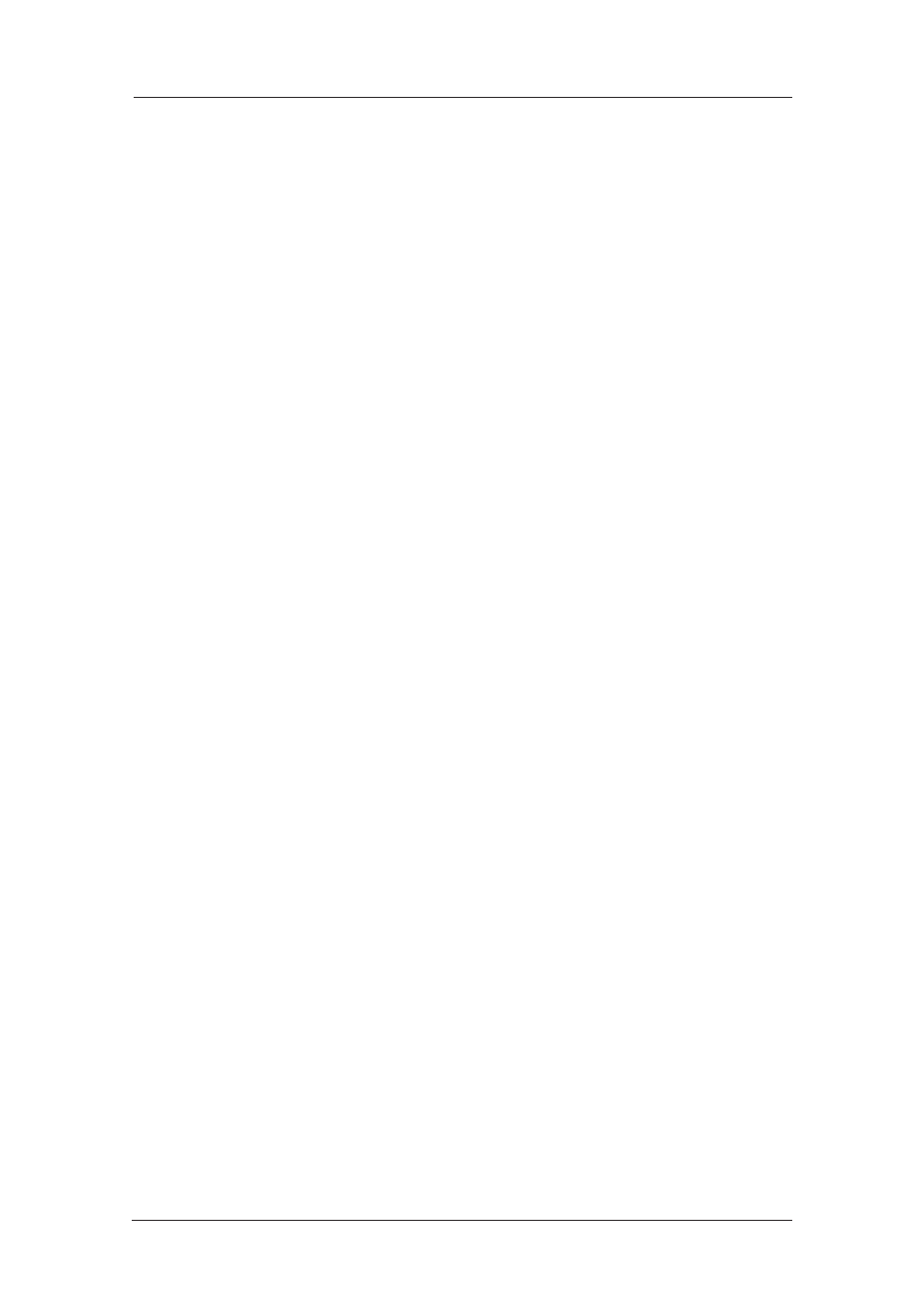
110
6622-3201
Web Interface and Command Line Reference Guide
www.westermo.com
Using Text Commands
If your firewall script is particularly complex, you may wish to create it on your PC using the text
editor of your choice and then load it onto the unit when it is complete. To do this simply create
the file and save it as “FW.TXT”. You may then load the file onto the unit using XMODEM as fol-
lows:
1.
Connect the router to your PC using ASY0 and apply power.
2.
Load your terminal program and select the correct COM port.
3.
Type “AT” and press Enter -the unit should respond with “OK”. If the command is not
echoed turn echo on by entering “ATE1”.
4.
Type “AT\LS” - the unit should respond with “OK”.
5.
Type “XMODEM FW.TXT” and press Enter and the unit will wait for the file transfer
to
start.
6.
Select the File transfer > XMODEM > Send option in your terminal software and when
prompted for a filename select the “FW.TXT” file you created.
7.
When the file transfer is complete the unit will display the “OK” message.
Refer to the section “FTP under Windows” for instructions on how to access the unit for the pur-
pose of carrying out FTP file transfers.
Once the file “FW.TXT” has been successfully loaded onto the unit the router will automatically
“com pile” it and generate a file called “FWSTAT.TXT”. If there are any errors in the “FW.TXT” file
these will be identified in “FWSTAT.TXT”.
Saving and restoring the fw.txt
To revert the firewall to its saved rules in fw.txt
fw
To save the amended rules to the fw.txt file
fw save
To clear the firewall trace
fw logclr
Viewing fi rewall rule hits
To view the number of hits on the firewall from a command line, the command type fwstat.
hitcan
be used.
type fwstat.hit
H:102 1) pass break end