Westermo MR Series User Manual
Page 367
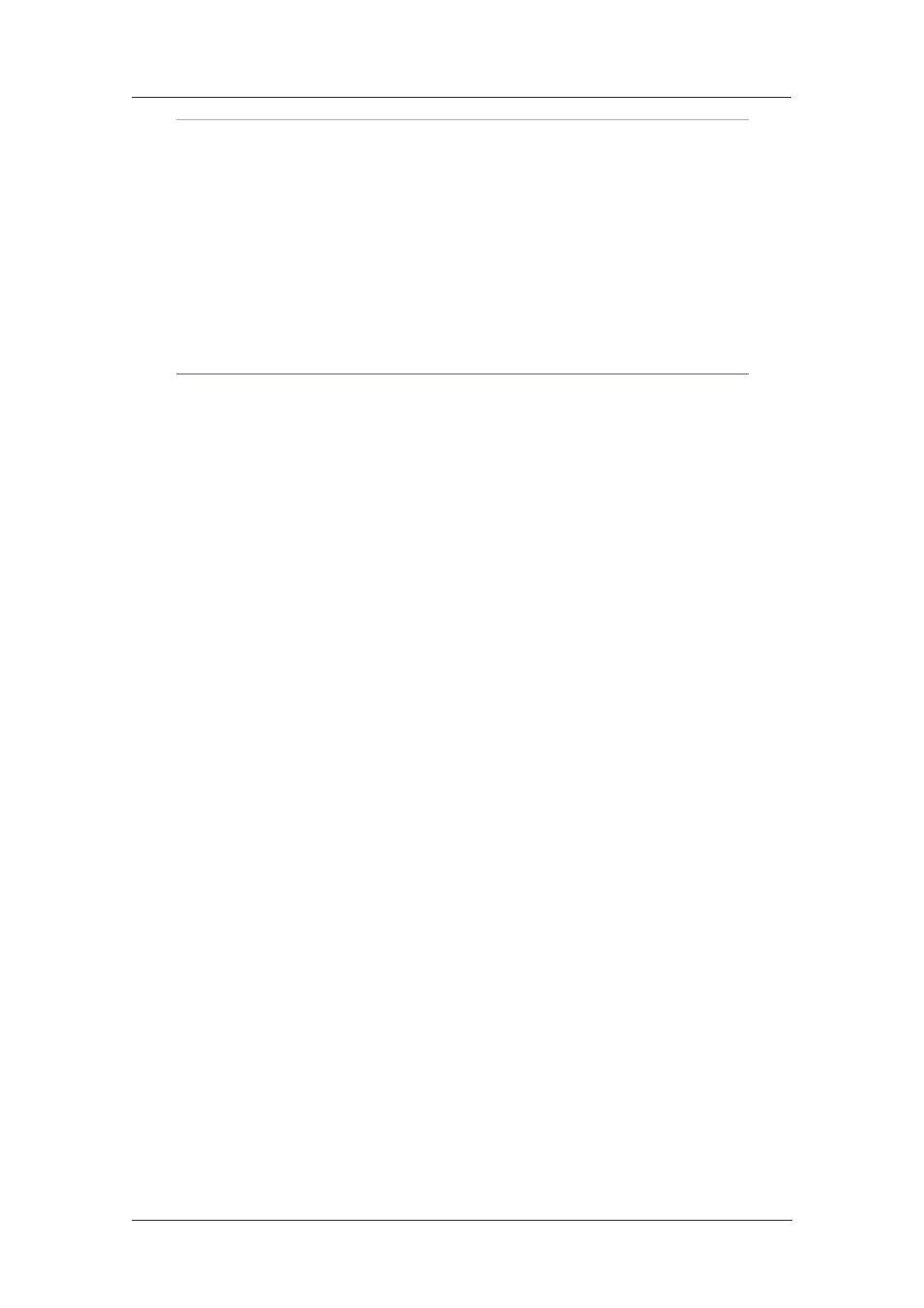
367
6622-3201
Web Interface and Command Line Reference Guide
www.westermo.com
Note:
When using the uflash command, the filename should not be prefixed with u:, as the uflash
command can only act on files stored on a USB storage device.
For example, to create a key you would enter the command:
usbcon 0 flashkey
In order to encode this key onto a file called “autoexec.bat” on the USB storage device, you would
enter the command:
uflash autoexec.bat put
In order to remove a key from a file, you would use the clr parameter of the uflash command, thus:
uflash autoexec.bat clr
Note:
You must be logged onto the unit with Master access level or higher in order to use the uflash
command.
By default, an autoexec.bat file will be executed if found when a USB drive is inserted. Other batch
files can also be executed. This behaviour can be controlled if required by issuing the command:
usbcon 0 batfile <off|on>
Disable/Enable the USB ports
7.3.7
If required, the external USB ports can be disabled to prevent any unauthorised copying of files to
or from the router and prevent unauthorised use of flash drives or serial devices connected to the
USB ports. This is also done with the usbcon command. The parameters used with the usbcon com-
mand are dislist to disable or enalist to explicitly enable a list of USB drivers. The driver list can be
comma separated to specify more than one driver if required.
The format of the disable command is:
usbcon 0 usb-x-p<.p>.<DRIVER>
Where x=1 for the bottom USB port and 2 for the top port.
Where p=<port #> (if connected to a USB hub the port numbers can increase).
Where DRIVER = “MSD” for Mass Storage Device. “SERIAL” for serial devices, or “HUB” for hub
devices.
To disable a Flash Stick on the top port only...
usbcon 0 dislist usb-2-2.MSD
Wild cards are also possible so to disable flash devices entirely. For example:
usbcon 0 dislist usb-*.MSD
This will match on ALL MSD devices even if in another HUB.
To disable both external USB ports on a DR64x0 the following commands can be used...
usbcon 0 dislist “usb-1-2*,usb-2-2*”
or
usbcon 0 dislist “usb-?-2*”
Note that the final -2 is important in both cases as otherwise the command would disable the
internal USB devices which could include connections to the wireless module or other components.
To disable Serial devices from using either external USB port on a DR64x0, or on a port connected
to a hub on either these ports...
usbcon 0 dislist “usb-1-2*.SERIAL,usb-2-2*.SERIAL”
or
usbcon 0 dislist usb-?-2*.SERIAL