Usb support 7.3 – Westermo MR Series User Manual
Page 365
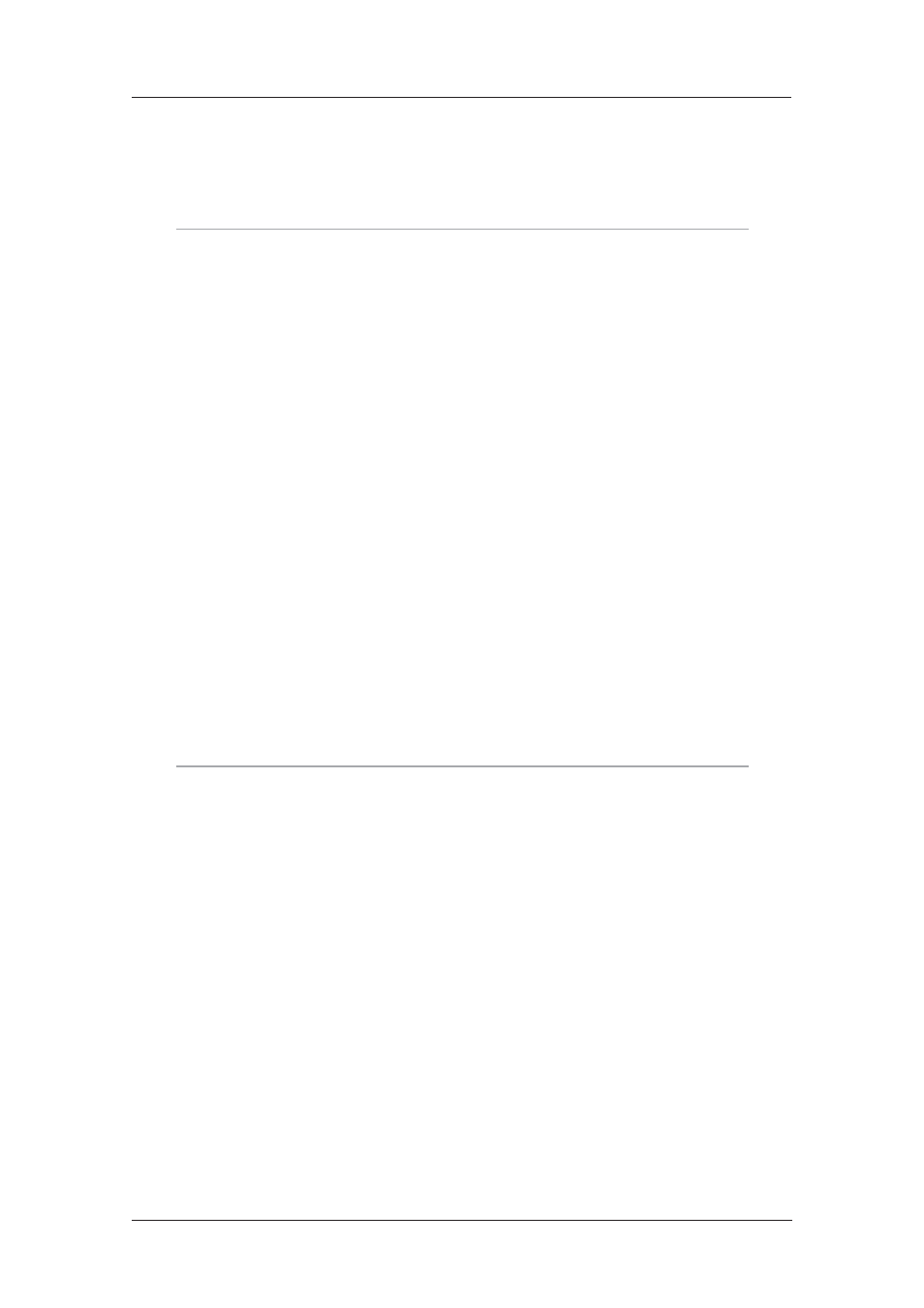
365
6622-3201
Web Interface and Command Line Reference Guide
www.westermo.com
USB Support
7.3
Some Westermo units come equipped with USB ports that you can use to connect Mass Storage
Devices (MSDs) such as external hard drives or flash-memory pen drives. All the files on the USB
device will be listed under the USB Directory Listing heading on the Status > File Directory page.
Note:
The USB storage device must be formatted using the FAT16 file system.
When the USB storage device is first inserted into the unit, the operating system looks for a file
named “autoexec.bat”, and if found, executes it. Other batch files can be executed by pressing the
reset button one or more times. The batch file to be executed must be called “pb<n>.bat”, where
<n> is the number of times the reset button is to be pressed in order to execute the file.
SD Memory Card Support
7.3.1
Some Westermo routers are available with internal SD memory card, the drive letter assigned to
this card is “s:”. To access the SD memory using an FTP client, the subdirectory assigned is “sdmmc”.
The SD card can be used in the same way as USB MSDs. The SD card is internal and not removable.
Batch Control Commands
7.3.2
Any batch file can contain one of the following two control lines: ERROR_EXIT or ERROR_RUN. If
ERROR_EXIT is specified in a batch file, any commands run after that point in the file will cause the
termination of the batch file if that command causes an error (for example, attempting to delete a
file that does not exist). ERROR_RUN can be used to return the operation to default, which is to
continue the execution of the batch file commands.
USB Filing System Commands
7.3.3
The USB storage device will respond to any of the standard filing system commands. For all filing
system commands, the USB storage device is regarded as drive u:.
Note:
The unit does not support sub-directories. Any sub-directories on the USB device will appear
with a size of 0 bytes on the Status > File Directory page.
Example 1:
To display the contents of the USB storage device, you would enter the command:
dir u:
SERIALS.TXT 1843
EVENTL~1.TXT 1449
USB.TXT 4278
MASSR1~1.TXT 1255
OK
If the USB storage device is empty, you will get the following message:
No files
If no USB device is present, the following message is displayed:
No USB flash directory