Zombie process number – H3C Technologies H3C Intelligent Management Center User Manual
Page 147
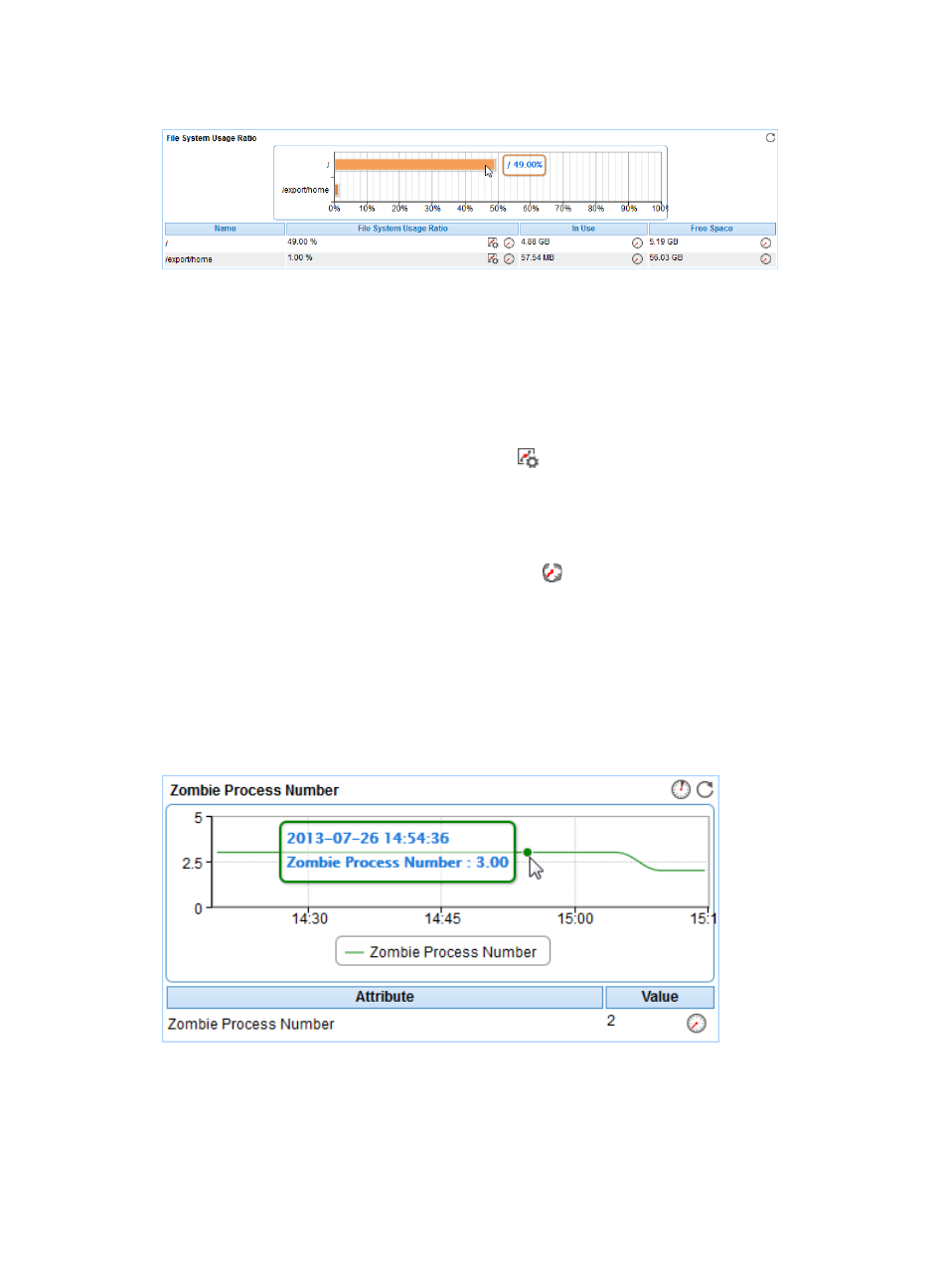
133
Figure 80 File System Usage Ratio area layout
File System Usage Ratio area fields:
•
File System Usage Ratio horizontal bar chart—Shows the space usage ratio of each mount point in
the last APM polling period. Point to a spot in a bar to view the space usage ratio of the specified
mount point.
•
File System—Mount point of the file system in the Solaris directory structure.
•
Usage Ratio—Space usage ratio of the file system.
{
Set Threshold—Click the Set Threshold icon
to set alarm thresholds for the Solaris file system
usage ratio. The data is highlighted in orange when the file system usage ratio reaches the
level-1 threshold, and is highlighted in red when the file system usage ratio reaches the level-2
threshold. Use the global thresholds or custom thresholds. For information about setting
thresholds, see "
{
History Record—Click the History Record icon
to view the history graph of the file system
usage ratio trend. Point to a spot on the curve to view the data at the specific time point.
Authorized users can view file usage ratio statistics over the last 1 hour, last 6 hours, today,
yesterday, this week, this month, and this year by clicking the corresponding icons.
•
In Use—Used space of the file system.
•
Free Space—Free space of the file system.
Zombie Process Number
Figure 81 Zombie Process Number area layout
Zombie Process Number area fields:
•
Zombie Process Number trend graph—Shows the change trend of the zombie process number over
the last 1 hour. Point to a spot on the curve to view the number of zombie processes at a specific time
point. View the changes of the zombie process number over a specific time period by clicking the