Figure 465, Figure – H3C Technologies H3C Intelligent Management Center User Manual
Page 577
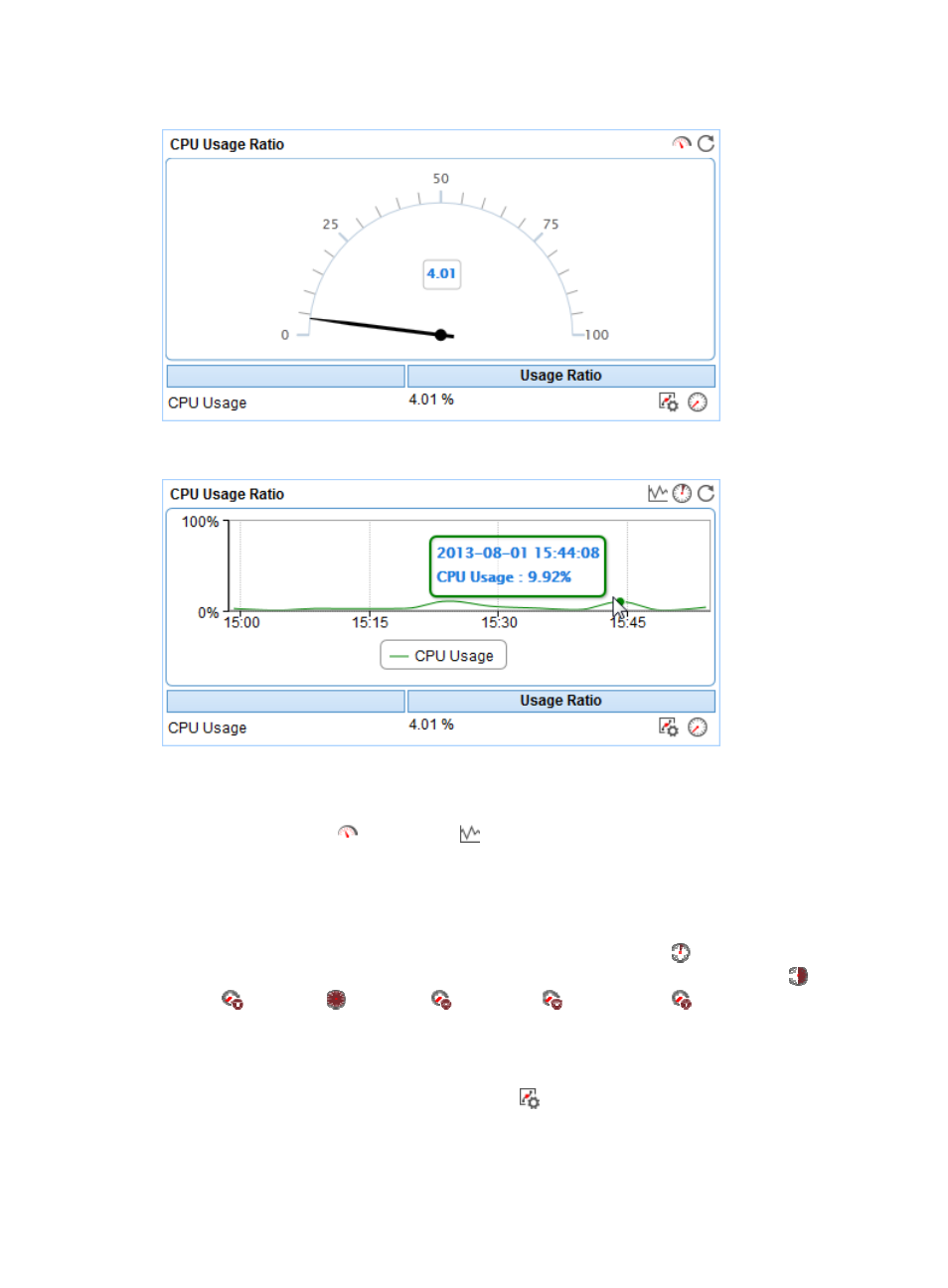
563
Figure 465 CPU Usage Ratio—Dashboard area layout
Figure 466 CPU Usage Ratio—Trend graph area layout
CPU Usage Ratio area fields:
•
CPU Usage Ratio dashboard or trend graph—View the area in a dashboard or a trend graph. Click
the Dashboard icon
or Trend icon
on the top right corner to switch between the graphs.
{
Dashboard graph—View the CPU usage ratio of the Office SharePoint 2007 application in the
last APM polling period.
{
Trend graph—View the changes of the CPU usage ratio for the Office SharePoint 2007
application in a line chart. Point to a spot on the curve to view the CPU usage ratio at the specific
time point. To change the report period, click the Last 1 Hour icon
on the upper right of the
graph, and then select an icon from the list. Available options include Last 6 Hours
, Today
, Yesterday
, This Week
, This Month
, and This Year
. The default time period
is last one hour.
•
CPU Usage Ratio—CPU usage ratio of the Office SharePoint 2007 application obtained when APM
last polled Office SharePoint 2007.
{
Set Threshold—Click the Set Threshold icon
to set alarm thresholds for the CPU usage ratio.
The specified alarm thresholds appear on the CPU Usage Ratio trend graph as dotted lines. The
data is highlighted in orange when the CPU usage ratio reaches the level-1 threshold, and is
highlighted in red when the CPU usage ratio reaches the level-2 threshold. Use the global