Class loading, Ftp service, Adding an ftp service application monitor – H3C Technologies H3C Intelligent Management Center User Manual
Page 540
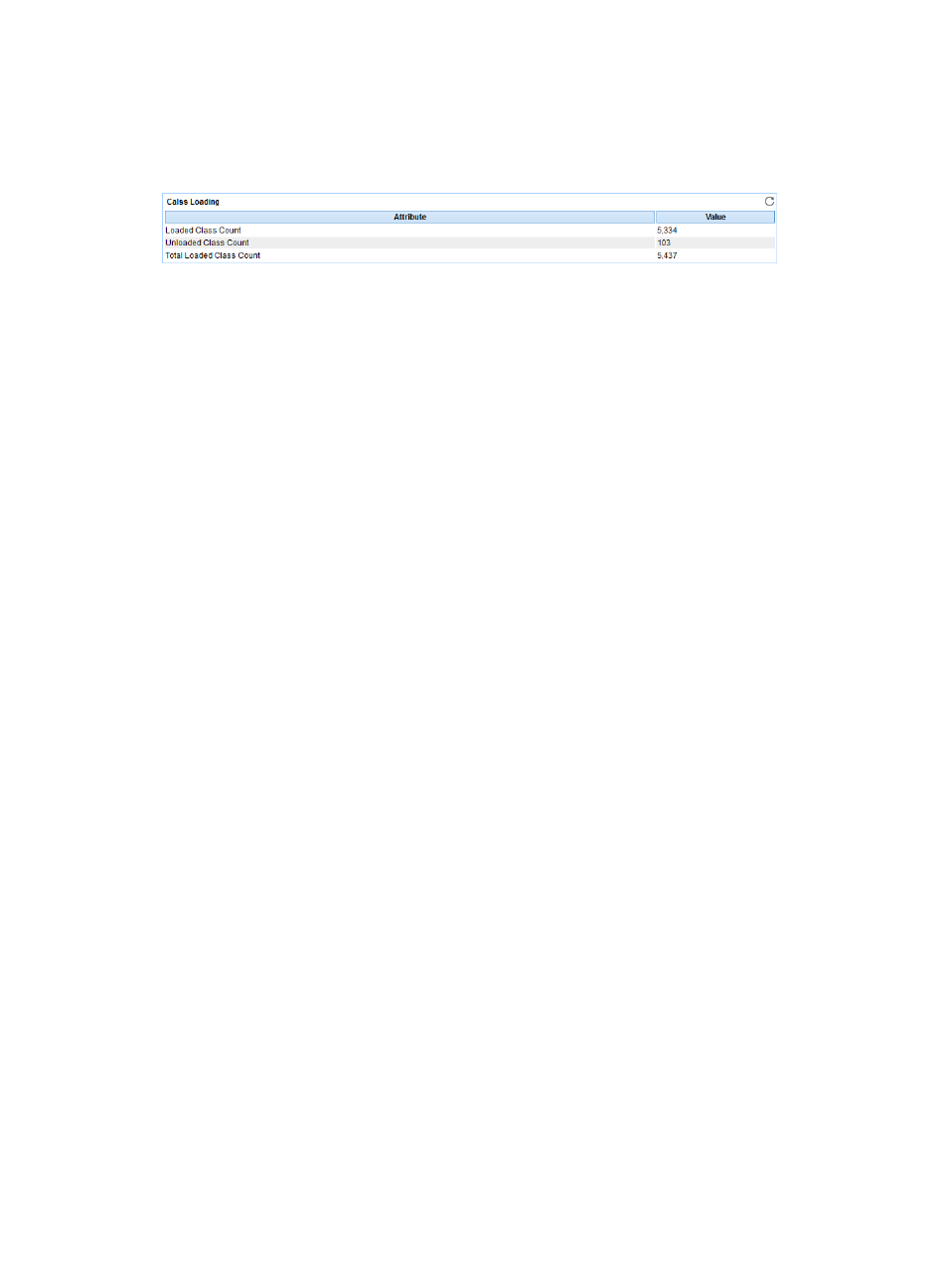
526
Class Loading
The Class Loading area layout is shown in
.
Figure 435 Class Loading area layout
Class Loading area fields:
•
Attribute/Value—Monitor index name and data.
{
Loaded Class Count—Number of classes loaded to the memory when APM last polled J.
{
Unloaded Class Count—Number of unloaded classes since JRE starts.
{
Total loaded Class Count—Number of loaded classes since JRE starts, including the unloaded
classes.
FTP service
File Transfer Protocol (FTP) is an application layer protocol based on the client/server model. It is used to
transfer files from one host to another over an IP network. FTP server uses TCP port 20 to transfer data and
TCP port 21 to transfer control commands.
APM monitors the FTP service status through simulating the behavior of the FTP client. This section
describes how to add and modify an FTP service application monitor, and helps view the monitor report.
Adding an FTP service application monitor
When you add application monitors for FTP, follow these guidelines:
•
Add FTP hosts to the IMC platform so APM can obtain and display network connections of the hosts
and their access devices in the application topology. For more information about adding hosts to
the IMC platform, see H3C IMC Base Platform Administrator Guide.
•
Obtain the FTP account of the user who has the file upload and download privileges, and the test
file to test the upload and download function of FTP. The test file can be at most 10 MB.
•
To view traffic statistics in the monitor report of the FTP service application, make sure at least one
probe is configured in APM. After an FTP application monitor is added, APM sends the IP address
and port of the monitored FTP service application to the probes for traffic collection.
To add an FTP service application monitor:
1.
Click the Resource tab.
2.
Enter the Add Application page in one of the following ways:
{
Select Application Manager > Add Application from the navigation tree.
The page displays all application types that can be monitored by APM.
{
Select Application Manager > Application Monitor from the navigation tree, and then click Add
on the application monitor list page.
3.
Click FTP Monitor of the Service Monitor class.
The page for adding an FTP service application monitor appears.