Modifying an sftp service application monitor – H3C Technologies H3C Intelligent Management Center User Manual
Page 551
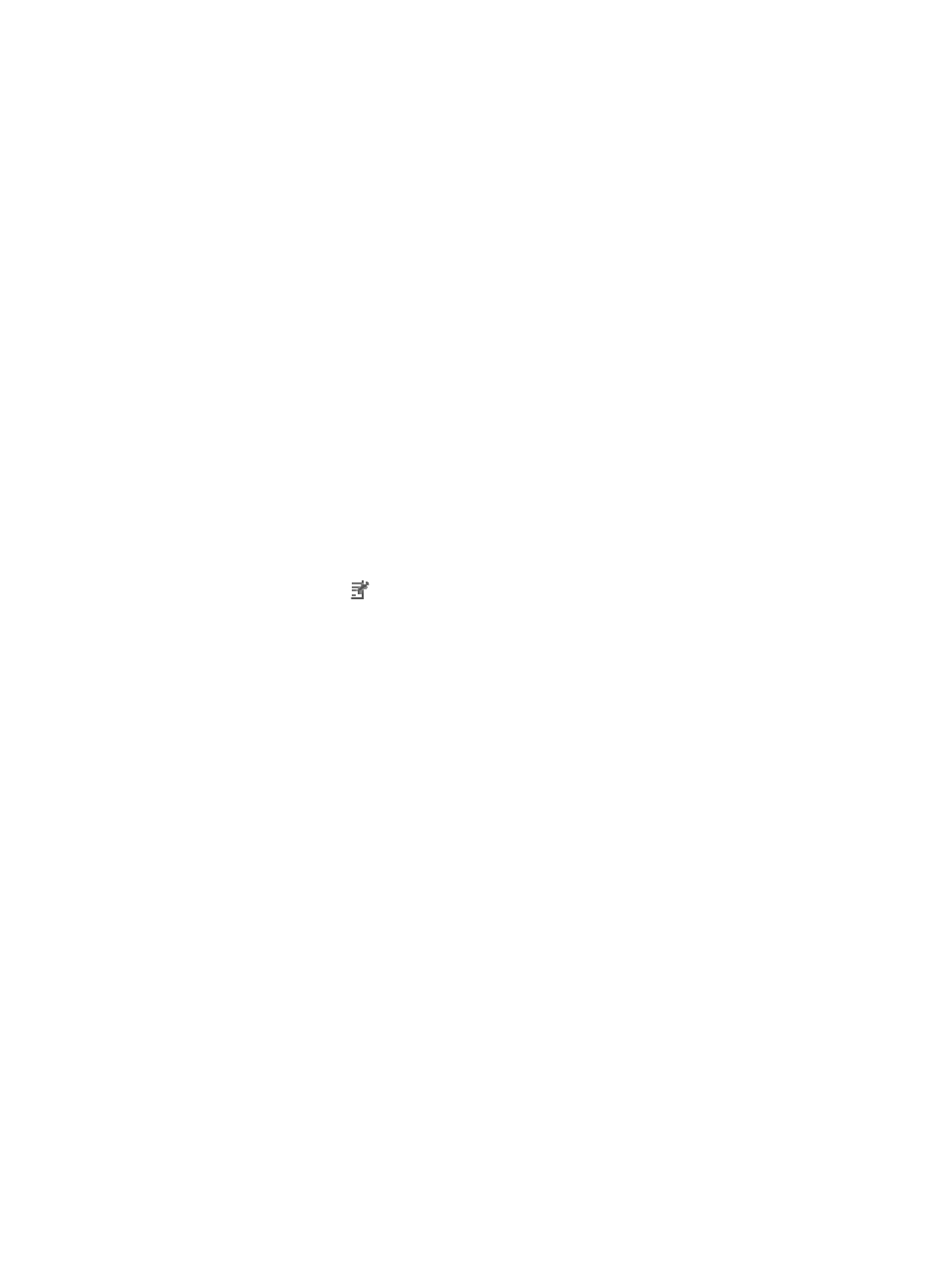
537
between the SFTP service and operating system applications by IP address and displays their
dependencies in the application topology.
{
Detect Application—Select this parameter if you want to enable application detection.
Application detection enables APM to verify connection to the application by using the previous
parameter settings, and to determine whether to add the application monitor based on the
verification result. APM adds the application monitor only when it can connect to the
application. When this parameter is not selected, APM adds the application monitor without
verifying the connection.
5.
Click OK.
Modifying an SFTP service application monitor
Authorized users can modify all parameters except the IP address of an SFTP service application monitor.
When the IP address of a monitored SFTP host changes, authorized users must add a new application
monitor for the host. The new application monitor cannot inherit the history data from the previous
application monitor.
To modify an SFTP service application monitor:
1.
Click the Resource tab.
2.
Select Application Manager > Application Monitor from the navigation tree.
The page displays all application types that can be monitored by APM.
3.
Click the Modify icon
for the SFTP service application monitor you want to modify.
The page for modifying the SFTP service application monitor appears.
4.
Modify the following parameters:
{
IP Address—Cannot be modified.
{
Name—Modify the unique application monitor name. H3C recommends using Application
name_host IP address for naming the application monitor.
{
Description—Modify a description for the application monitor.
{
Username—Modify the SFTP username.
{
Password—Modify the password of the SFTP user.
{
Whether to Download File—Select Yes if you want to test the download function of SFTP.
Otherwise, select No.
−
Remote Source File Name—Enter the test file name.
APM downloads the file from the root directory of the SFTP server.
−
Local Source File Name—Enter the local test file name, which must contains the absolute
path of the file.
{
Whether to Upload File—Select Yes if you want to test the upload function of SFTP. Otherwise,
select No.
−
Local Source File Name—Enter the local test file name, which must contains the absolute
path of the file.
−
Remote Source File Name—Enter the test file name.
APM uploads the file to the root directory of the SFTP server.
{
Application Monitor Port—Modify the port on SFTP. The default port is 22.