Sga state, Figure 212 – H3C Technologies H3C Intelligent Management Center User Manual
Page 277
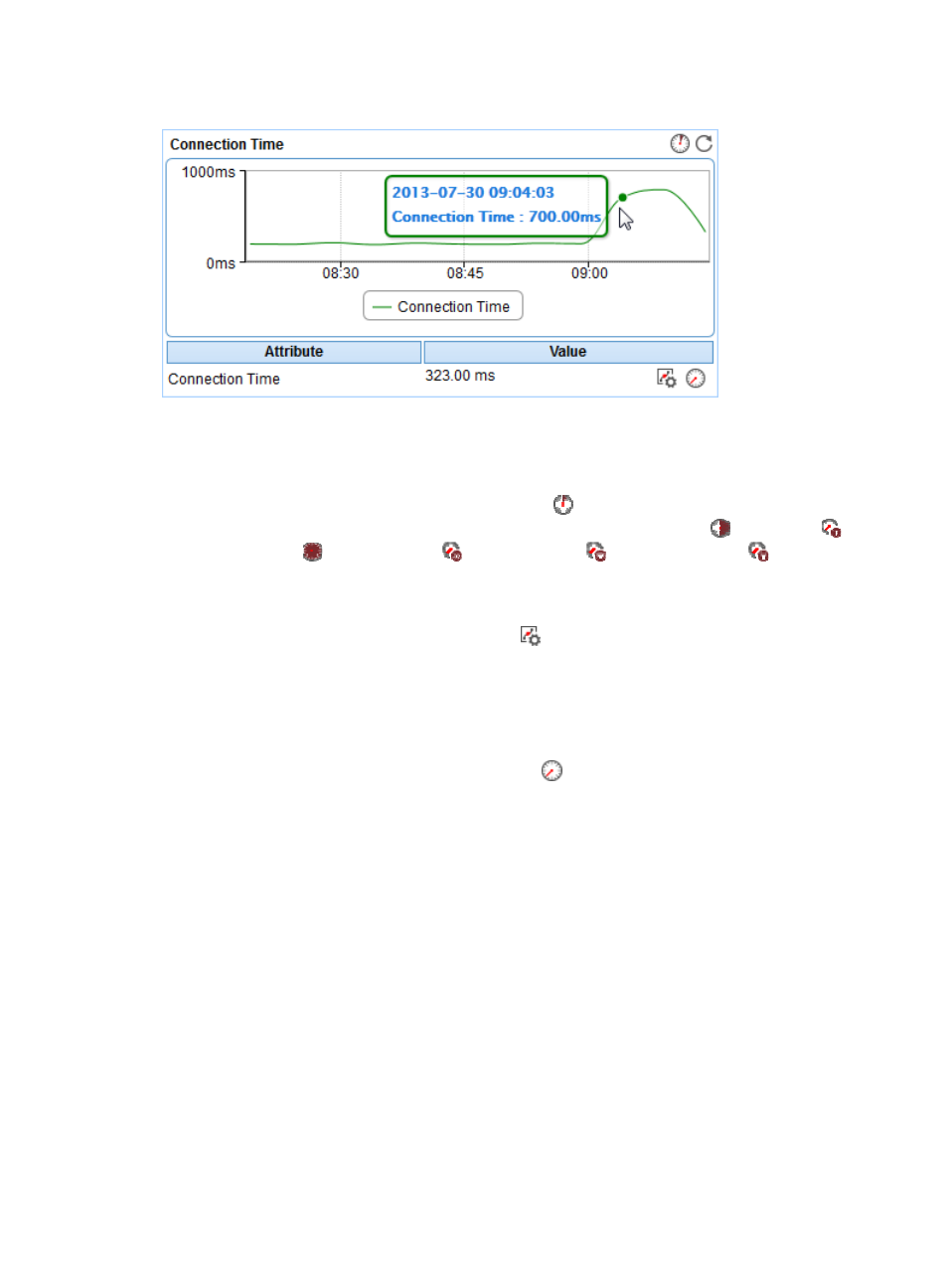
263
Figure 212 Connection Time area layout
Connection Time area fields:
•
Connection Time trend graph—Shows the changes of the connection time over the last 1 hour in a
line chart. Point to a spot on the curve to view the connection time at the specific time point. To
change the report period, click the Last 1 Hour icon
on the upper right of the graph, and then
select an icon from the list. Available options include the Last 6 Hours icon
, Today icon
,
Yesterday icon
, This Week icon
, This Month icon
, and This Year icon
.
•
Attribute/Value—Monitor index name and data that was obtained when APM last polled Oracle.
{
Connection Time—Time consumed when APM established the connection with Oracle.
{
Set Threshold—Click the Set Threshold icon
to set alarm thresholds for the connection time.
The specified alarm thresholds appear on the Connection Time trend graph as dotted lines. The
data is highlighted in orange when the connection time reaches the level-1 threshold, and is
highlighted in red when the connection time reaches the level-2 threshold. Use the global
thresholds or custom thresholds. For information about setting the thresholds, see "
{
History Record—Click the History Record icon
to view the history graph of the connection
time trend. Point to a spot on the curve to view the connection time at the specific time point.
Authorized users can view the connection time statistics over the last 1 hour, last 6 hours, today,
yesterday, this week, this month, and this year by clicking the corresponding icons on the upper
right of the graph.
SGA State
The SGA State area layout is shown in
.
System Global Area (SGA) is a shared space that memory allocates for Oracle when Oracle starts.