Session information, Hp-ux, Adding an hp-ux application monitor – H3C Technologies H3C Intelligent Management Center User Manual
Page 204
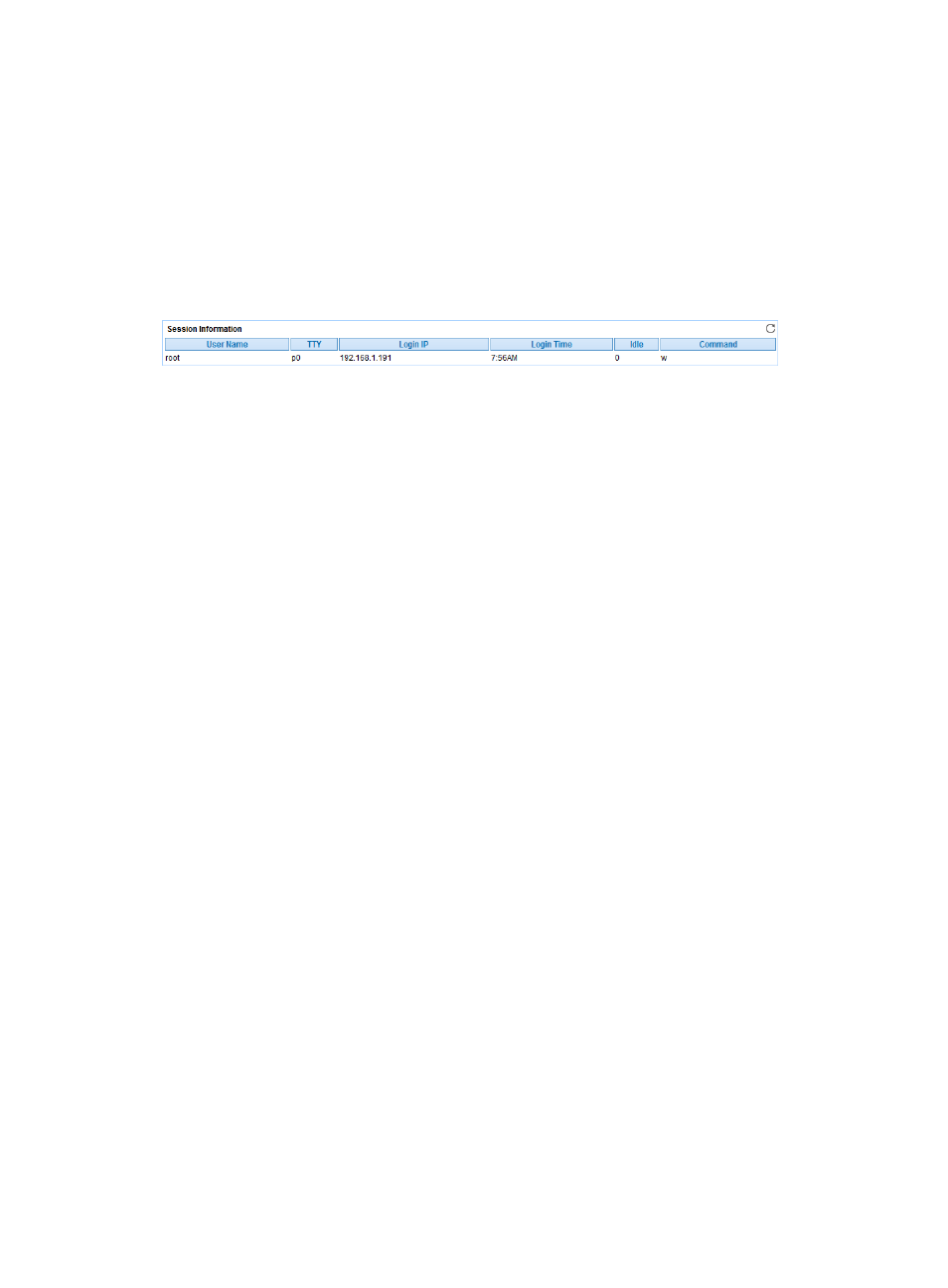
190
•
Device Name—Name of the disk drivers in the OpenBSD system.
•
IO Rate—Size of the input/output data in the disk driver per second.
•
Transfers/Sec—Number of the transfer times in the disk driver per second. A transfer is an I/O
request to the physical disk. Multiple logical requests can be integrated into a single I/O request.
The size of the transferred data in each transfer is not fixed.
Session Information
The Session Information area displays OpenBSD session login information.
Figure 141 Session Information area layout
Session Information area fields:
•
User Name—User logging in to OpenBSD in the most recent polling interval.
•
TTY—TTY used by the user.
•
Login IP—Client IP address used when the user logs in to OpenBSD. :0 indicates that the user logs
in to OpenBSD through the console.
•
Login Time—Time when the user logs in to OpenBSD.
•
Idle—Idle time after the user logs in to OpenBSD.
•
Command—Most recently executed command after the user logs in to OpenBSD.
HP-UX
HP-UX's performance and stability affects the performance of applications running on it. APM provides
the ability to monitor HP-UX 11.00 or later versions of the operating system.
Adding an HP-UX application monitor
APM monitors HP-UX operating system through CLI. When you add application monitors for HP-UX,
follow these guidelines:
•
Enable Telnet or SSH on HP-UX. For more information, see the HP-UX configuration guide.
•
Obtain the correct username and password of the Telnet or SSH user who has the HP-UX
administrator's privileges
•
To view traffic statistics in the monitor report of the HP-UX application, make sure at least one probe
is configured in APM. After an HP-UX application monitor is added, APM sends the IP address of
the monitored HP-UX application to the probes for traffic collection.
To add an HP-UX application monitor:
1.
Click the Resource tab.
2.
Enter the Add Application page in one of the following ways:
{
Select Application Manager > Add Application from the navigation tree.
The page displays all application types that can be monitored by APM.
{
Select Application Manager > Application Monitor from the navigation tree, and then click Add
on the application monitor list page.