Monitor information – H3C Technologies H3C Intelligent Management Center User Manual
Page 368
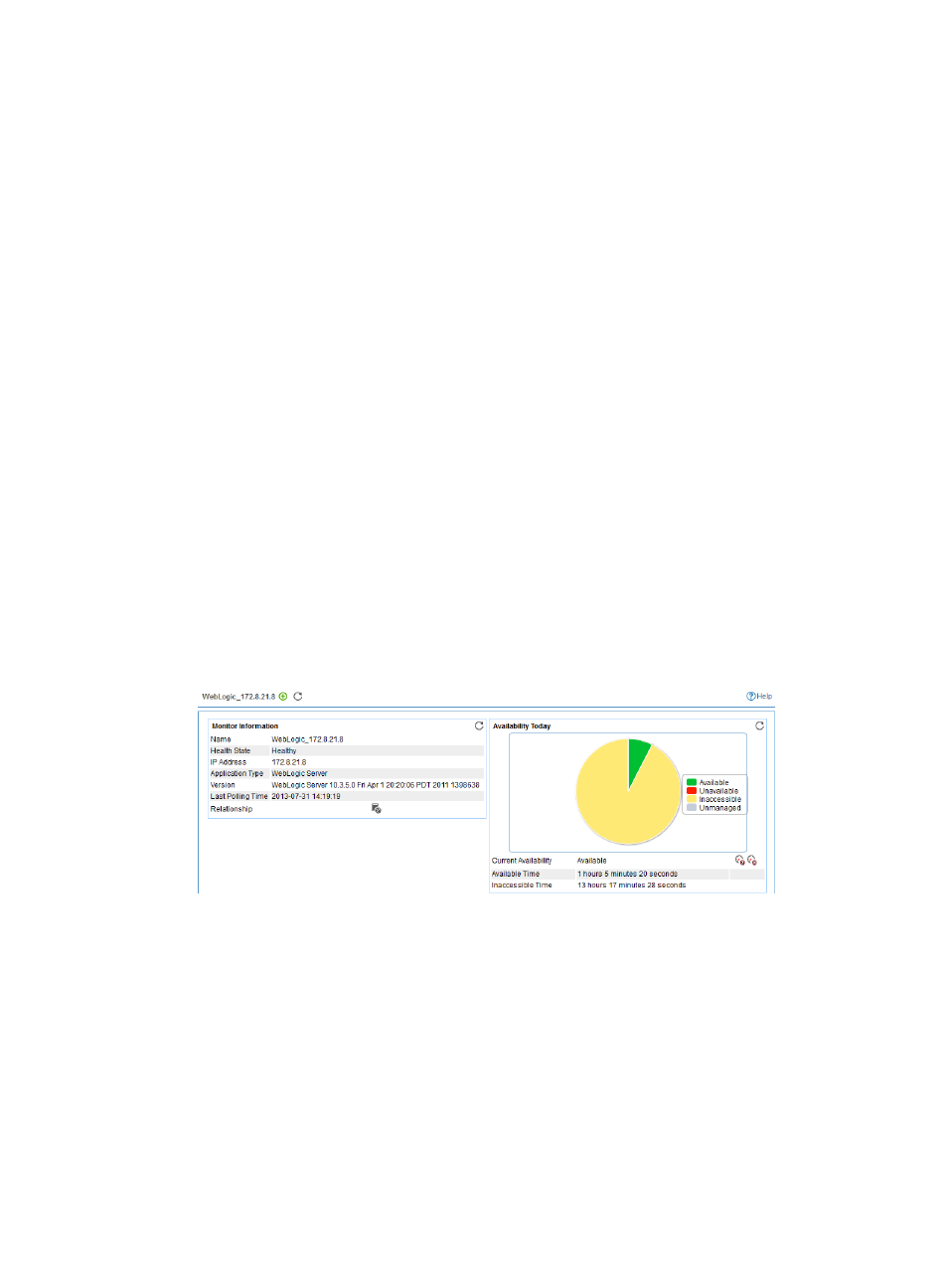
354
To remove the relationship between the WebLogic server and the specified application, select
the application in the Related Applications field, and then click Delete.
{
Detect Application—Select this parameter if you want to enable application detection.
Application detection enables APM to verify connection to the application by using the previous
parameter settings, and to determine whether to modify the application monitor based on the
verification result. APM modifies the application monitor only when it can connect to the
application. When this parameter is not specified, APM modifies the application monitor
without verifying the connection.
5.
Click OK.
Viewing the WebLogic server application monitor report
After adding a WebLogic server application monitor, APM collects application index data to calculate
its availability and health status. Obtain monitor indexes for WebLogic server by viewing the monitor
report.
To access the WebLogic server application monitor report:
1.
Click the Resource tab.
2.
Select Application Manager > Application Monitor from the navigation tree.
The application monitor list page displays all application monitors.
3.
Click the link naming the WebLogic server application monitor whose report you want to view.
The monitor report of WebLogic server appears, as shown in
the icons in the monitor report, see "
." This section describes the fields in each area
of the monitor report.
Figure 290 Part of a WebLogic server application monitor report
Monitor Information
The Monitor Information area layout is shown in