Viewing the application default port list, Modifying the application default port list – H3C Technologies H3C Intelligent Management Center User Manual
Page 80
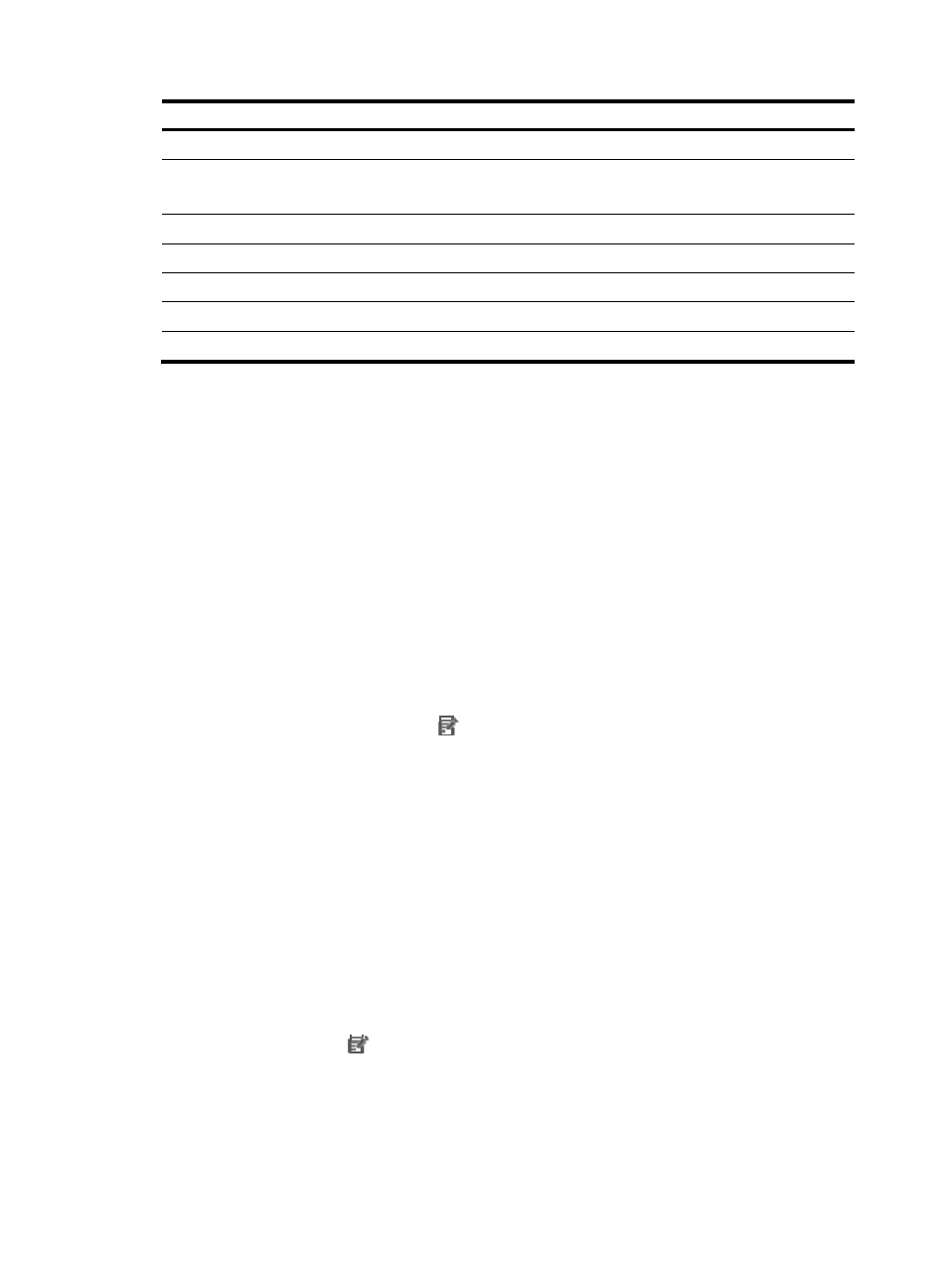
66
Application type
Application monitor port
Traffic collection port
LDAP Service
TCP 389
N/A
File
Directory
N/A N/A
SNMP Service
UDP 161
UDP 161
FTP Service
TCP 21
TCP 21
SFTP Service
TCP 22
TCP 22
DNS Service
TCP 53
TCP 53
Java Runtime
TCP 1099
TCP 1099
Viewing the application default port list
1.
Click the Resource tab.
2.
Select Application Manager > Configurations from the navigation tree.
The Configurations page appears.
3.
Click Port Configuration.
The Default Configuration list appears.
Default configuration list contents
{
Application Type—Name of the application type.
{
Application Monitor Port—Default port value that identifies the type of applications in Auto
Discovery.
{
Traffic Collection Port—Default port value for data traffic collection.
{
Modify—Click the Modify icon
to modify default port settings for the application type.
4.
Click Refresh to refresh the application default port list.
5.
Click Back to return to the Configurations page.
Modifying the application default port list
To modify the default ports of an application type:
1.
Click the Resource tab.
2.
Select Application Manager > Configurations from the navigation tree.
The Configurations page appears.
3.
Click Port Configuration.
The Default Configuration list appears.
4.
Click the Modify icon
for the application type for which you want to modify the default ports.
5.
Modify the following parameters:
{
Application Type—Cannot be modified.
{
Application Monitor Port—Modify the default port value that identifies the application type in
Auto Discovery.