Monitor information – H3C Technologies H3C Intelligent Management Center User Manual
Page 710
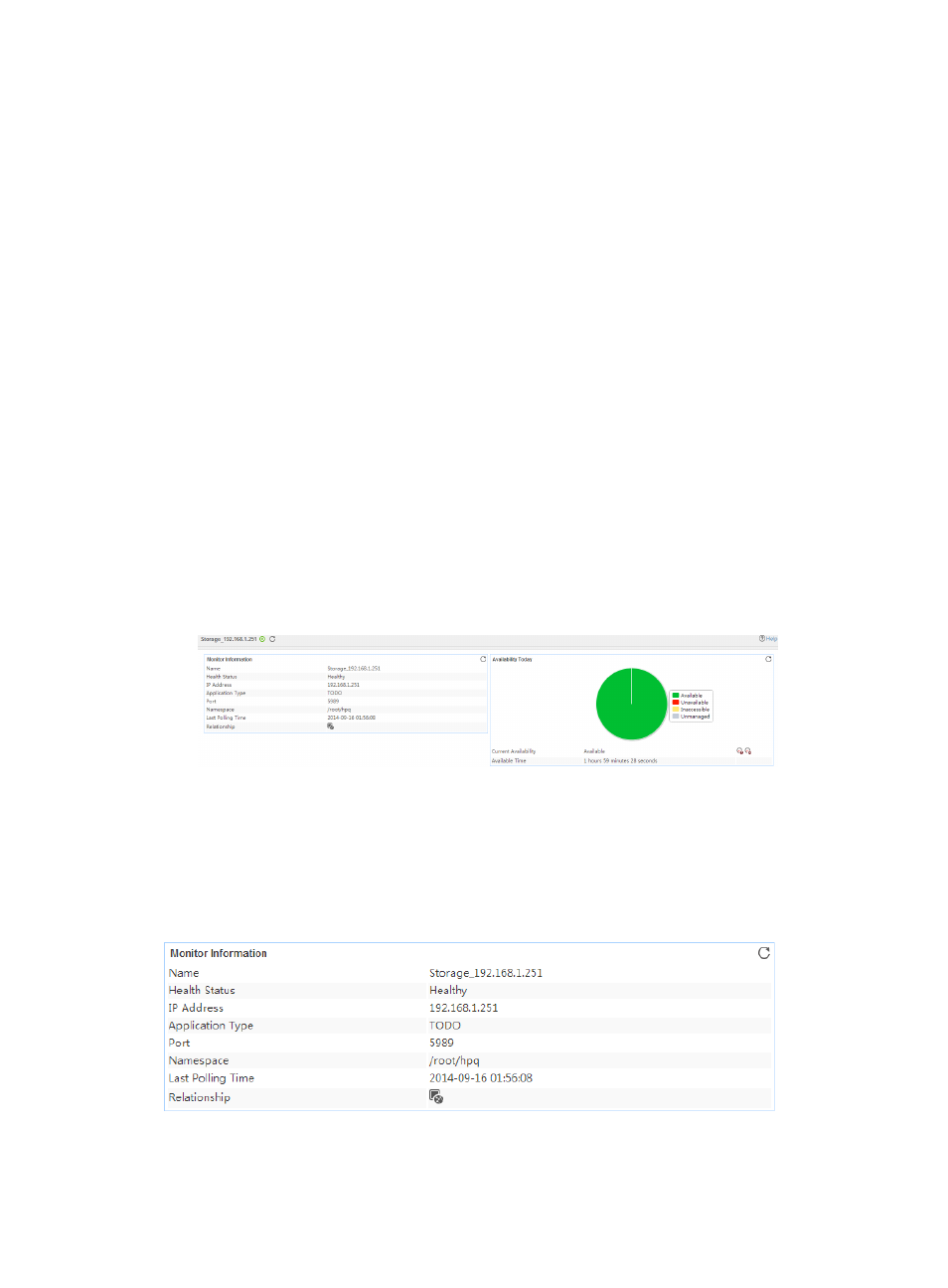
696
To remove the relationship between a storage device and the specified application, select the
application in the Related Applications field, and then click Delete.
{
Detect Application—Select this parameter if you want to enable application detection. APM
verifies the application connectivity by using the previous parameter settings, and adds the
application monitor only when it can connect to the application. If you do not select this
parameter, APM adds the application monitor without verifying the application connectivity.
5.
Click OK.
Viewing the common storage device application monitor report
The common storage device application monitor report provides state and performance information
about a monitored storage device.
The monitor report might do not display some information about a storage device because of SMI-S
implementation differences.
To view the common storage device application monitor report:
1.
Click the Resource tab.
2.
From the navigation tree, select Application Manager > Application Monitor.
The application monitor list page displays all application monitors.
3.
Click the link naming a common storage device application monitor.
The monitor report of the storage device appears, as shown in
Figure 611 Part of a common storage device application monitor report
For information about the icons in the monitor report, see "2 Quick start." The following information
describes the fields in each area of the monitor report.
Monitor Information
The Monitor Information area layout is shown in
Figure 612 Monitor Information area layout
Monitor Information area fields:
•
Name—Application monitor name.