Modifying an activemq application monitor – H3C Technologies H3C Intelligent Management Center User Manual
Page 613
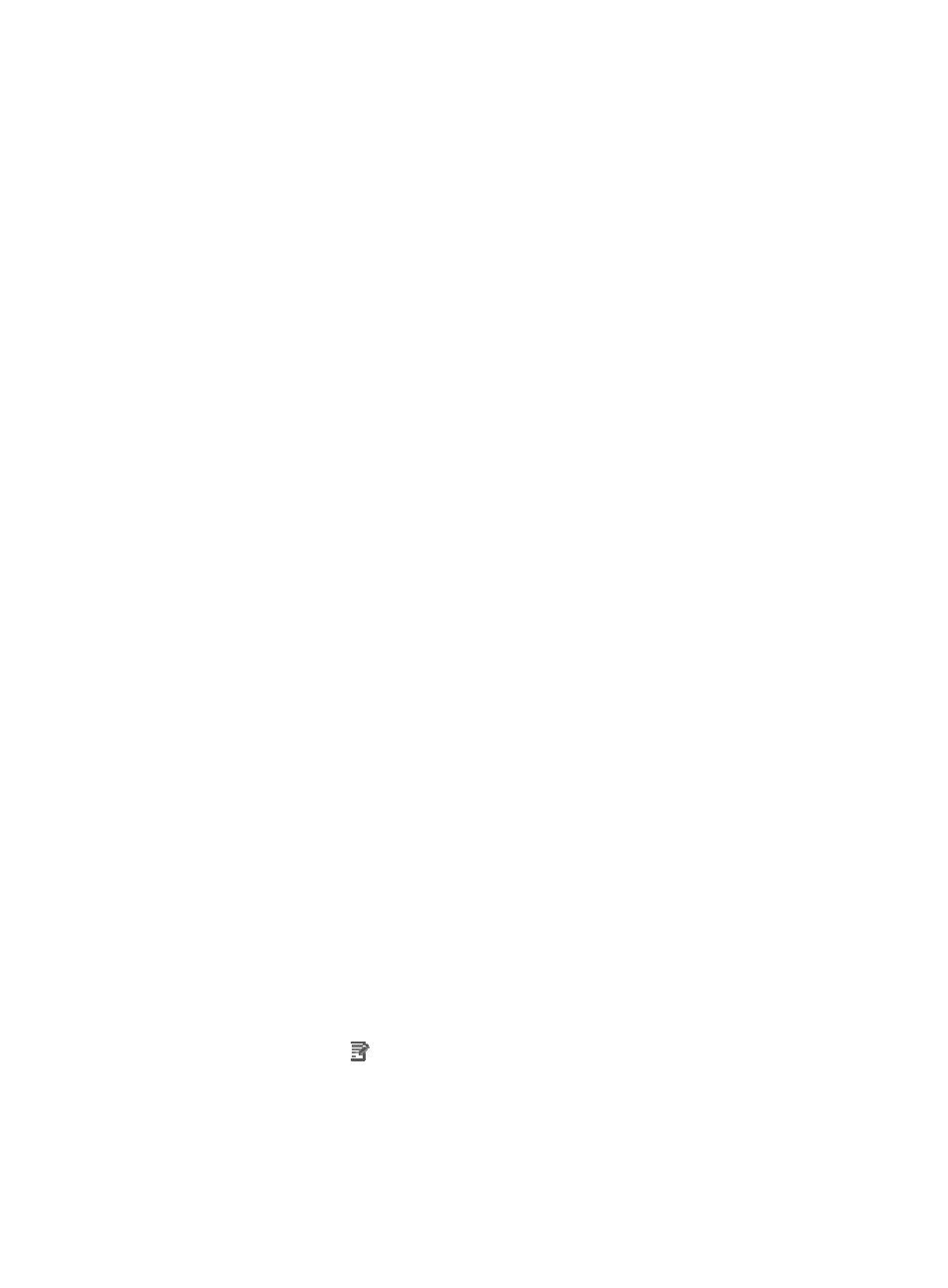
599
information about configuring application templates, see "
." This
field appears only when you select Enable from the Use Template list.
{
Description—Enter a description for the application monitor.
{
Application Monitor Port—Enter the JMX port for the ActiveMQ. This field is available only
when you select Disable from the Use Template list.
{
Polling Interval (min)—Select a polling interval for the application monitor. Available options
include 1, 2, 3, 4, 5, 10, 20, and 30. The default polling interval is 5 minutes. A shorter polling
interval provides more accurate real-time data but consumes more system resources. This field is
available only when you select Disable from the Use Template list.
{
Username/Password—Enter the username and password of the ActiveMQ administrator. The
fields are available only when you select Disable from the Use Template list.
{
Contact—Enter the contact information, such as name, email address, and telephone number.
The default is the username of the operator who created the application monitor. This field is
available only when you select Disable from the Use Template list.
{
Related Applications—Click Add next to this filed. On the Select Application dialog box that
appears, select the application that the ActiveMQ server depends on.
−
Enter the complete or part of the application monitor name in the Search field at the top of
the page, and click Search.
−
Select the application that the ActiveMQ server depends on.
−
Click OK.
Operating system applications, such as Windows, AIX, SCO UNIX, FreeBSD, OpenBSD,
HP-UX, Solaris, Mac OS, and Linux, cannot be selected. Operators can view all dependencies
of the application in the dependency topology.
{
Detect Application—Select this parameter if you want to enable application detection. APM
verifies the application connectivity by using the previous parameter settings, and adds the
application monitor only when it can connect to the application. If you do not select this
parameter, APM adds the application monitor without verifying the application connectivity.
5.
Click OK.
Modifying an ActiveMQ application monitor
Authorized users can modify all parameters except the IP address of an ActiveMQ server. When the IP
address of a monitored ActiveMQ server changes, authorized users must add a new application monitor
for the ActiveMQ server. The new application monitor cannot inherit the history data from the previous
application monitor.
To modify an ActiveMQ application monitor:
1.
Click the Resource tab.
2.
From the navigation tree, select Application Manager > Application Monitor.
The application monitor list page displays all application monitors.
3.
Click the Modify icon
for the ActiveMQ application monitor you want to modify.
The page for modifying the ActiveMQ application monitor appears.
4.
Modify the following parameters:
{
IP Address—Cannot be modified.