H3C Technologies H3C Intelligent Management Center User Manual
Page 623
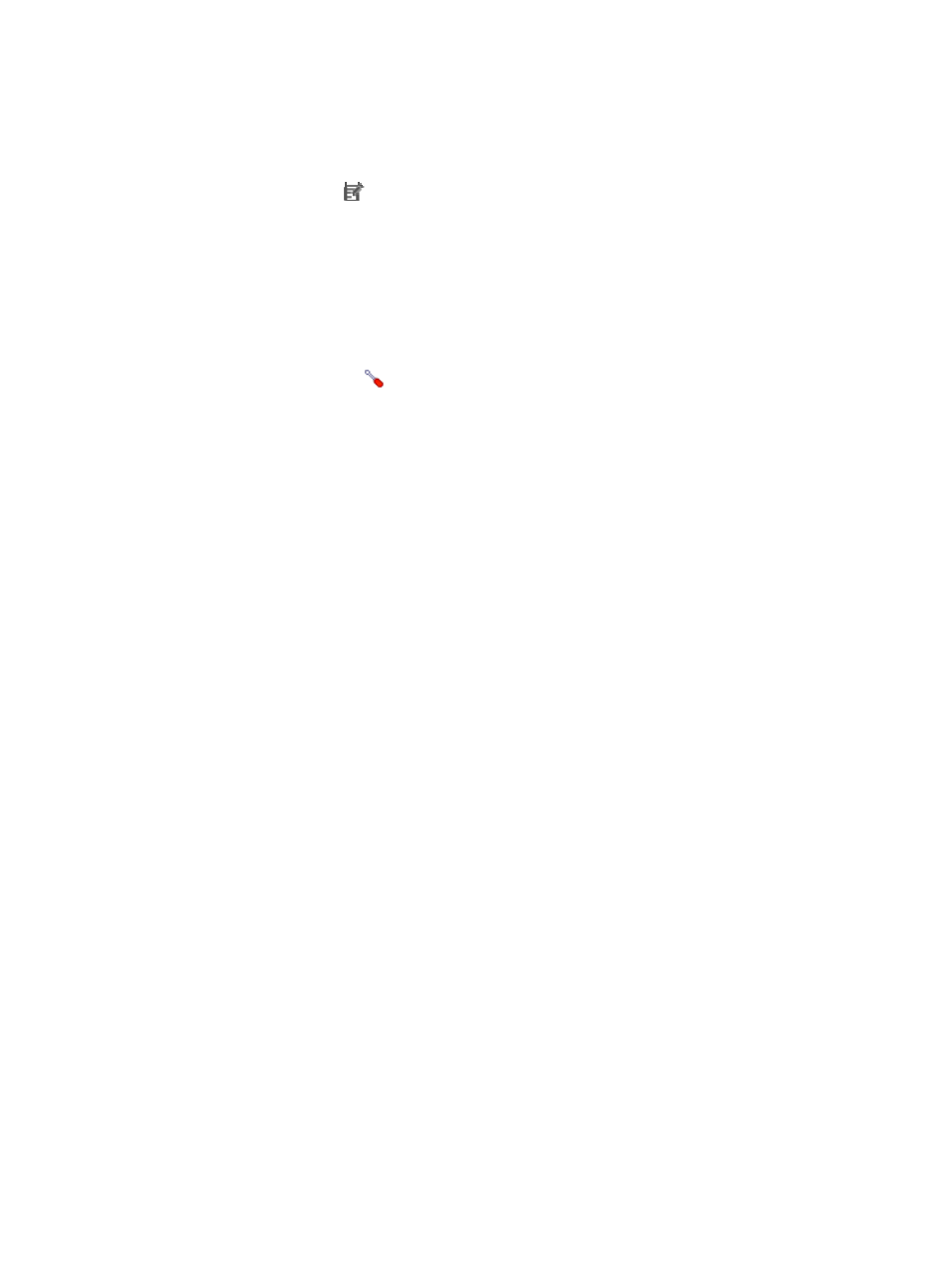
609
1.
Click the Resource tab.
2.
Select Application Manager > Application Monitor from the navigation tree.
The page displays all application types that can be monitored by APM.
3.
Click the Modify icon
for the WebSphere MQ application monitor you want to modify.
The page for modifying the WebSphere MQ application monitor appears.
4.
Modify the following parameters:
{
IP Address—Cannot be modified.
{
Name—Enter a unique application monitor name. H3C recommends naming the application
monitor as Application name_WebSphere MQ server IP address.
{
Use Template—Select Enable or Disable from the list.
{
Template—Click the
Configure link next to the Template field to select an existing template.
The Template field is automatically populated with the name of the selected template. For more
information about configuring application templates, see "
." This
field appears only when you select Enable from the Use Template list.
{
Description—Enter a description for the application monitor.
{
Application Monitor Port—Enter the port on WebSphere MQ. This field is available only when
you select Disable from the Use Template list.
{
Traffic Collection Port—Enter the service port numbers for WebSphere MQ. This field appears
only when at least one probe is configured for APM. This field is available only when you select
Disable from the Use Template list.
{
Polling Interval (min)—Select a polling interval for the application monitor. Available options
include 1, 2, 3, 4, 5, 10, 20, and 30. The default polling interval is 5 minutes. A shorter polling
interval provides more accurate real-time data but consumes more system resources. This field is
available only when you select Disable from the Use Template list.
{
Server Channel—Enter the name of the server channel through which APM obtains
performance index data of WebSphere MQ. This field is available only when you select
Disable from the Use Template list.
{
Contact—Enter the contact information, such as name, email address, and telephone number.
The default is the username of the operator who created the application monitor. This field is
available only when you select Disable from the Use Template list.
{
Related Applications—Click Add next to this filed. On the Select Application dialog box that
appears, select the application that the WebSphere MQ server depends on.
−
Enter the complete or part of the application monitor name in the Search field at the top of
the page, and click Search.
−
Select the application that the WebSphere MQ server depends on.
−
Click OK.
Operating system applications, such as Windows, AIX, SCO UNIX, FreeBSD, OpenBSD,
HP-UX, Solaris, Mac OS, and Linux, cannot be selected. Operators can view all dependencies
of the application in the dependency topology.
To remove the relationship between WebSphere MQ and the specified application, select the
application in the Related Applications field, and then click Delete.
{
Detect Application—Select this parameter if you want to enable application detection. APM
verifies the application connectivity by using the previous parameter settings, and adds the
application monitor only when it can connect to the application. If you do not select this
parameter, APM adds the application monitor without verifying the application connectivity.