Viewing sql server application monitor report – H3C Technologies H3C Intelligent Management Center User Manual
Page 245
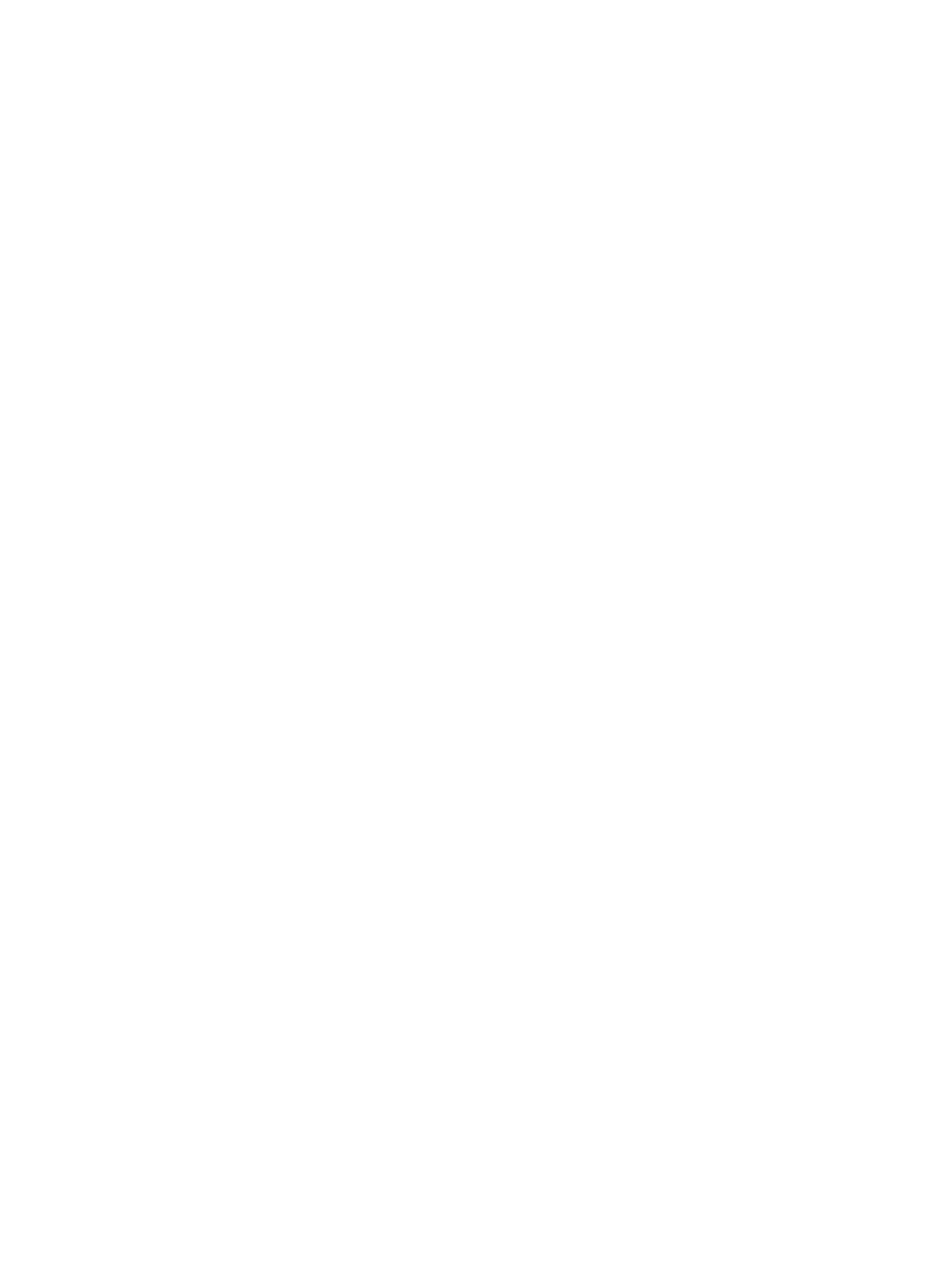
231
{
Name—Modify the unique application monitor name. H3C recommends using Application
name_host IP address for naming the application monitor.
{
Description—Modify a description for the application monitor.
{
Application Monitor Port—Modify the service port number for the SQL Server, 1433 by default.
{
Traffic Collection Port—Modify the service port number for the SQL Server. This field appears
only when at least one probe is configured for APM.
{
Polling Interval (min)—Select a polling interval for the application monitor. Available options
include 1, 2, 3, 4, 5, 10, 20, and 30. The default polling interval is 5 minutes. A shorter polling
interval provides more accurate real-time data but consumes more system resources.
{
Authentication Type—Select an authentication type of the SQL Server. Available options are
Windows authentication and SQL Server authentication.
{
Username—Modify the username of the SQL Server administrator.
{
Password—Modify the password of the SQL Server administrator.
{
Instance Name—Modify the instance name of the SQL Server. Enter the instance name that is
the same as the name configured when the SQL Server was installed. Keep this field empty if the
default instance name has been used.
{
Contact—Modify contact information, such as name, email address, and telephone number.
The default is the username of the operator who created the application monitor.
{
Related Applications—Modify the application that SQL Server depends on. Enter the complete
or part of the application monitor name in the Search field at the top of the window, and click
Search. Select the applications that SQL Server depends on, and then click OK.
Operating system applications, such as Windows, AIX, SCO UNIX, FreeBSD, OpenBSD,
HP-UX, Solaris, Mac OS, and Linux, cannot be selected. Operators can view all dependencies
of the application in the dependency topology. APM automatically adds the dependencies
between SQL Server and operating system applications by IP address and displays their
dependencies in the application topology.
To remove the relationship between SQL Server and the specified application, select the
application in the Related Applications field, and then click Delete.
{
Detect Application—Select this parameter if you want to enable application detection.
Application detection enables APM to verify connection to the application by using the previous
parameter settings, and to determine whether to modify the application monitor based on the
verification result. APM modifies the application monitor only when it can connect to the
application. When this parameter is not selected, APM modifies the application monitor without
verifying the connection.
5.
Click OK.
Viewing SQL Server application monitor report
After adding a monitor, APM collects the index data to calculate its availability and health status. Obtain
monitor indexes for the SQL Server by viewing the monitor report.
To access a SQL Server application monitor report:
1.
Click the Resource tab.
2.
Select Application Management > Application Monitor from the navigation tree.
The application monitor list page displays all application monitors.
3.
Click the link identifying a SQL Server application monitor.