Response time, Request statistics – H3C Technologies H3C Intelligent Management Center User Manual
Page 262
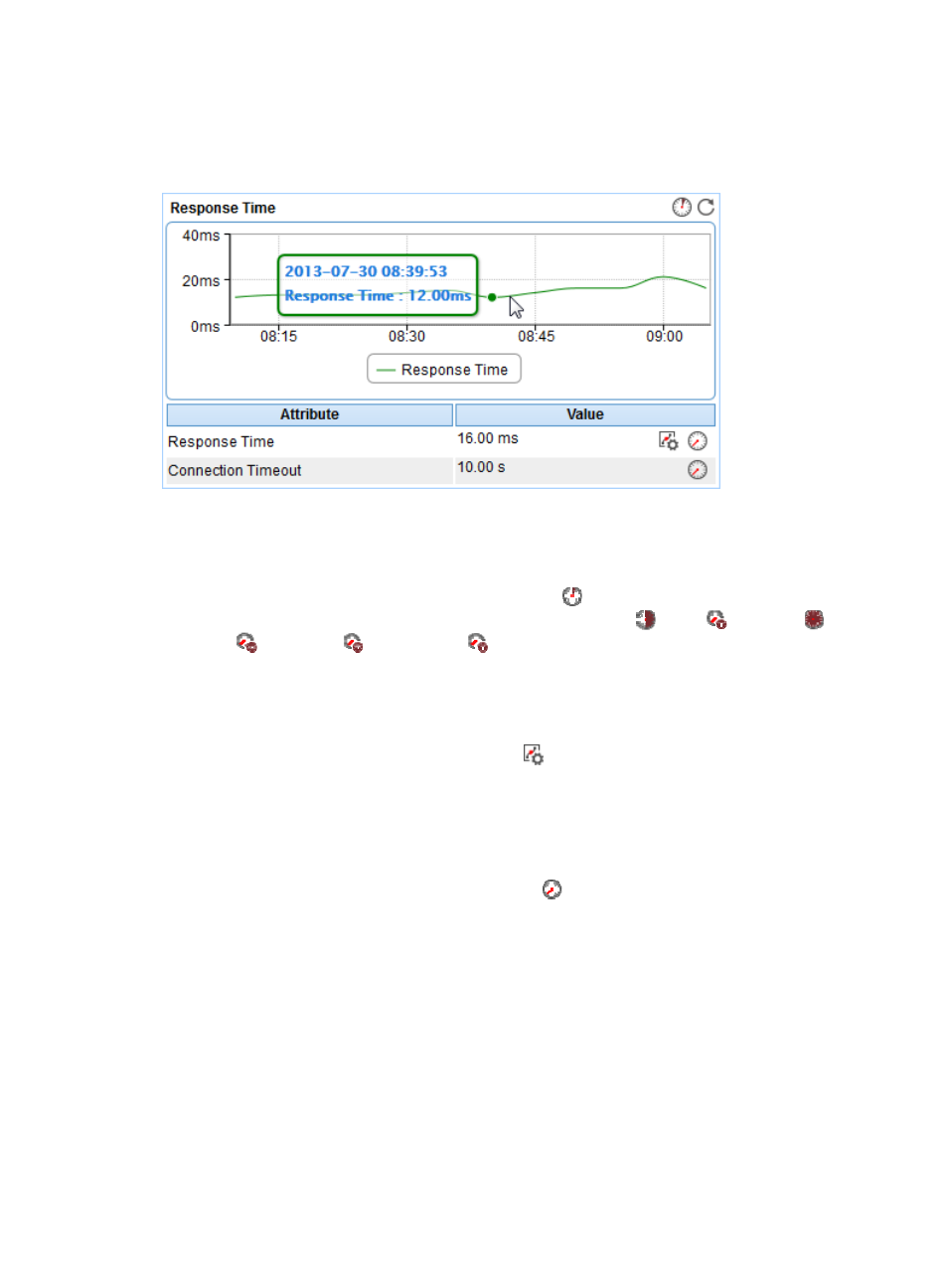
248
Response Time
The Response Time area layout is shown in
.
Figure 198 Response Time area layout
Response Time area fields:
•
Response Time trend graph—Shows the response time trend of MySQL over the last 1 hour in a line
chart. Point to a spot on the curve to view the response time trend of MySQL at the specific time point.
To change the report period, click the Last 1 Hour icon
on the upper right of the graph, and then
select an icon from the list. Available options include Last 6 Hours
, Today
, Yesterday
, This
Week
, This Month
, and This Year
.
•
Attribute/Value—Monitor index name and data.
{
Response Time—Response time of MySQL when APM last polled MySQL.
{
Connection Timeout—Time before the connection times out.
{
Set Threshold—Click the Set Threshold icon
to set alarm thresholds for the response time.
The specified alarm thresholds appear on the Response Time trend graph as dotted lines. The
data is highlighted in orange when the response time reaches the level-1 threshold, and is
highlighted in red when the response time reaches the level-2 threshold. Use the global
thresholds or custom thresholds. For information about setting the thresholds, see "
{
History Record—Click the History Record icon
to view the history graph of the response
time trend. Point to a spot on the curve to view the response time at the specific time point.
Authorized users can view the response time statistics over the last 1 hour, last 6 hours, today,
yesterday, this week, this month, and this year by clicking the corresponding icons on the upper
right of the graph on the upper right of the graph.
Request Statistics
The Request Statistics area layout is shown in