H3C Technologies H3C Intelligent Management Center User Manual
Page 63
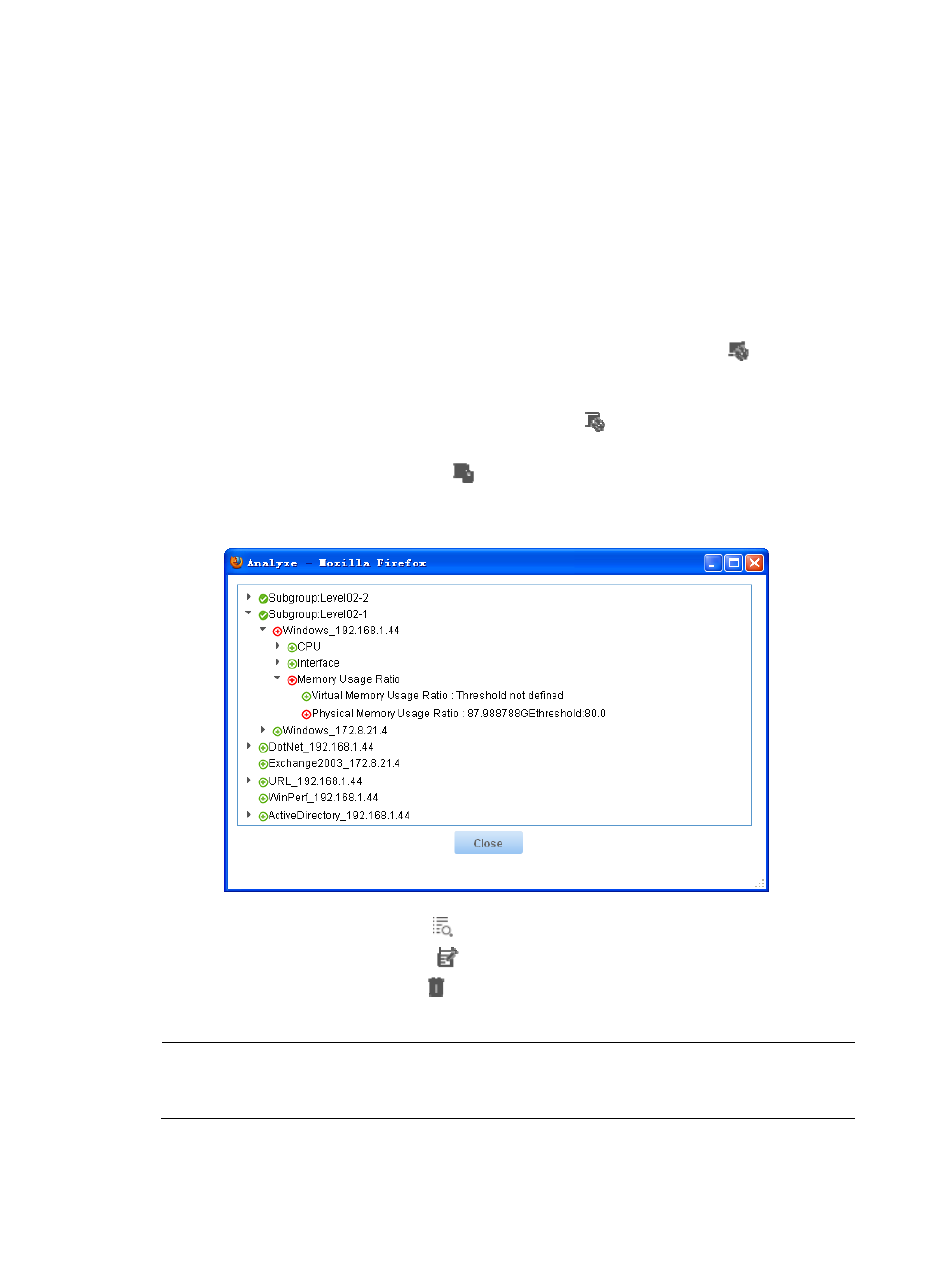
49
The application group list page displays all application groups.
Application group list contents
{
Name—Name of the application group. Click the name to view all monitored applications in
the group.
{
Availability—Availability of the application group. It is determined by the application with the
worst availability in the group or its subgroup. The field value is Available when the application
group does not include any applications.
{
Health Status—Health status of the application group. It is determined by the application with
the worst health status in the group or its subgroup. The field value is Healthy when the
application group does not include any applications.
{
Application Group Topology—Click the Application Group Topology icon
to view the
logical group topology. For more information about the group topology, see "
{
Physical Topology—Click the Physical Topology icon
to view the physical group topology.
For more information about the group topology, see "
Viewing a physical group topology
{
Analyze—Click the Analyze icon
to analyze the root cause for the alarms generated by
applications in the group or subgroups.
Figure 27 Root cause analysis
{
Details—Click the Details icon
to view detailed information about the application group.
{
Modify—Click the Modify icon
to modify the application group.
{
Delete—Click the Delete icon
to delete the application group.
3.
Click Refresh.
NOTE:
You can sort the application group list by name, availability, or health status by clicking the appropriate
list label.