Process – H3C Technologies H3C Intelligent Management Center User Manual
Page 185
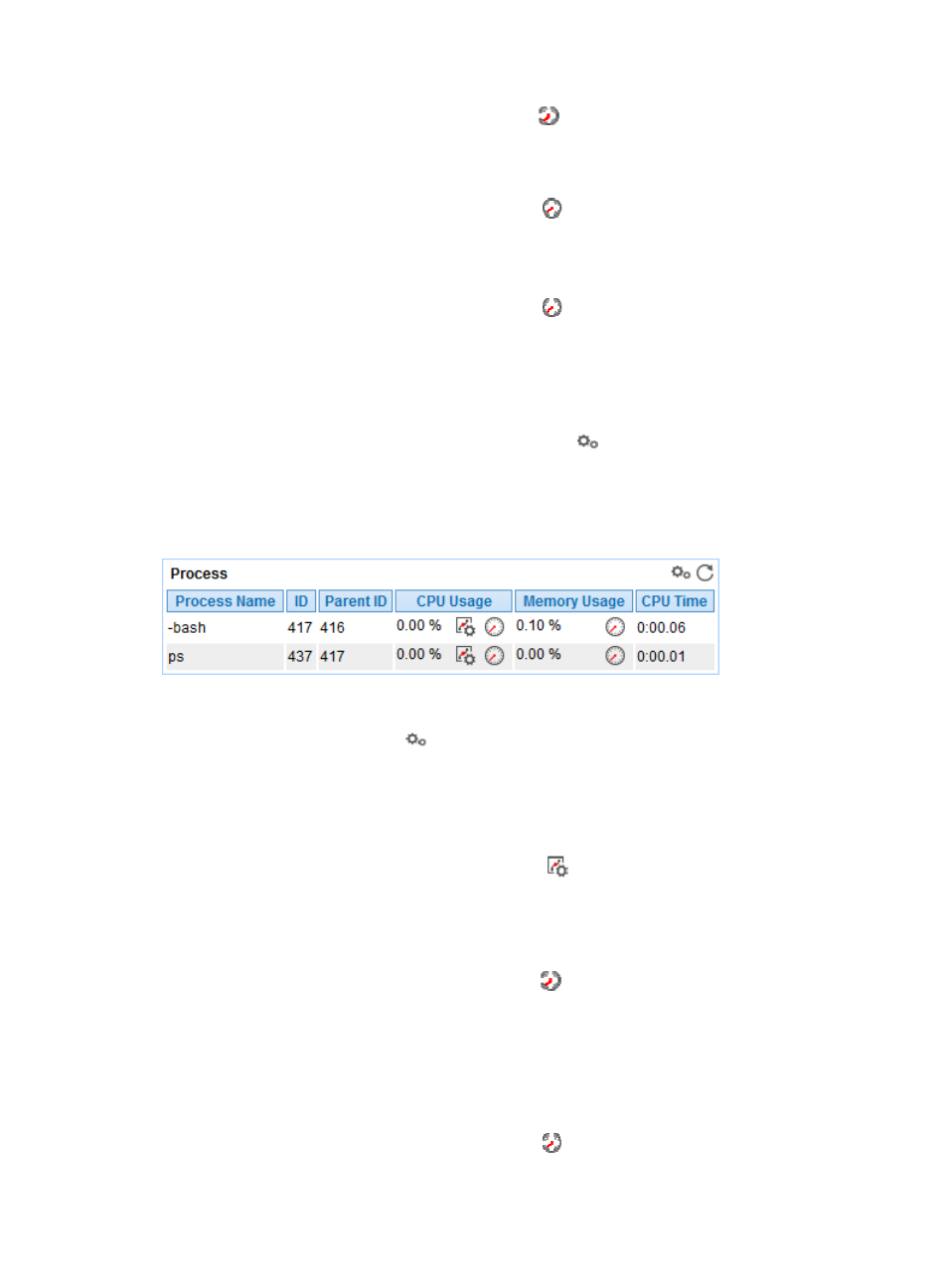
171
{
History Record—Click the History Record icon
to view the change trend of the total number
of inodes in the file system in last 1 hour, last 6 hours, today, yesterday, this week, this month,
or this year.
•
Free—Number of inodes that are not used in the file system in the most recent polling interval.
{
History Record—Click the History Record icon
to view the change trend of the number of
idle inodes in the file system in last 1 hour, last 6 hours, today, yesterday, this week, this month,
or this year.
•
In Use—Number of inodes that have been used in the file system in the most recent polling interval.
{
History Record—Click the History Record icon
to view the change trend of the number of
used inodes in the file system in last 1 hour, last 6 hours, today, yesterday, this week, this month,
or this year.
•
inode Usage Ratio—Usage of inodes in the file system in the most recent polling interval.
Process
To monitor a process on Mac OS, click the Configuration icon
to select the processes to be monitored.
APM collects the index data for the monitored processes during the next host polling, which includes the
CPU usage ratio and memory usage ratio. The monitored processes and the corresponding monitored
indexes are displayed in the Process area, as shown in
Figure 121 Process area layout
Process area fields:
•
Config—Click the Config icon
to select the processes to be monitored in the monitor list
window.
•
Process Name—Name of the monitored process. APM can respectively collect monitored index
data for the processes that have the same name, but different in Process Identifier (PID).
•
CPU Usage Ratio—CPU usage ratio of the monitored process in the last APM polling period.
{
Set Threshold—Click the Threshold setting icon
to set alarm thresholds of the CPU usage
ratio for the monitored process. The data is highlighted in orange when the CPU usage ratio
reaches the level-1 threshold, and is highlighted in red when the CPU usage ratio reaches the
level-2 threshold. Use the global thresholds or custom thresholds. For information about setting
the thresholds, see "
{
History Record—Click the History Record icon
to view the history graph of the CPU usage
ratio of the monitored process. Point to a spot on the curve to view the data at the specific time
point. Authorized users can view CPU usage statistics over the last 1 hour, last 6 hours, today,
yesterday, this week, this month, and this year by clicking the corresponding icons. You can
only view the history records of a process that has a unique process name.
•
Memory Usage Ratio—Memory usage ratio of the monitored process in the last APM polling
period.
{
History Record—Click the History Record icon
to view the history graph of the memory
usage ratio of the monitored process. Point to a spot on the curve to view the data at the specific