Modifying a url application monitor – H3C Technologies H3C Intelligent Management Center User Manual
Page 566
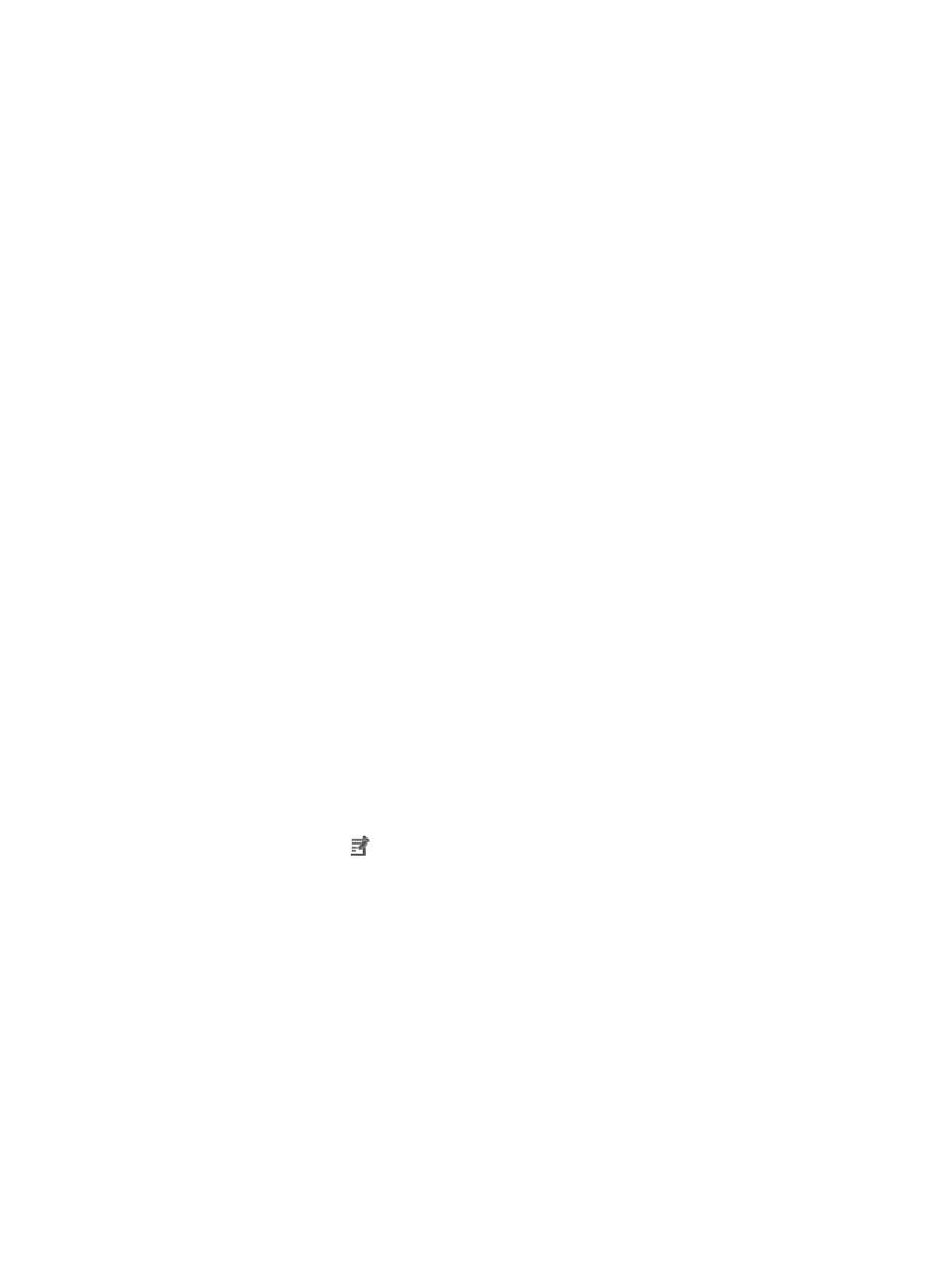
552
{
Relative Path—Enter the relative path of the Web page, which starts with a slash (/). The URL
of a Web page is in the format of http://+<IP address>+relative path, for example,
http://10.154.240.55/imc/index.html, where the relative path is /imc/index.html.
{
Keyword—Enter the keyword that appears on the Web page. APM counts the number of
keywords in the page file after the Web page is displayed.
{
Contact—Enter user contact information, such as name, email address, and telephone number.
The default is the username of the operator who created the application monitor.
{
Related Applications—Add the application that URL depends on. Enter the complete or part of
the application monitor name in the Search field at the top of the window, and click Search.
Select the application that URL depends on, and then click OK.
Operating system applications, such as Windows, AIX, SCO UNIX, FreeBSD, OpenBSD,
HP-UX, Solaris, Mac OS, and Linux, cannot be selected. Operators can view all dependencies
of the application in the dependency topology. APM automatically adds the dependencies
between URL and operating system applications by IP address and displays their
dependencies in the application topology.
{
Detect Application—Select this parameter if you want to enable application detection.
Application detection enables APM to verify connection to the application by using the previous
parameter settings, and to determine whether to add the application monitor based on the
verification result. APM adds the application monitor only when it can connect to the
application. If you do not select this parameter, APM adds the application monitor without
verifying the connection.
4.
Click OK.
Modifying a URL application monitor
Operators can modify all parameters except the IP address of a URL application monitor. If the IP address
of the URL that is being monitored changes, operators must add a new application monitor for the URL.
To modify a URL application monitor:
1.
Click the Resource tab.
2.
Select Application Manager > Application Monitor from the navigation tree.
The page displays all application types that can be monitored by APM.
3.
Click the Modify icon
for the URL application monitor you want to modify.
The page for modifying the URL application monitor appears.
4.
Modify the following parameters for the application monitor:
{
IP Address—This field cannot be modified.
{
Name—Modify the application monitor name, which must be unique in APM. H3C
recommends using Application name_host IP for naming the application monitor.
{
Description—Modify the description for the application monitor to aid maintenance.
{
Application Monitor Port—Enter the HTTP service port for URL access. The default port number
is 80.
{
Polling Interval (min)—Select a polling interval for the application monitor. Available options
include 1, 2, 3, 4, 5, 10, 20, and 30 in minutes. A shorter polling interval provides more
accurate real-time data but consumes more system resources.
{
Relative Path—Modify the HTTP URL. Do not include the IP address or port number in a URL.
APM requests the Web page indicated by the URL in polling.