Modifying a dbquery application monitor – H3C Technologies H3C Intelligent Management Center User Manual
Page 305
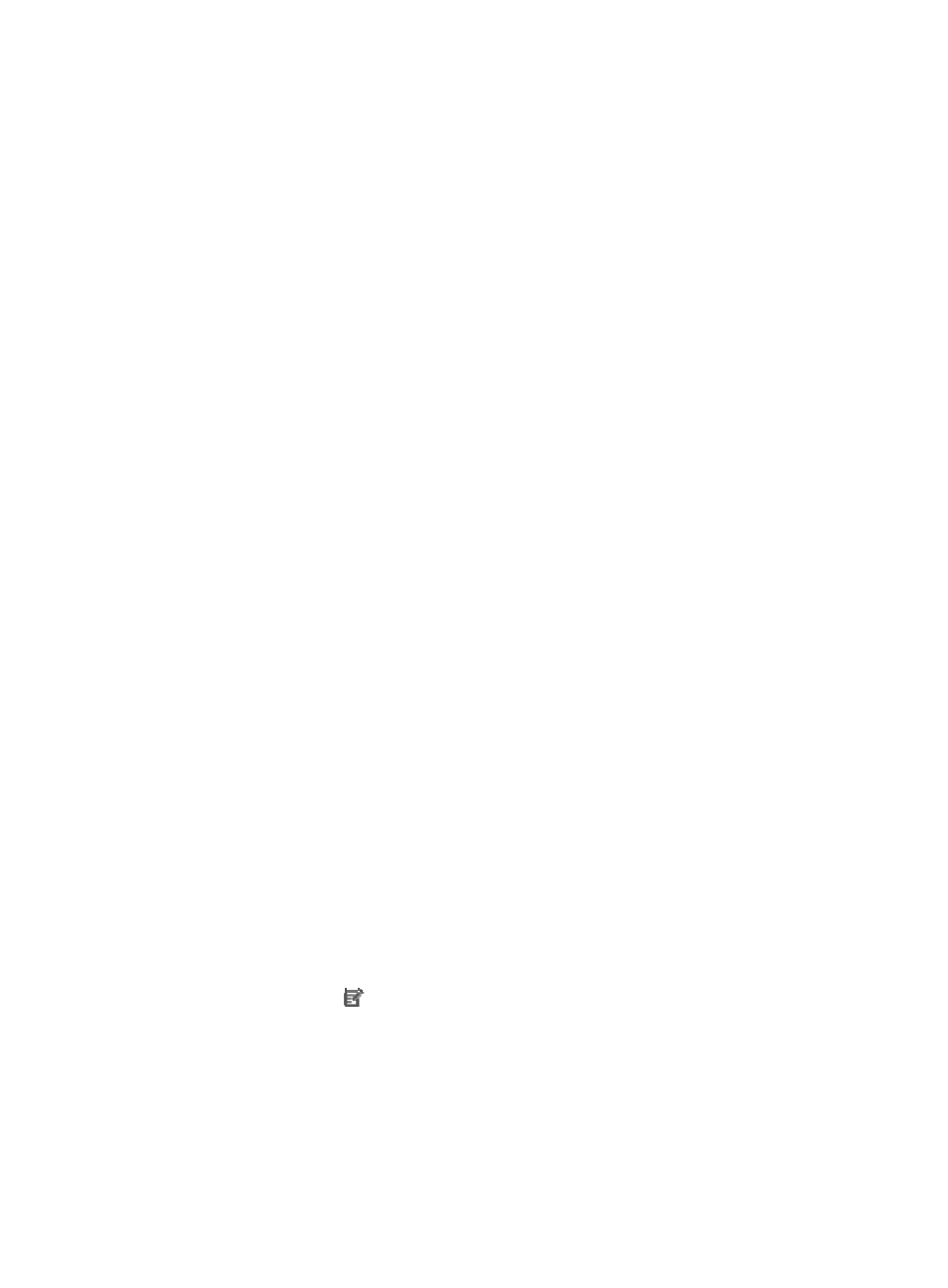
291
{
Database Type—Select the database type. Options include MySQL, Oracle, DB2, Sybase, and
SQL Server.
{
Database Name/Instance Name—Enter the database name or instance name.
−
Enter the database name for MySQL, DB2, Sybase, and SQL Server that uses the default
instance.
−
Enter the Oracle instance name for Oracle database.
−
Enter the database name and instance name separated by semicolon for SQL Server that
uses the non-default instance.
{
SQL Query Statement—Enter the SQL query statement.
{
Contact—Enter the contact information, such as name, email address, and telephone number.
The default is the username of the operator who created the application monitor.
{
Related Applications—Add the application that DBQuery depends on. Enter the complete or
part of the application monitor name in the Search field at the top of the window, and click
Search. Select the applications that DBQuery depends on, and then click OK.
Operating system applications, such as Windows, AIX, SCO UNIX, FreeBSD, OpenBSD,
HP-UX, Solaris, Mac OS, and Linux, cannot be selected. Operators can view all dependencies
of the application in the dependency topology. APM automatically adds the dependencies
between DBQuery and operating system applications by IP address and displays their
dependencies in the application topology.
{
Detect Application—Select this parameter if you want to enable application detection.
Application detection enables APM to verify connection to the application by using the previous
parameter settings, and to determine whether to add the application monitor based on the
verification result. APM adds the application monitor only when it can connect to the
application. When this parameter is not specified, APM adds the application monitor without
verifying the connection.
5.
Click OK.
Modifying a DBQuery application monitor
Authorized users can modify all parameters except the IP address of a DBQuery application monitor.
When the IP address of a monitored DBQuery host changes, operators must add a new application
monitor for the host. However, the new application monitor cannot inherit the history data from the
previous application monitor.
To modifying a DBQuery application monitor:
1.
Click the Resource tab.
2.
Select Application Manager > Application Monitor from the navigation tree.
The page displays all application types that can be monitored by APM.
3.
Click the Modify icon
for the DBQuery application monitor you want to modify.
The page for modifying the DBQuery application monitor appears.
4.
Modify the following parameters:
{
IP Address—Cannot be modified.
{
Name—Modify the unique application monitor name. H3C recommends using Application
name_host IP address for naming the application monitor.
{
Description—Modify a description for the application monitor.