Modifying a windows application monitor – H3C Technologies H3C Intelligent Management Center User Manual
Page 93
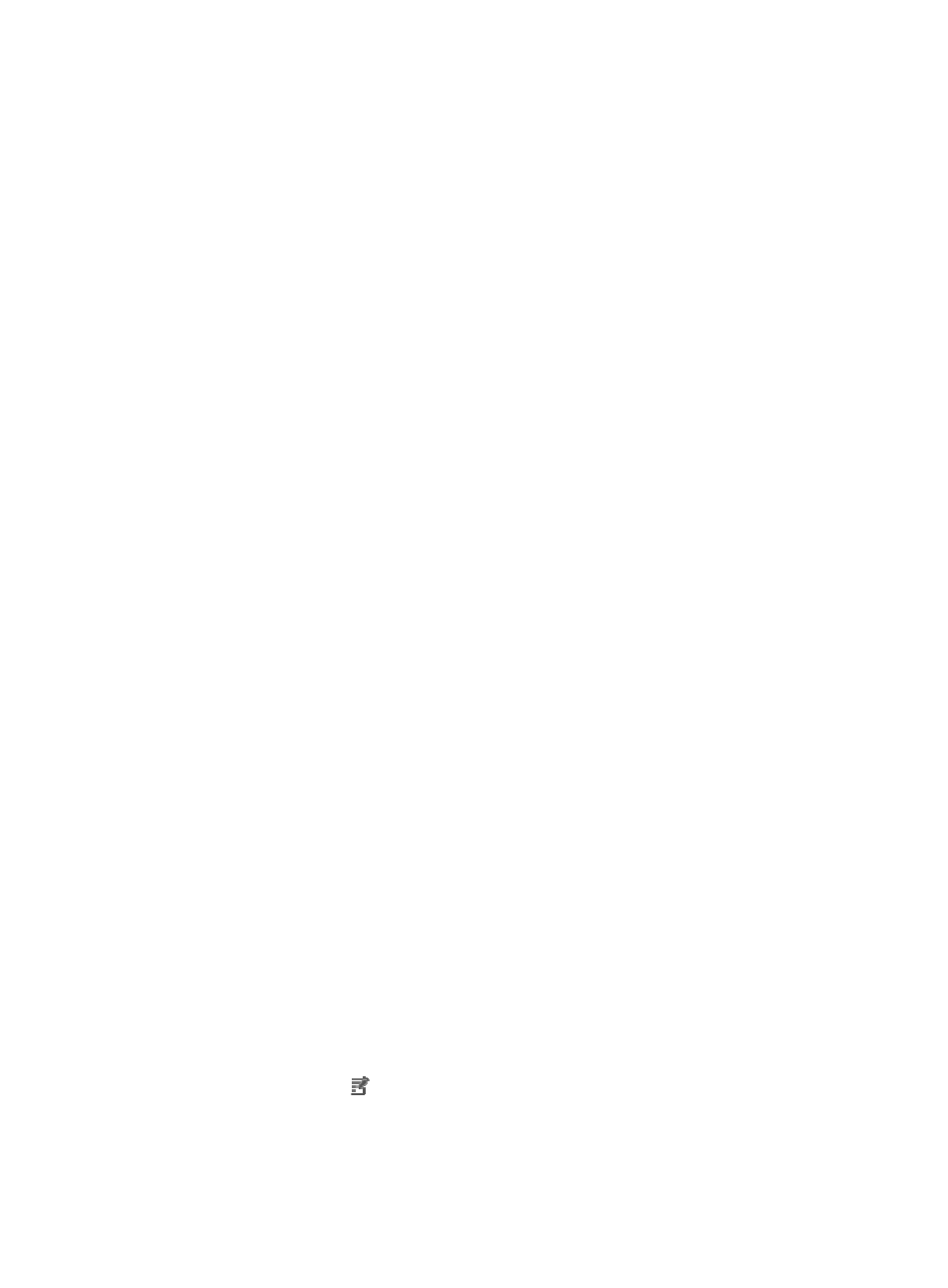
79
−
Enable Event Logging—Select this parameter if you want to enable event logging. Enabled,
APM collects Windows event logs recorded by the Windows Event Log service.
−
Username—Enter the username of the Windows administrator.
If the administrator is a domain user, use domain name\username.
If the administrator is a local user, use host name\username or IP address\username, or
use username.
−
Password—Enter the password of the administrator.
{
Enable Event Logging—Select Enable or Disable for Enable Event Logging.
−
If you select Enable, set event log-related parameters.
−
If you select Disable, enter contact information.
{
Event Logging Threshold—Enter the event log alarm threshold.
{
Event Logging Type—Select the event logging type. Options are Error, Warning, Information,
Security Audit Success, and Security Audit Failure.
{
Contact—Enter contact information, such as name, email address, and telephone number. The
default is the username of the operator who created the application monitor.
{
Related Applications—Add the application that the Windows operating system depends on.
Enter the complete or part of the application monitor name in the Search field at the top of the
window, and click Search. Select the applications that the Windows operating system depends
on, and then click OK.
Operating system applications, such as Windows, AIX, SCO UNIX, FreeBSD, OpenBSD,
HP-UX, Solaris, Mac OS, and Linux, cannot be selected. Operators can view all dependencies
of the application in the dependency topology.
{
Detect Application—Select this parameter if you want to enable application detection.
Application detection enables APM to verify connection to the application by using the previous
parameter settings, and to determine whether to add the application monitor based on the
verification result. APM adds the application monitor only when it can connect to the
application. When this parameter is not specified, APM adds the application monitor without
verifying the connection.
5.
Click OK.
Modifying a Windows application monitor
Operators can modify all parameters except the IP address of a Windows application monitor. When
the IP address of a Windows host changes, operators must add a new application monitor for the host.
However, the new application monitor cannot inherit the history data from the previous application
monitor.
To modify a Windows application monitor:
1.
Click the Resource tab.
2.
Select Application Manager > Application Monitor from the navigation tree.
The application monitor list page displays all application monitors.
3.
Click the Modify icon
for the Windows application monitor you want to modify.
The page for modifying the Windows application monitor appears.
4.
Modify the following parameters for the application monitor:
{
IP Address—Cannot be modified.