Modifying a lync 2013 application monitor – H3C Technologies H3C Intelligent Management Center User Manual
Page 355
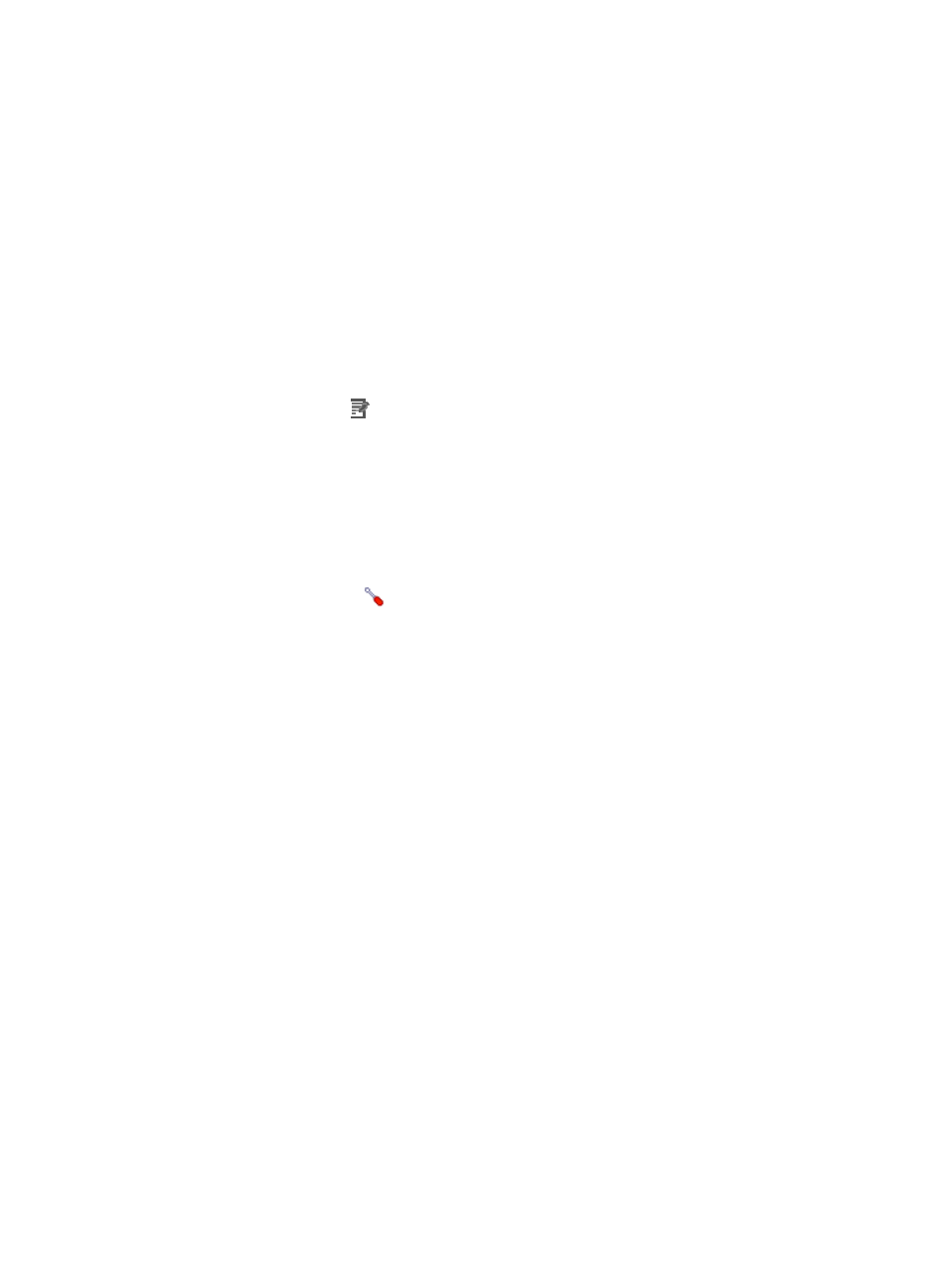
341
5.
Click OK.
Modifying a Lync 2013 application monitor
Authorized users can modify all parameters except the IP address of a Lync 2013 server. When the IP
address of a monitored Lync 2013 server changes, authorized users must add a new application monitor
for the Lync 2013 server. The new application monitor cannot inherit the history data from the previous
application monitor.
To modify a Lync 2013 application monitor:
1.
Click the Resource tab.
2.
From the navigation tree, select Application Manager > Application Monitor.
The application monitor list page displays all application monitors.
3.
Click the Modify icon
for the Lync 2013 application monitor you want to modify.
The page for modifying the Lync 2013 application monitor appears.
4.
Modify the following parameters:
{
IP Address—Cannot be modified.
{
Name—Enter a unique application monitor name. H3C recommends naming the application
monitor as Application name_Lync 2013 server IP address.
{
Use Template—Select Enable or Disable from the list.
{
Template—Click the
Configure link next to the Template field to select an existing template.
The Template field is automatically populated with the name of the selected template. For more
information about configuring application templates, see "
." This
field appears only when you select Enable from the Use Template list.
{
Description—Enter a description for the application monitor.
{
Traffic Collection Port—Enter the traffic collection port number for the Lync 2013. This field
appears only when at least one probe is configured for APM and is available only when you
select Disable from the Use Template list.
{
Polling Interval (min)—Select a polling interval for the application monitor. Available options
include 1, 2, 3, 4, 5, 10, 20, and 30. The default polling interval is 5 minutes. A shorter polling
interval provides more accurate real-time data but consumes more system resources. This field is
available only when you select Disable from the Use Template list.
{
Username/Password—Enter the username and password of the Lync 2013 administrator. This
field is available only when you select Disable from the Use Template list.
{
Contact—Enter the contact information, such as name, email address, and telephone number.
The default is the username of the operator who created the application monitor. This field is
available only when you select Disable from the Use Template list.
{
Select the following Lync 2013 services to be monitored:
−
Lync Server Front-End
−
Lync Server Application Sharing
−
Lync Server Archiving
−
Lync Online Telephony Conferencing
−
Lync Server Audio/Video Authentication
−
Lync Server Audio/Video Conferencing