Adding an application template, Modifying an agent template – H3C Technologies H3C Intelligent Management Center User Manual
Page 85
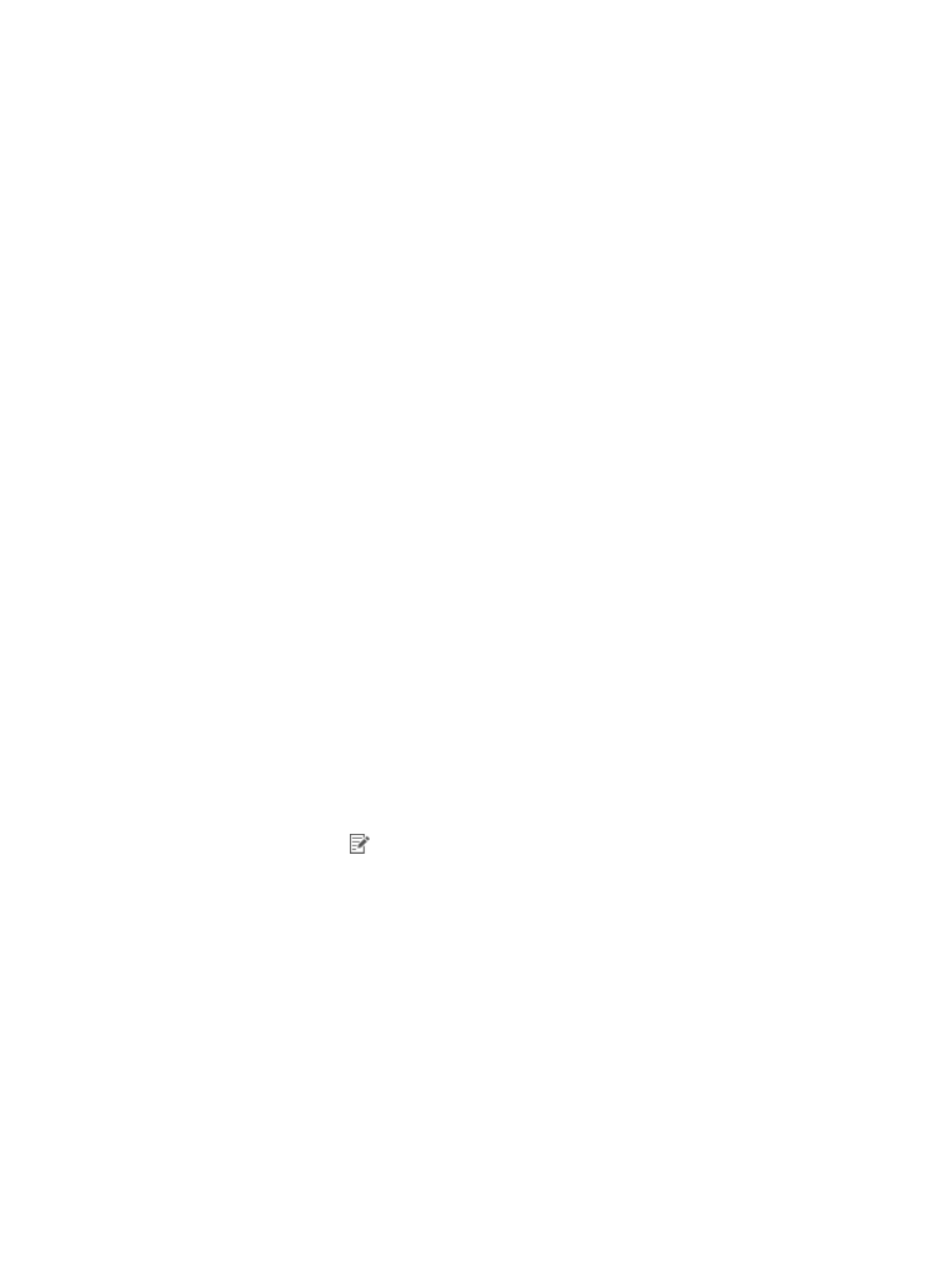
71
{
Description—Enter a description for the template.
8.
Click OK.
Adding an application template
1.
Click the Resource tab.
2.
From the navigation tree, select Application Manager > Configurations.
The Configurations page appears.
3.
Click Template Configuration.
The Template Configuration page appears.
4.
Click Add Template.
The Select Template Type window appears.
5.
Select Application Template.
6.
Select an application type from the Application Type list.
7.
Click OK.
The page for adding an application template for the selected application type appears.
8.
Configure application monitoring parameters.
Different application types require different monitoring parameters. For more information, see the
sections about adding application monitors for different application types.
9.
Click OK.
Modifying an agent template
1.
Click the Resource tab.
2.
From the navigation tree, select Application Manager > Configurations.
The Configurations page appears.
3.
Click Template Configuration.
The Template Configuration page appears.
4.
Click the Modify icon
for the agent template you want to modify.
The Modify Agent Template page appears.
5.
Modify the following basic host information:
{
Template Name—Cannot be modified.
{
Host Type—Enter the host type that is compatible with the template. Available options include
Windows and Linux.
{
Installation Path—Enter the absolute path used in the agent installation on the target host.
{
Username—Enter the name of the user that has the administrator's privileges on the target host.
{
Password—Enter the password for the user that has the administrator's privileges on the target
host.
{
Description—Enter a description of the template.
6.
Click OK.