Adding an informix application monitor – H3C Technologies H3C Intelligent Management Center User Manual
Page 298
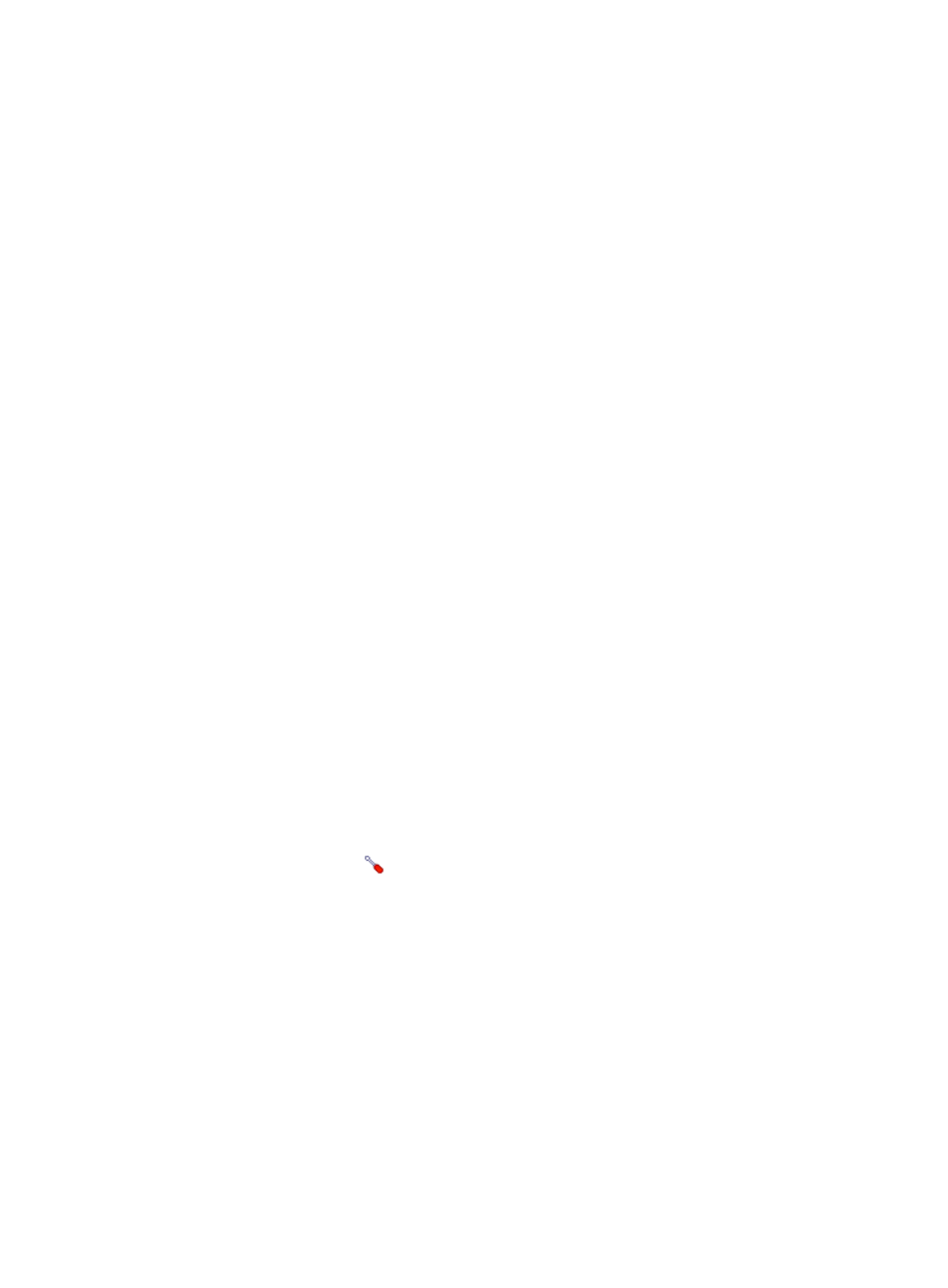
284
Adding an Informix application monitor
APM monitors Informix servers through the service port (TCP 9088 by default). When you add
application monitors for Informix servers, follow these guidelines:
•
Add Informix hosts to the IMC platform so APM can obtain and display network connections of the
hosts and their access devices in the application topology. For more information about adding hosts
to the IMC platform, see H3C IMC Base Platform Administrator Guide.
•
Obtain the username and password of a user who has the Informix administrator's privileges.
•
Obtain the Informix database name and database service name.
•
To view traffic statistics in the monitor report of the Informix application, make sure at least one
probe is configured in APM. After an Informix application monitor is added, APM sends the IP
address and service port of the monitored Informix application to the probes for traffic collection.
To add an Informix application monitor:
1.
Click the Resource tab.
2.
Enter the Add Application page in one of the following ways:
{
From the navigation tree, select Application Manager > Add Application.
{
From the navigation tree, select Application Manager > Application Monitor. In the application
monitor list, click Add.
The Add Application page displays all application types that can be monitored by APM.
3.
Click Informix of the Database Server Monitor class.
The page for adding an Informix application monitor appears.
4.
Configure the following parameters:
{
IP Address—Enter the IP address of the Informix server to be monitored. APM automatically
checks the IP address and associates the application monitor with the Informix server if it is
already managed in the IMC platform. To monitor an Informix server that is already managed
in the IMC platform, you can also click Select and select the Informix server in the Select Devices
dialog box. For information about selecting an Informix server, see "
{
Name—Enter a unique application monitor name. H3C recommends naming the application
monitor as Application name_Informix server IP address.
{
Use Template—Select Enable or Disable from the list.
{
Template—Click the
Configure link next to the Template field to select an existing template.
The Template field is automatically populated with the name of the selected template. For more
information about configuring application templates, see "
." This
field appears only when you select Enable from the Use Template list.
{
Description—Enter a description for the application monitor.
{
Application Monitor Port—Enter the listening port of Informix. The default setting is TCP 9088.
This field is available only when you select Disable from the Use Template list.
{
Traffic Collection Port—Enter the port used by Informix to provide services. The default setting is
TCP 9088. The parameter appears only after a traffic probe is configured in APM.
{
Polling Interval (min)—Select a polling interval for the application monitor. Available options
include 1, 2, 3, 4, 5, 10, 20, and 30. The default polling interval is 5 minutes. A shorter polling
interval provides more accurate real-time data but consumes more system resources. This field is
available only when you select Disable from the Use Template list.