Viewing a physical group topology – H3C Technologies H3C Intelligent Management Center User Manual
Page 61
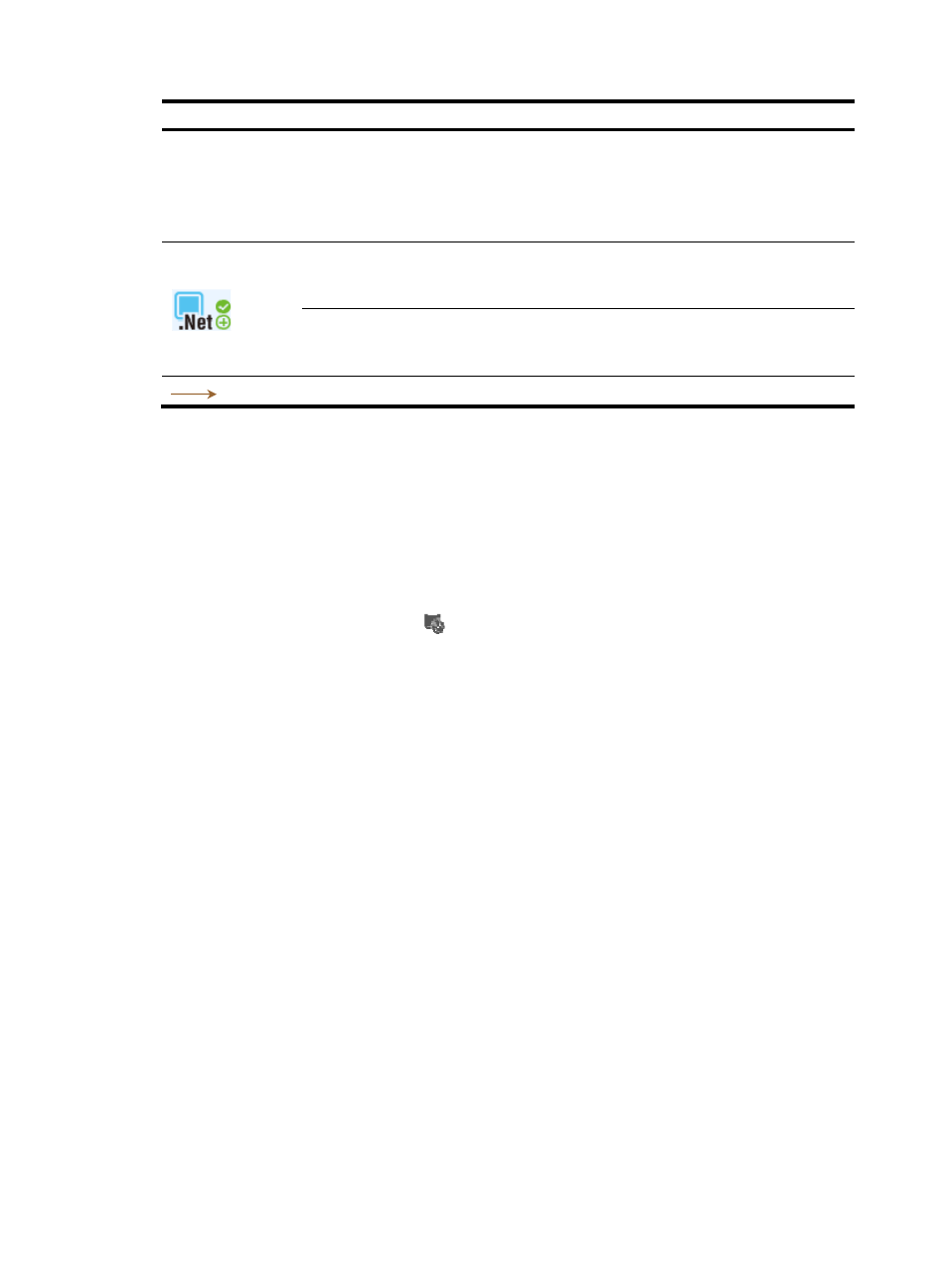
47
Icon Description
The health status icon represents the health status of an application for the last polling
query.
The health status of an application group is determined by the application with the worst
health status in the group or its subgroup. For more information about the icon to display,
see "
."
The availability icon represents the availability of an application group. The availability
of an application group is determined by the application with the worst availability in
the group or its subgroup.
The health status icon represents the health status of an application group. The health
status of an application group is determined by the application with the worst health
status in the group or its subgroup.
Points to a subgroup or application that an application group contains.
Application group enables operators to manage applications by group based on the granted authorities.
If an operator does not have the management authority for an application group, the operator cannot
view applications of the application group in the logical group topology.
Viewing a physical group topology
1.
Click the Resource tab.
2.
Select Application Manager > Application Group from the navigation tree.
The application group list page displays all application groups.
3.
Click the Physical Topology icon
for the target application group. You can also click the Phy
Topology tab on the Logic Topology page.
The physical group topology window appears.