H3C Technologies H3C Intelligent Management Center User Manual
Page 600
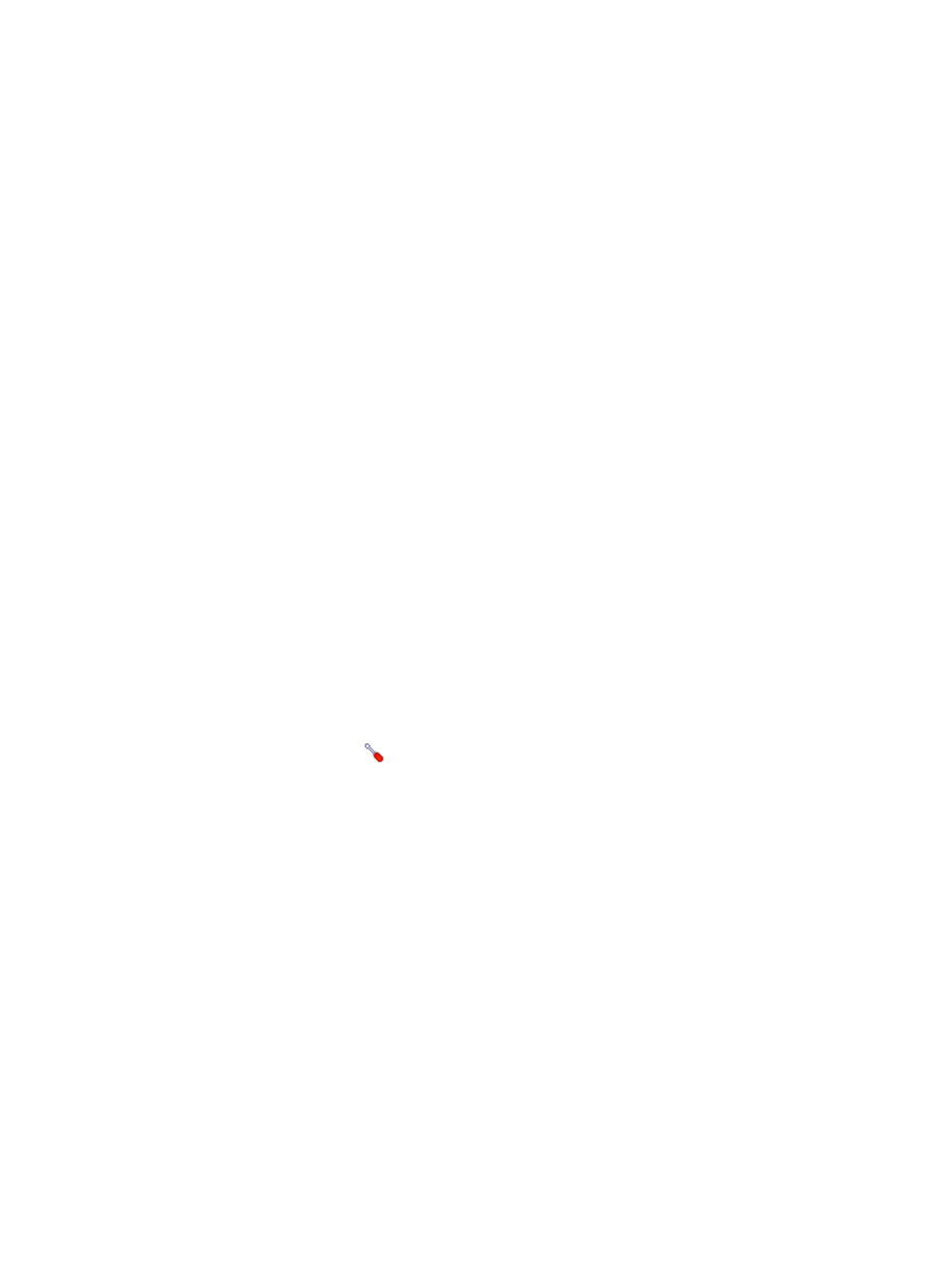
586
•
Configure and enable WMI for the Windows operating system on which Office SharePoint 2013 is
deployed. For information about enabling WMI for Windows, see Microsoft Windows Server
online help.
•
Add Office SharePoint 2013 hosts to the IMC platform so APM can obtain and display network
connections of the hosts and their access devices in the application topology. For more information
about adding hosts to the IMC platform, see H3C IMC Base Platform Administrator Guide.
•
Obtain the correct username and password of the user who has the Windows administrator's
privileges.
To add an Office SharePoint 2013 application monitor:
1.
Click the Resource tab.
2.
Enter the Add Application page in one of the following ways:
{
From the navigation tree, select Application Manager > Add Application.
{
From the navigation tree, select Application Manager > Application Monitor. In the application
monitor list, click Add.
The Add Application page displays all application types that can be monitored by APM.
3.
Click Office SharePoint 2013 of the Middleware/Portal Monitor class.
The page for adding an Office SharePoint 2013 application monitor appears.
4.
Configure the following parameters:
{
IP Address—Enter the IP address of the host on which Office SharePoint 2013 to be monitored
is deployed. To monitor a host that is already managed in the IMC platform, you can also click
Select and select the host in the Select Devices dialog box. For information about selecting a
host, see "2 Quick start." APM automatically checks the specified IP address and associates the
application monitor with the host managed in the IMC platform.
{
Name—Enter a unique application monitor name. H3C recommends naming the application
monitor as Application name_host IP address.
{
Use Template—Select Enable or Disable from the list.
{
Template—Click the
Configure link next to the Template field to select an existing template.
The Template field is automatically populated with the name of the selected template. For more
information about configuring application templates, see "
." This
field appears only when you select Enable from the Use Template list.
{
Description—Enter a description for the application monitor.
{
Polling Interval (min)—Select a polling interval for the application monitor. Available options
include 1, 2, 3, 4, 5, 10, 20, and 30. The default polling interval is 5 minutes. A shorter polling
interval provides more accurate real-time data but consumes more system resources. This field is
available only when you select Disable from the Use Template list.
{
Username—Enter the username of the Office SharePoint 2013 administrator. This field is
available only when you select Disable from the Use Template list.
{
Password—Enter the password of the Office SharePoint 2013 administrator. This field is
available only when you select Disable from the Use Template list.
{
Contact—Enter the contact information, such as name, email address, and telephone number.
The default is the username of the operator who created the application monitor. This field is
available only when you select Disable from the Use Template list.
{
Related Applications—Click Add next to this filed. On the Select Application dialog box that
appears, select the application that Office SharePoint 2013 depends on.