H3C Technologies H3C Intelligent Management Center User Manual
Page 350
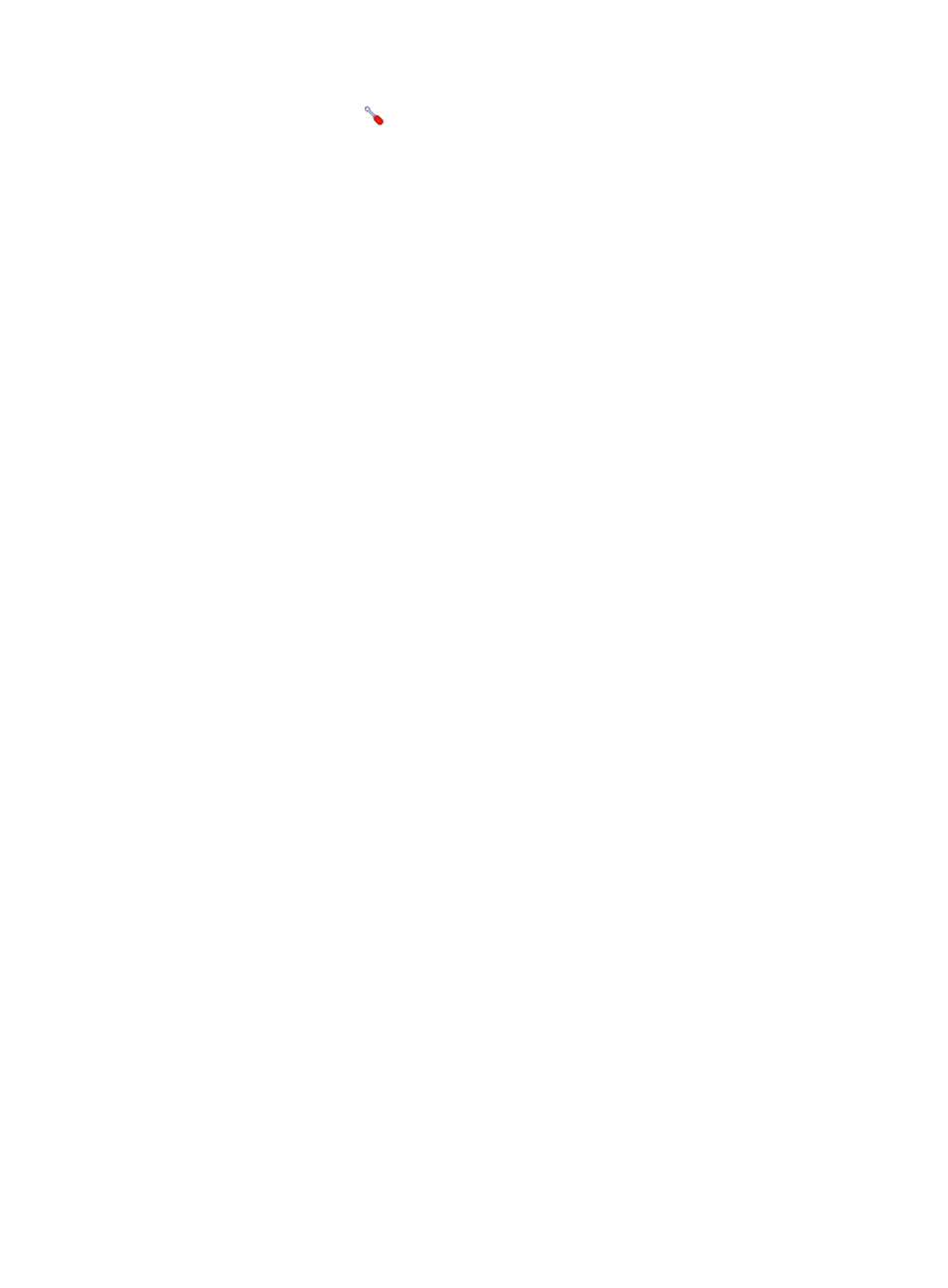
336
{
Template—Click the
Configure link next to the Template field to select an existing template.
The Template field is automatically populated with the name of the selected template. For more
information about configuring application templates, see "
." This
field appears only when you select Enable from the Use Template list.
{
Description—Enter a description for the application monitor.
{
Traffic Collection Port—Enter the traffic collection port number for Lync 2010. This field appears
only when at least one probe is configured for APM and is available only when you select
Disable from the Use Template list.
{
Polling Interval (min)—Select a polling interval for the application monitor. Available options
include 1, 2, 3, 4, 5, 10, 20, and 30. The default polling interval is 5 minutes. A shorter polling
interval provides more accurate real-time data but consumes more system resources. This field is
available only when you select Disable from the Use Template list.
{
Username/Password—Enter the username and password of the Lync 2010 administrator. The
fields are available only when you select Disable from the Use Template list.
{
Contact—Enter the contact information, such as name, email address, and telephone number.
The default is the username of the operator who created the application monitor. This field is
available only when you select Disable from the Use Template list.
{
Select the following Lync 2010 services to be monitored:
−
Lync Server Audio/Video Conferencing
−
Lync Server Audio/Video Edge
−
Lync Server Conferencing Announcement
−
Lync Server Call Detail Recording
−
Lync Server Call Park
−
Lync Server File Transfer Agent
−
Lync Server Master Replicator Agent
−
Lync Server Conferencing Attendant
−
Lync Server Data Conferencing
−
Lync Server IM Conferencing
−
Lync Server Mediation
−
Lync Server Bandwidth Policy Service
−
Lync Online Provisioning Service
−
Lync Server QoE Monitoring Service
−
Lync Server Replica Replicator Agent
−
Lync Server Response Group
−
Lync Server Web Conferencing Edge
−
World Wide Web Publishing Service
{
Related Applications—Click Add next to this filed. On the Select Application dialog box that
appears, select the application that the Lync 2010 server depends on.
−
Enter the complete or part of the application monitor name in the Search field at the top of
the page, and click Search.
−
Select the application that the Lync 2010 server depends on.
−
Click OK.