Adding a db2 application monitor – H3C Technologies H3C Intelligent Management Center User Manual
Page 287
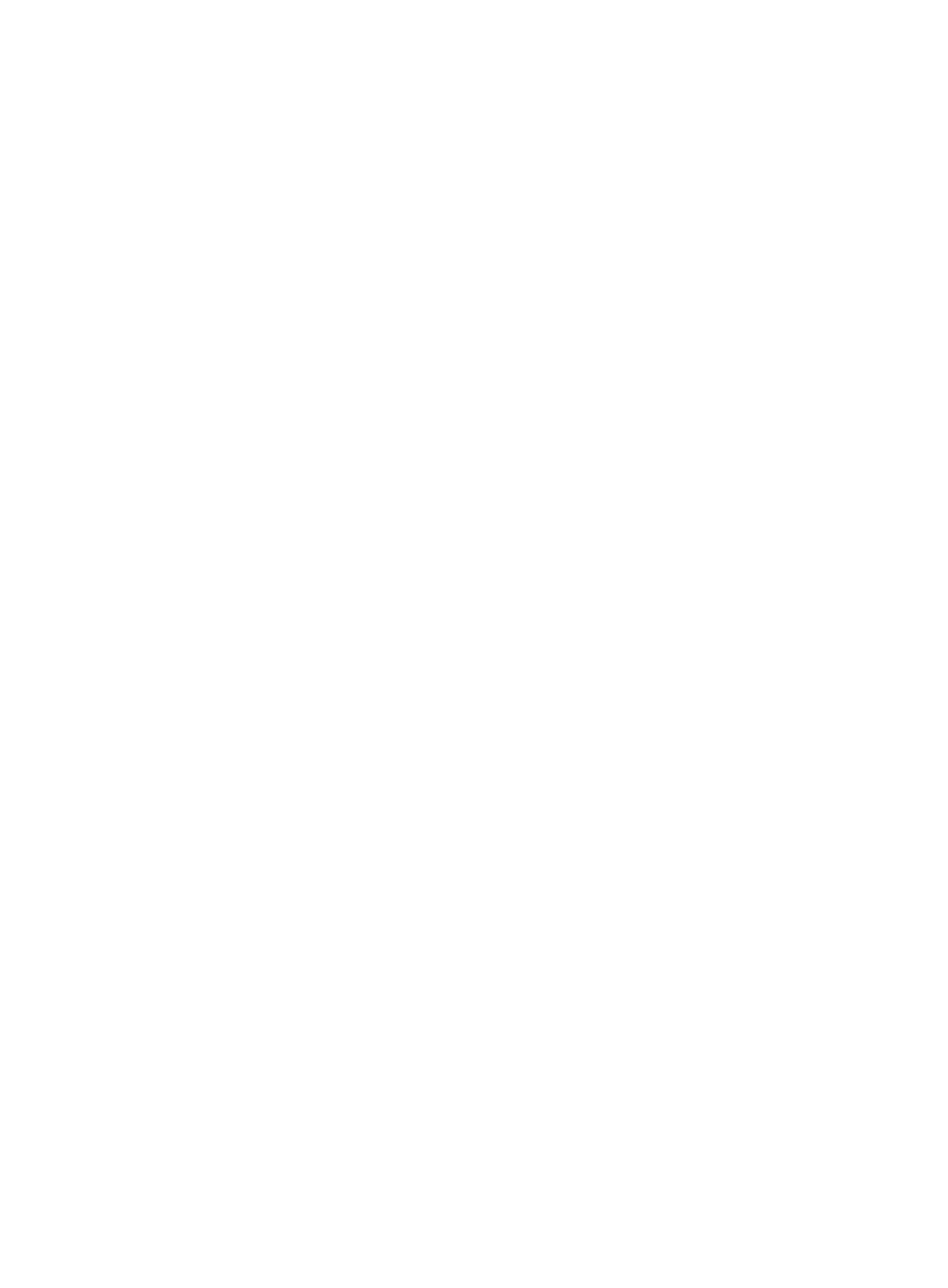
273
•
Cumulative Execution Duration—Total duration used for resolving and executing the SQL statement.
•
Cumulative CPU Time—Duration that resolving and executing the SQL statement occupies the CPU.
•
Executions—Number of times that the SQL statement is executed.
•
Physical Reads—Number of times for physically reading the SQL statement.
•
Logical Reads—Number of times for logically reading the SQL statement.
DB2
DB2 is an IBM Corporation developed DBMS. The performance and stability can impact the service
applications directly, so APM supports the monitor function to DB2.
APM can monitor the DB2 of the DB2/NT 8.2.0 version and above.
Adding a DB2 application monitor
APM monitors the DB2 application through the service port (5000 by default). When you add
application monitors for DB2, follow these guidelines:
•
Add DB2 hosts to the IMC platform so APM can obtain and display network connections of the
hosts and their access devices in the application topology. For more information about adding hosts
to the IMC platform, see H3C IMC Base Platform Administrator Guide.
•
Obtain the correct username and password of the user who has the DB2 administrator's privileges.
•
To view traffic statistics in the monitor report of the DB2 application, make sure at least one probe
is configured in APM. After a DB2 application monitor is added, APM sends the IP address and
service port of the monitored DB2 application to the probes for traffic collection.
To add a DB2 application monitor:
1.
Click the Resource tab.
2.
Enter the Add Application page in one of the following ways:
{
Select Application Manager > Add Application from the navigation tree.
The page displays all application types that can be monitored by APM.
{
Select Application Manager > Application Monitor from the navigation tree, and then click Add
on the application monitor list page.
3.
Click DB2 of the Database Server Monitor class.
The page for adding a DB2 application monitor appears.
4.
Configure the following parameters:
{
IP Address—Enter the IP address of the host on which the DB2 application to be monitored is
installed. If the host is already added to the IMC platform, you can also click Select and select
the host in the Select Devices window. For information about selecting a host, see "
." APM automatically checks the specified IP address and associates the application
monitor with the host managed in the IMC platform.
{
Name—Enter a unique application monitor name. H3C recommends using Application
name_host IP address for naming the application monitor.
{
Description—Enter a description for the application monitor.
{
Application Monitor Port—Enter the service port number for DB2, 50000 by default.