Viewing agent details, Starting an apm agent, Stopping an apm agent – H3C Technologies H3C Intelligent Management Center User Manual
Page 70: Viewing the auto discovery result
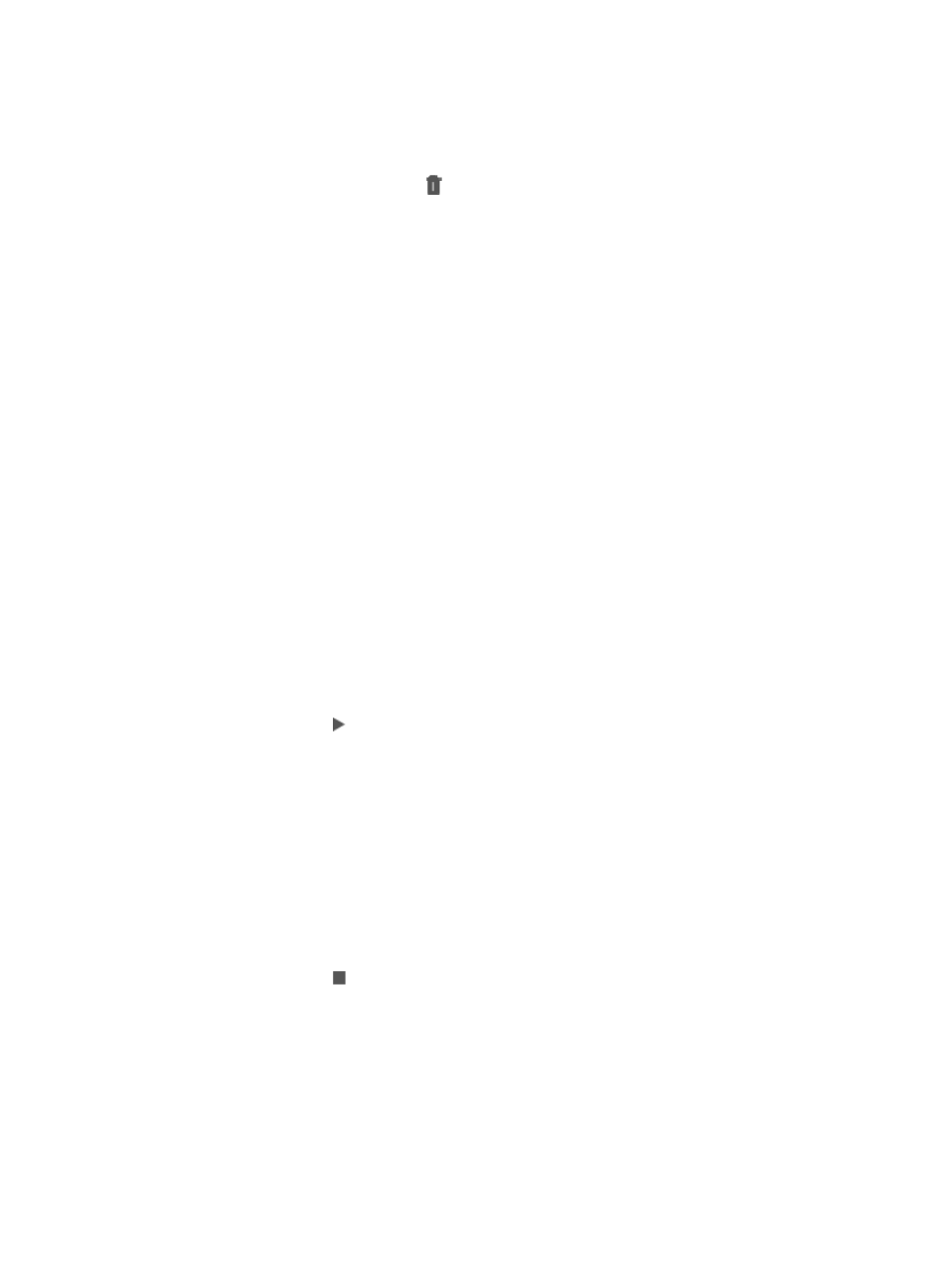
56
{
Auto Discovery—The APM agent automatically detects all applications running on the
destination host after installation completion. Click Result to view the auto discovery result.
{
Managed Application—Applications monitored by the APM agent on the destination host.
{
Delete—Click the Delete icon
to delete APM agents in incorrect status due to authentication
error or connection failure.
Viewing agent details
1.
Click the Resource tab.
2.
From the navigation tree, select Application Manager > Agent Management.
The agent list appears.
3.
Click the IP address of an APM agent to view its details.
{
Destination Host IP—IP address of the host where the APM agent is deployed.
{
Host Type—OS of the destination host, Windows or Linux.
{
Installation Path—Absolute APM agent installation path. For example, D:\agent on Windows
and /home/agent on Linux.
{
Description—Descriptive information about the APM agent.
4.
Click Back.
Starting an APM agent
1.
Click the Resource tab.
2.
From the navigation tree, select Application Manager > Agent Management.
The agent list appears.
3.
Click the Start icon for an APM agent.
The APM agent status becomes Starting. The Start icon appears only for APM agents in Stopped
state.
4.
Click Refresh.
Stopping an APM agent
1.
Click the Resource tab.
2.
From the navigation tree, select Application Manager > Agent Management.
The agent list appears.
3.
Click the Stop icon for an APM agent.
The APM agent status becomes Stopping. The Stop icon appears only for APM agents in Started
state.
4.
Click Refresh.
Viewing the auto discovery result
1.
Click the Resource tab.