Retrieving images – Pointmaker CPN-5000 User Manual
Page 107
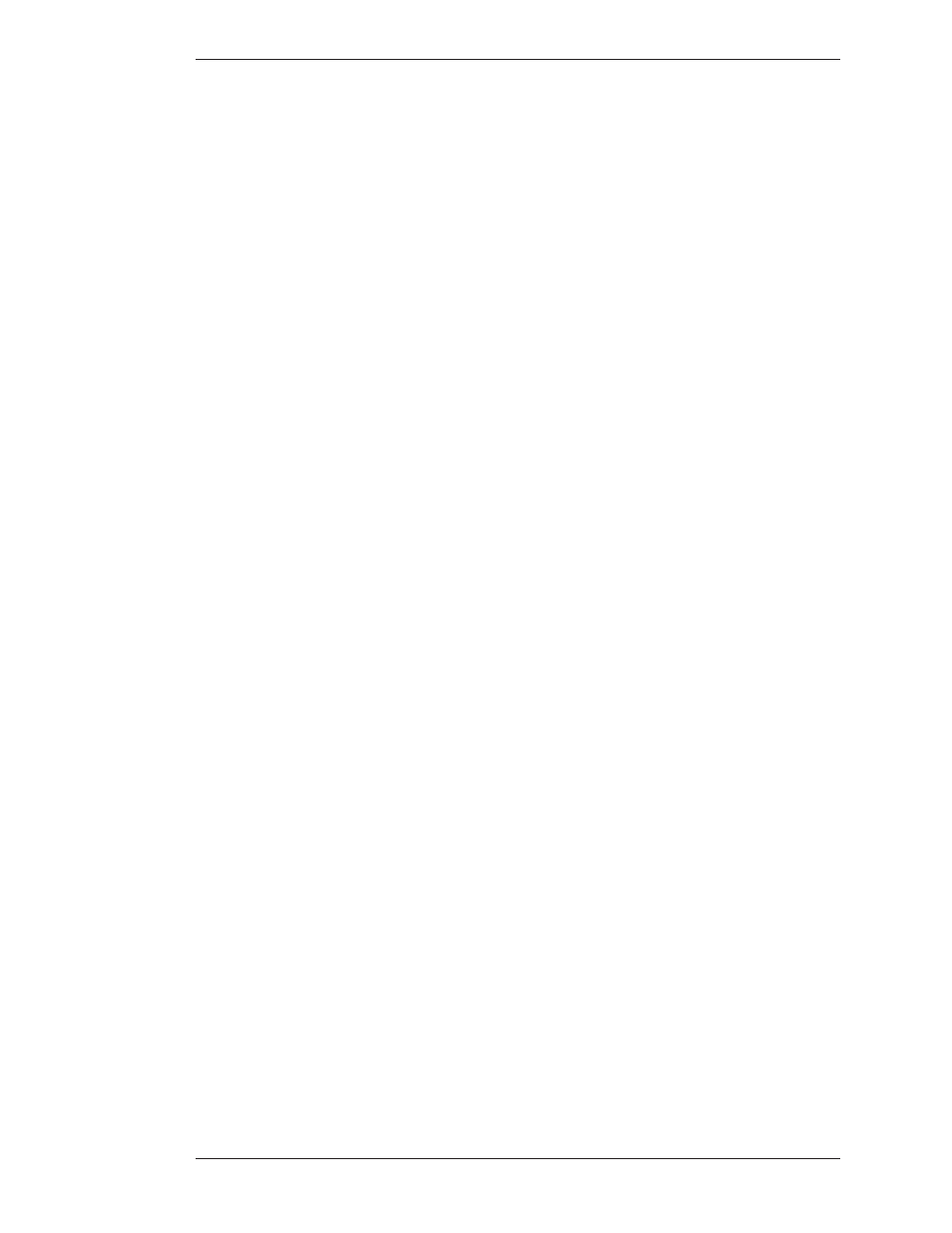
Boeckeler Instruments, Inc.
Pointmaker CPN-5000 Color Video Marker - Page 101
Section Five:Image Mobility
Image Manipulation
b) Type “Alt-F6” on your keyboard,
c) Touch the Center-Left command button on a touch screen.
The “Alt-F6” keyboard command is programmed to save to the Computer where
TFTP is installed. The other two commands are dependent on the Destination
setting in the Capture dialog(see Setting the Destination for Saved Files, on page 48).
If you want to use the tablet or touch screen commands, be sure to set the Destina-
tion to USB first.
2. The image is saved to the computer you have designated.
A counter appears at the lower-right portion of the screen, indicating the percent-
age of the image saved to the TFTP server.
When the counter reaches 100, it disappears. The system is then ready to save
another image.
NOTE: Operation of the CPN-5000 will slow down during the saving process.
The name of the file is determined by the settings in the File Defaults dialog (see
Figure 3-18: File Defaults dialog, on page 47).
Retrieving Images
Saved images can be retrieved using the “Get” command. A dialog appears,
allowing you to enter the number of the image you wish to on screen. When you
enter the number and activate the OK button, the image is dis played. To return to
the video input, again type the “Alt-F2” keyboard com mand.
To retrieve an image file from USB
1. Retrieve an image in one of the following ways:
a) Activate the “Get” button on the digital tablet,
b) Type “Alt-F3” on your keyboard.
There is no touch screen command button for the “Get” command.
The Get Image dialog appears.