Typing text labels – Pointmaker CPN-5000 User Manual
Page 89
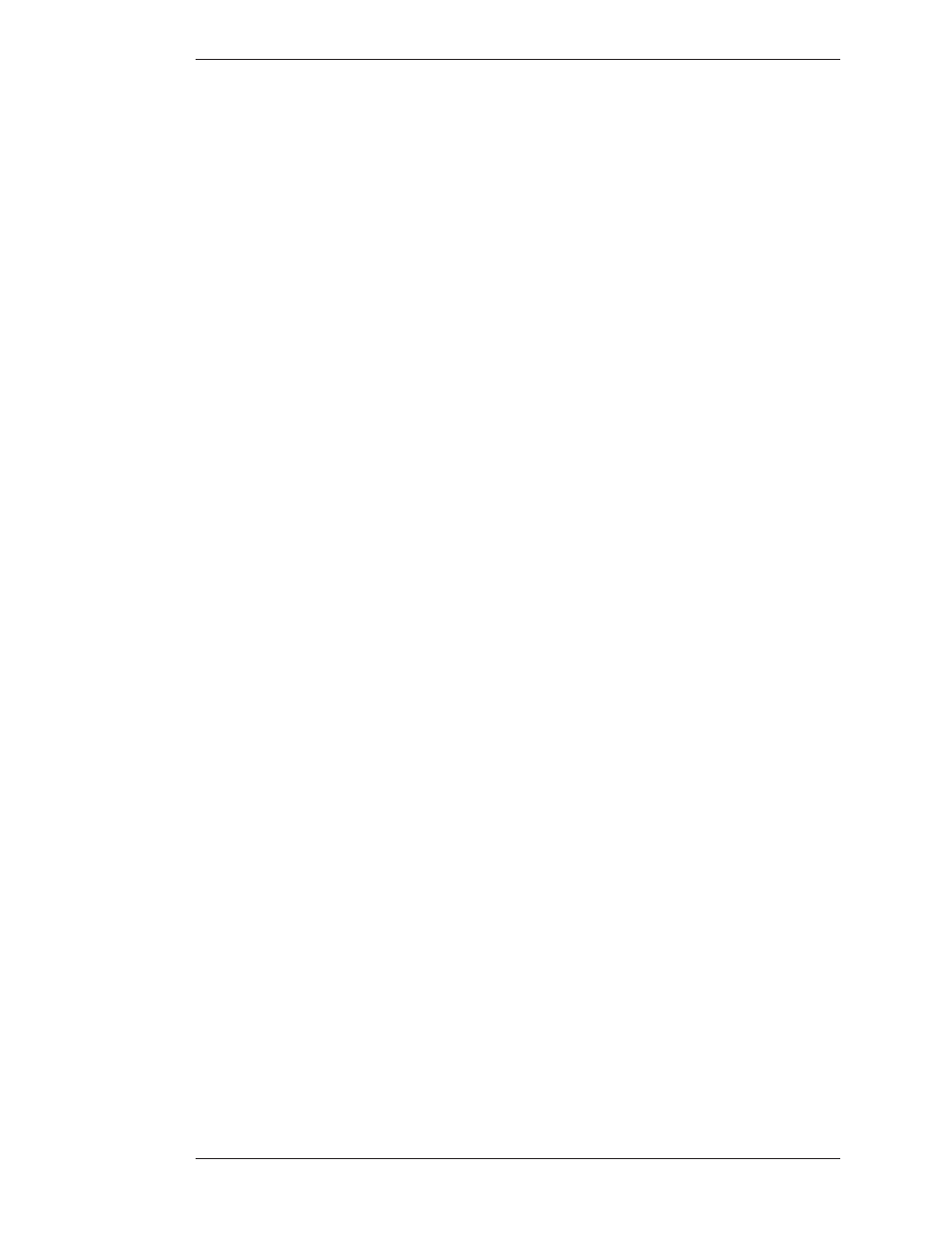
Boeckeler Instruments, Inc.
Pointmaker CPN-5000 Color Video Marker - Page 83
Section Four: Using Markers Marking
Straight Line Drawing
This feature works only using the keyboard.
1. Activate the Straight Draw command from the keyboard.
A cursor appears representing the first endpoint of the straight line.
2. Position the cursor anywhere on the screen where the line is to begin, and
anchor it.
A second cursor appears, joined by a line to the first endpoint.
3. Position the second cursor where the line is to end and anchor it.
The line segment is complete.
4. If desired, draw another straight line by positioning the new active cursor
and anchoring it.
NOTE: You may anchor many lines as desired.
Typing Text Labels
Anytime you press an alphanumeric key on the keyboard, a text label begins.
Before you anchor a line of text, you can choose to display it in one of six (6) fonts,
each of which offers one or more sizes. These fonts are (in order): TI Roman (4
sizes); Helvetica (4 sizes); TI Dom Casual (4 sizes); Fargo (3 sizes); Symbol (1 size);
and Map (1 size). Symbol and Map fonts are charted in Sec tion Five: Appendices.
1. Position the active marker anywhere on the image.
2. Create a line of text by pressing the desired text keys.
NOTE: Do not anchor this line of text yet, since only an active (or position-
able) line of text will display the font options.
3. Select the desired font by repeatedly activating the Fonts command until
the font appears on screen.
You can scroll backwards through the font options, by activating the Reverse
Toggle command.
4. Select a font size by repeatedly activating the Font Size command until
the correct size appears on screen.
You can scroll backwards through the size options, by activating the Reverse
Toggle command.