Displaying different overlays – Pointmaker CPN-5000 User Manual
Page 98
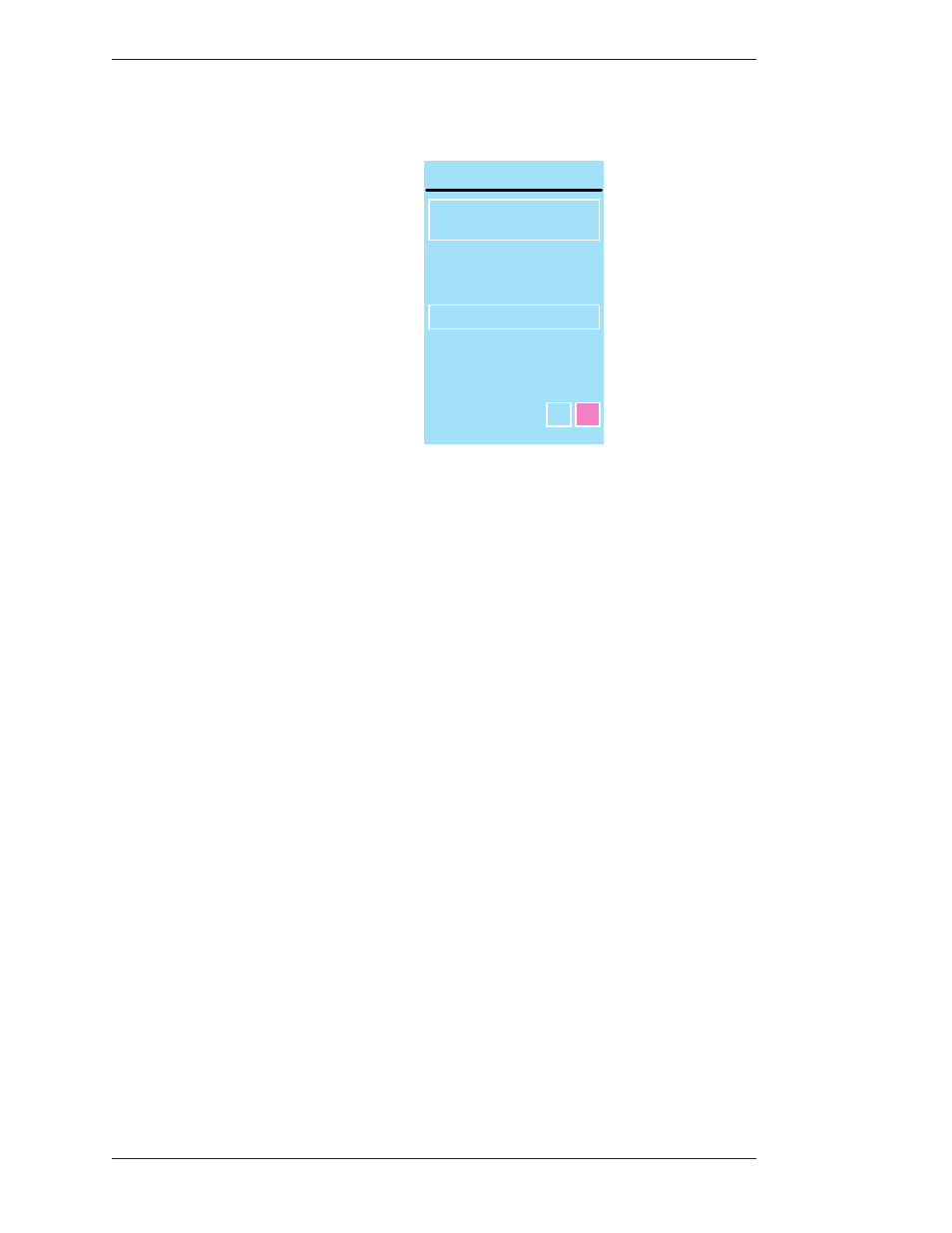
Page 92 -
Pointmaker CPN-5000 Color Video Marker
Boeckeler Instruments, Inc.
Using The Chalkboard
Section Four: Using Markers
2. Select the BACKGROUND option.
BACKGROUND
SOURCE
VIDEO
CHALKBOARD
AUTO CHALKBOARD
OFF
ON
Figure 4-5: Background Menu
The Background Menu appears.
3. Select the CHALKBOARD option.
4. Exit the menu system.
The chalkboard appears, along with any markers you may have already
anchored.
5. To exit the Chalkboard, repeat steps 1-3, but select the SOURCE VIDEO
option instead of CHALKBOARD.
The video source returns, along with any markers you may have anchored on
the chalkboard.
Displaying Different Overlays
With the keyboard installed, you can display one of 10 stored marker overlays.
Also, you can temporarily turn off the marker overlay, without affecting the
markers you store there.
This section covers the following overlay functions:
• Paging Through Overlays (in sequence or out-of-sequence)
• Turning an overlay Off/On