Stamping the date/time – Pointmaker CPN-5000 User Manual
Page 91
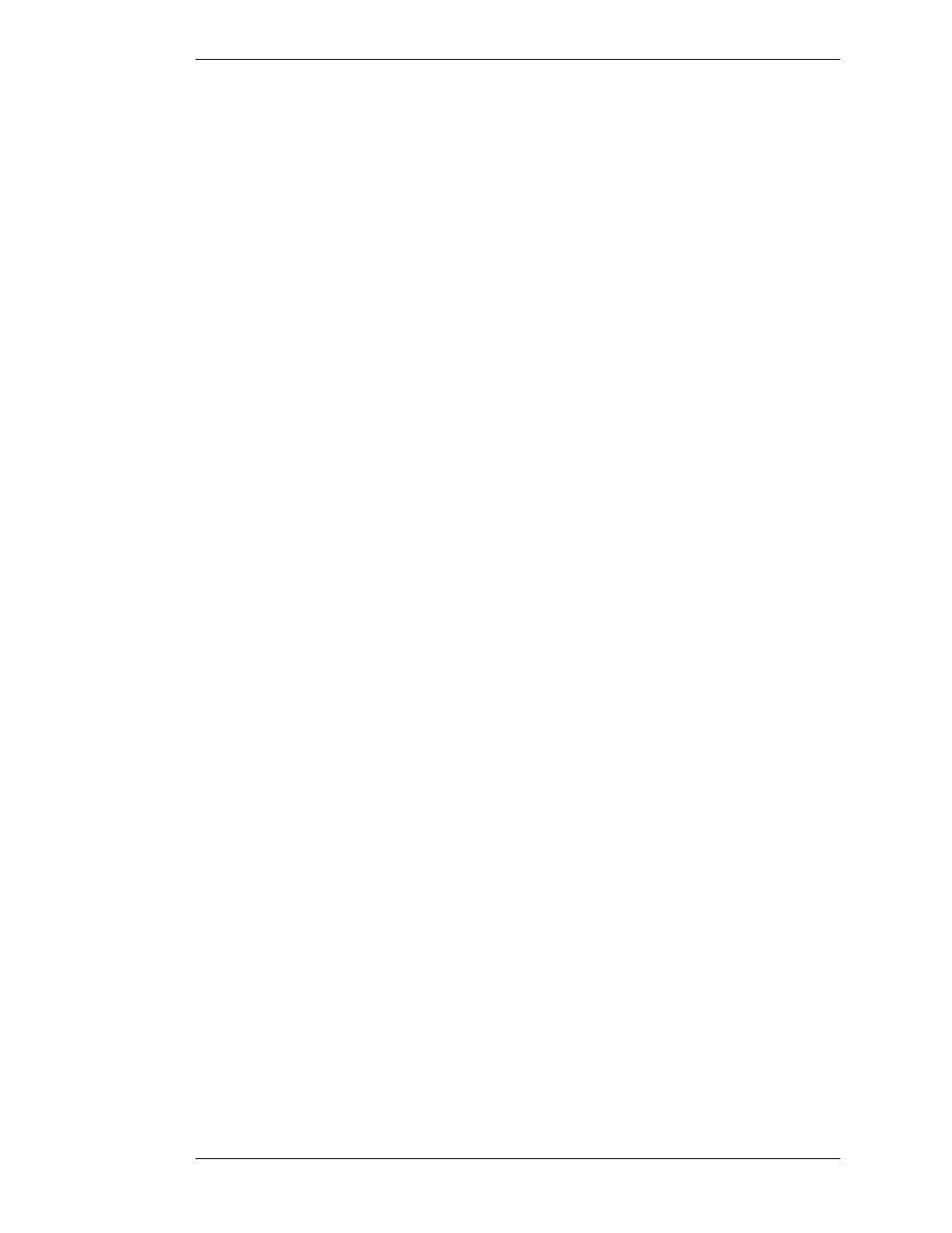
Boeckeler Instruments, Inc.
Pointmaker CPN-5000 Color Video Marker - Page 85
Section Four: Using Markers Marking
The sized frame is ready for positioning.
5. Position the sized frame anywhere on the image, then anchor it.
A new active frame appears, identical to the first.
6. If desired, size and position the new active frame anywhere on the video
image to frame a second area.
7. Exit Frames by pressing any other function key.
Stamping the Date/Time
This feature works only using the keyboard.
You can “stamp” an overlay with the current date and/or time, depending on
which display mode you selected in the Set Date/Time Menu (see Assigning Marker
Colors, on page 75).
While active (or positionable) the date/time stamp is represented by an icon. The
numerical date and/or time will appear as soon as you anchor the icon. You can
anchor only one Date/Time stamp on each overlay. To reposition a stamp, activate
the command again. The old stamp disappears and the new stamp appears, ready
for positioning.
Before anchoring a date/time stamp, you may want to select a new color for the
stamp’s text (see Assigning Marker Appearance, on page 75).
1. Activate the Show Date/Time command.
A date/time icon appears.
2. Position the date/time icon anywhere on the video image.
3. To select a solid or transparent label background, activate the Text
Background On/Off command.
4. Anchor the date/time label.
The current date/time label appears. A date/time cursor also appears on
screen, ready for the next action.