Turning the active pointer on/off – Pointmaker CPN-5000 User Manual
Page 85
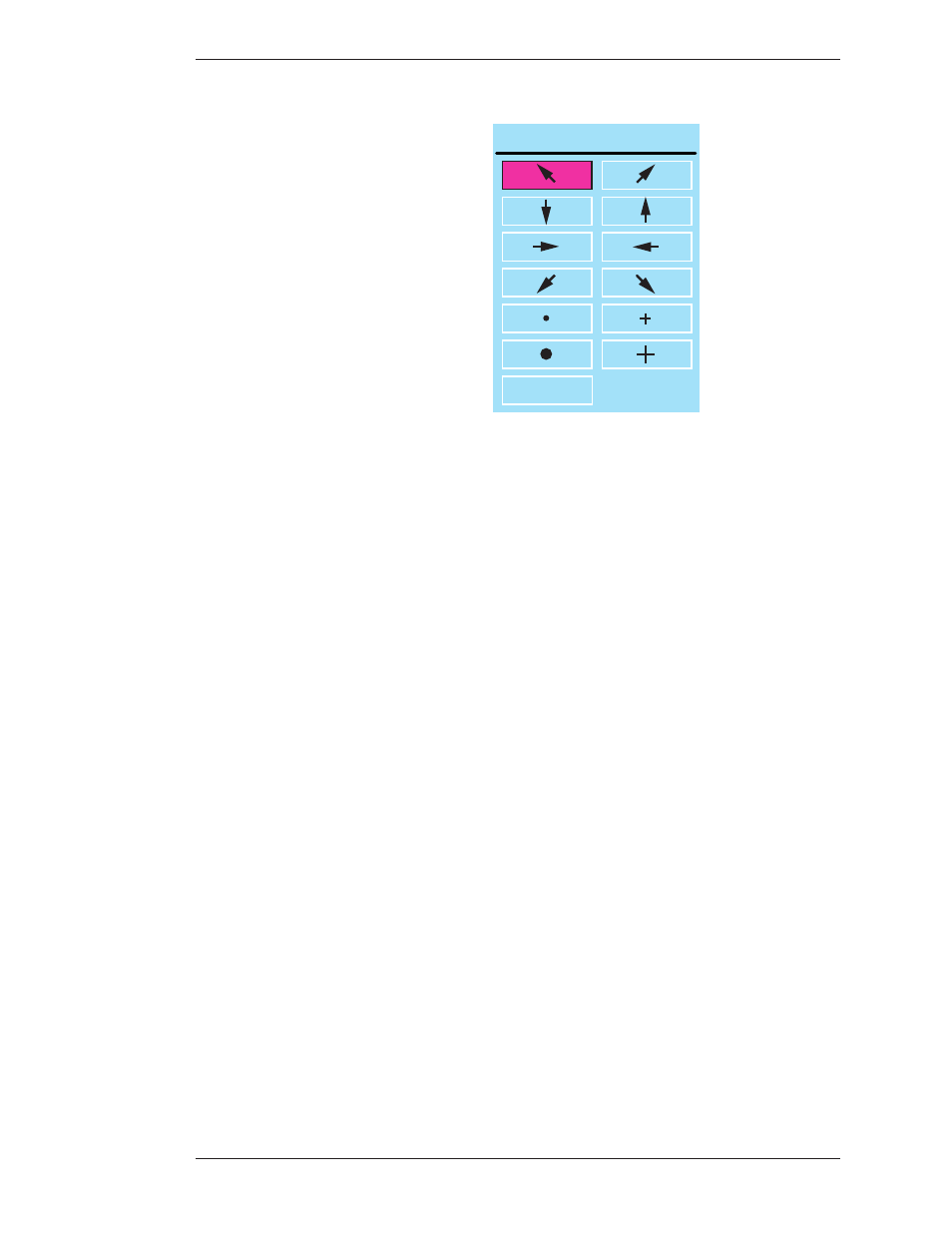
Boeckeler Instruments, Inc.
Pointmaker CPN-5000 Color Video Marker - Page 79
Section Four: Using Markers
Assigning Marker Appearance
POINTERS
NO POINTER
Figure 4-3: Pointers dialog
The Pointers dialog appears.
4. Select a pointer type.
The active option displays a solid fill. Selecting NO POINTER turns the
pointer off.
5. Exit the menu system.
Turning the Active Pointer On/Off
Sometimes a presenter chooses not to have the pointer showing during a pre-
sentation. This command allows you to turn the visibility of the pointer off or on.
When the active pointer is turned off, you can still anchor pointers.
From the Digitizing Tablet
Since touch screens and whiteboards do not display active pointers, you do not
need to use the Pointer On/Off command with those devices.
NOTE: An alternative to the Pointer On/Off command, is using the Pen
Proximity feature available on the tablet template or through the menu
system. When active, this feature causes the active pointer to disappear each
time you remove your drawing device from proximity of the tablet or screen
drawing surface (see Changing Pen Proximity, on page 35).
1. Press the Pointer On/Off icon on the tablet Menu Strip.