Making menu selections – Pointmaker CPN-5000 User Manual
Page 34
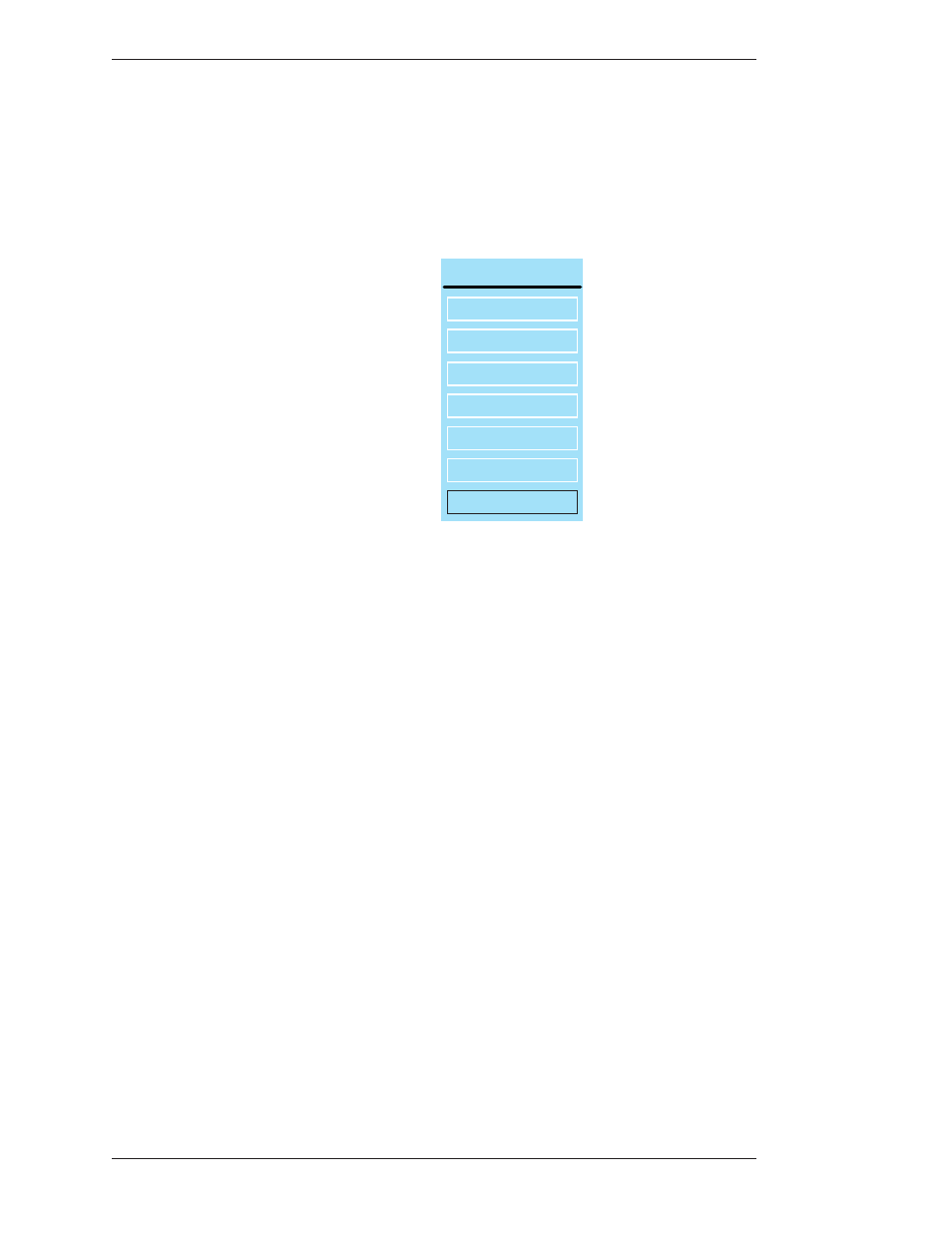
Page 28 -
Pointmaker CPN-5000 Color Video Marker
Boeckeler Instruments, Inc.
Using the CPN-5000 Menu System
Section Three:CPN-5000 Menu System
Touch Screen (or Whiteboard): Tap upper center function area or whatever function
area you assign (works only if no keyboard is connected).
Mouse Device: Press Right (Second) Button, then Left (First) Button, press both
together for about 10 seconds (works only if no keyboard is connected).
MAIN MENU
ANNOTATION
DISPLAY
CAPTURE
DEVICES
EXIT
UPDATE
NETWORK
Figure 3-1: Main Menu
The Main Menu appears .
Making Menu Selections
Once the menu system is displayed, you can make selections from it to navi gate to
the option(s) you wish to change. A selection from the Main Menu causes a
submenu to appear alongside it. A selection from the submenu dis plays a second
submenu of choices based on the selection you make. The entire menu system is an
outline format that allows you to “drill down” to the specific option you wish to
change. Whenever the Main Menu is visible, you can select directly from it to
activate a different branch of submenus.
Digitizing Tablet: Move pen tip lightly across the active area of the tablet until your
selection is highlighted. Push the tip in until it clicks
Keyboard: Use arrow to move to your selection and press the Enter key.
Touch Screen (or Whiteboard): Tap the screen over the option you want to select.
Mouse Devices: Click Left Button on your selection. your selection is highlighted. Push
the tip in until it clicks