Pointmaker CPN-5000 User Manual
Page 142
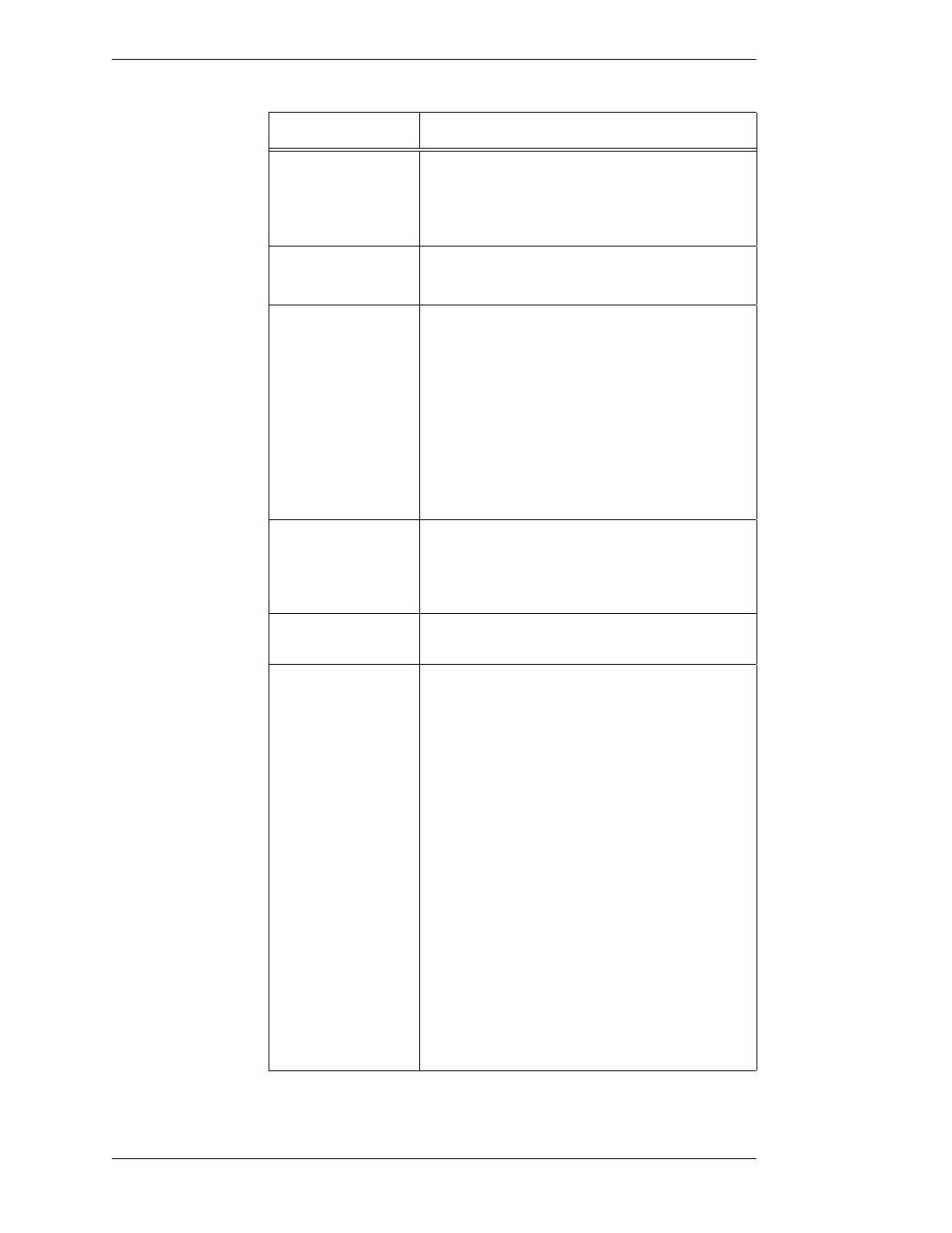
Page 136 -
Pointmaker CPN-5000 Color Video Marker
Boeckeler Instruments, Inc.
Troubleshooting Guide Appendix
Symptoms
Possible Solutions
Monitor automatically
adjusts brightness so that
video image is dull while
markers are bright.
Monitor is automatically adjusting for the overall brightness level
of the markers and the video image. On the Pointmaker, activate
the Change Brightness command (see “Selecting a Brightness Level”
on page 33)
.
Tone down the brightness level of the markers. The
monitor will adjust accordingly.
Video image on monitor
scrolls.
If using RGB input, ensure that the Pointmaker horizontal and
vertical sync connectors are also being used or that the RGB source
is composite sync.
Monitor displays a
scram bled picture.
1.
Check the horizontal hold control on the video monitor for
proper adjustment.
2.
Check that the Dual Voltage Switch (110V/220V) located on
the back panel of the Pointmaker is properly set.
3.
Monitor is not compatible with video source. Use compatible
system.
4.
Check to be sure that the video in and out connectors on the
Pointmaker are secure.
5.
If there is no RGB or RGB H/V input to the Pointmaker (that is,
there is output only), the Pointmaker will automatically assume
that a 15.75 kHz signal output is desired. If another signal is
desired, then input a video source that will output the desired
frequency.
Digitizing tablet, mouse
device will not operate
properly.
Refer to the specific section in this manual that describes
installa tion of your controller (see Connecting Controllers on page
17. Also refer to installation instructions for the digitizing tablet
(see “Connecting the DTU-30 Tablet or other USB Devices” on page
18). Also refer to the tablet manufacturer’s operating instruc tions.
Touch screen will not
operate properly.
For touch screens, you may need to calibrate from the copy right
message (see “Calibrating SPN-5000 Controllers on page 49).
PC display scrolls.
You may need to adjust your computer’s Display or Monitor Type
setting for a video scan rate compatible with the Point maker.
For display utilities that permit the user to change the
hori zontal scan rate or vertical refresh rate
: Select a resolution,
maximum horizontal scan rate, and a maximum vertical scan rate
that are compatible with the computer hardware, the Point maker,
and the display monitor/projector. You will need to restart the
computer before changes can be activated.
For Windows 95/98/2000 Display Settings that permit a
change in monitor type:
If an independent display utility or video driver was not installed,
you may want to change the display type by using the settings
commands that came with Windows 95/98/2000.
1. Select START < SETTINGS < CONTROL PANEL
< DISP LAY.
2. In the Display Properties window, click on the Settings tab.
3. Select the Change Display Type button.
4. In the Manufacturers window, select Standard Monitor.
A) For SVGA: Under “model,” choose Super VGA with a
resolution that is compatible with the computer hardware, the
Pointmaker, and the display monitor/projector.
5. Once selections are complete, return to the Settings Menu and
click Apply. You will need to restart the computer before changes
can be activated.