Erasing markers – Pointmaker CPN-5000 User Manual
Page 94
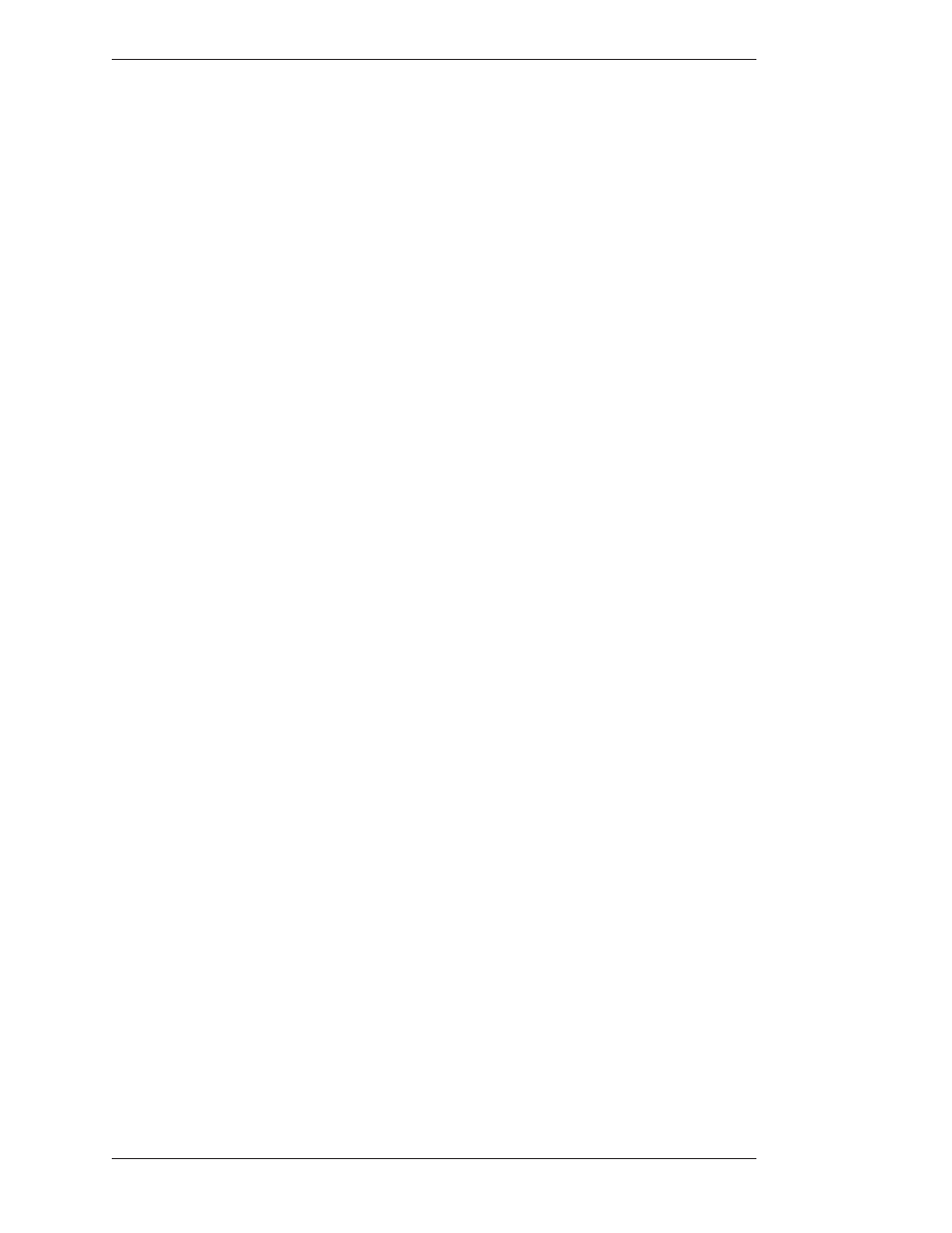
Page 88 -
Pointmaker CPN-5000 Color Video Marker
Boeckeler Instruments, Inc.
Clearing Markers
Section Four: Using Markers
From the Digitizing Tablet
Press the tip button on the UNDO icon located on the tablet Menu Strip.
The most recently anchored marker disappears. An active pointer remains on
screen unless the pointer has been disengaged.
NOTE: You can undo markers even if you are in PC Mode.
From Other Controllers
Activate the Undo command for your particular controller.
The most recently anchored marker disappears. An active pointer remains on
screen unless the pointer has been disengaged.
Erasing Markers
Follow these instructions to erase markers from the overlay, wiping them clear like
a traditional eraser. You activate Erase mode from the menu system, but you erase
the markers using your drawing device.
When you are in Erase mode, you can no longer undo markers. Conversely, when
you are in Undo Mode, you cannot erase markers.
NOTE: Entering Erase mode clears markers from any overlays that you might
have stored.
Activating Erase Mode
1. Activate the menu system
(see Activating the Menu, on page 27).
The Main Menu appears (see Figure 3-1, Main Menu, on page 28).
2. Select the ANNOTATION option
The Annotation menu appears (see Figure 3-3, Annotation Menu, on page 32).
3. Select ERASE METHOD.